Familiarizing the local playback buttons, 1 familiarizing the local playback buttons – AVer SEB5116 series User Manual
Page 102
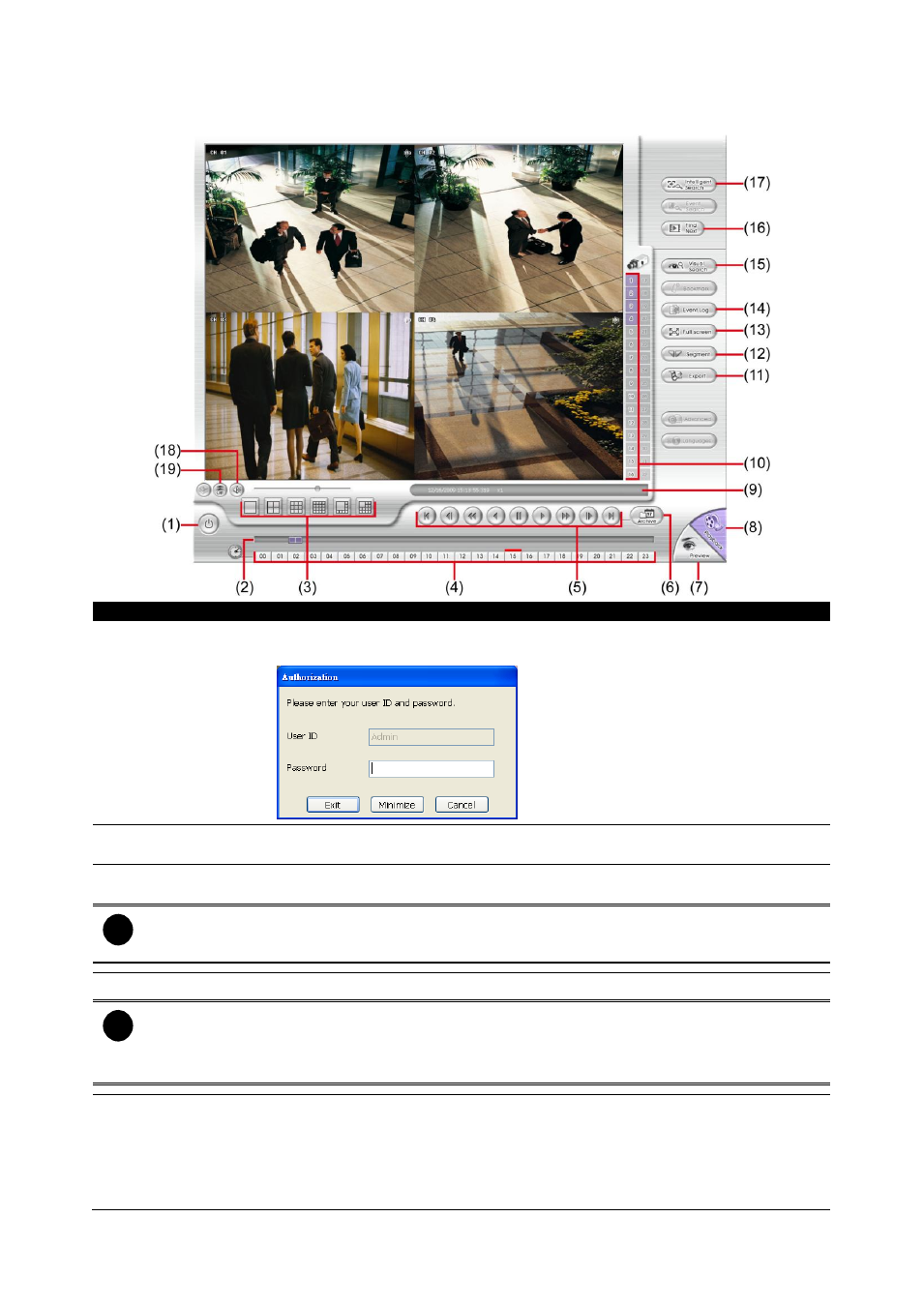
96
6.4.1 Familiarizing the Local Playback Buttons
Name
Function
(1) Exit
Click to exit or minimize the application. The password is required for exit or
minimize.
(2) Progress bar
Show the progress of the file being played. You may move the bar to seek at
any location of the track.
(3) Split Screen Mode
Select from 6 different split screen type to playback the recorded video file of all
the camera, or one camera over the other or alongside on a single screen.
i
- If there are only 8 cameras, you won’t be able to switch to 16, and 13 split screen mode.
- To zoom in an area on the screen, Right click and Drag a square on the area you want to
enlarge. To back to normal view, right click the channel screen again.
(4) Hour Buttons
Select and click to playback the recorded video file on the specific time frame.
i
The Hour buttons represent the time in 24-hour clock. The blue bar on top of the hour button
indicates that there is a recorded video file on that period of time. If there is no recorded data
within the hour, there will be no color bar on top of the hour button. While the red bar indicates that
you are currently viewing the recorded video file.
(5) Playback Control
Buttons
From left to right order:
Begin: Move to the beginning of the recorded video file.
Previous: Go back to the previous frame.
Slower: Play the recorded video file at the speed of 1/2x, 1/4x, 1/8x, 1/16x, or
1/32x.
Rewind: Wind back the video file.
