AVer SEB5116 series User Manual
Page 103
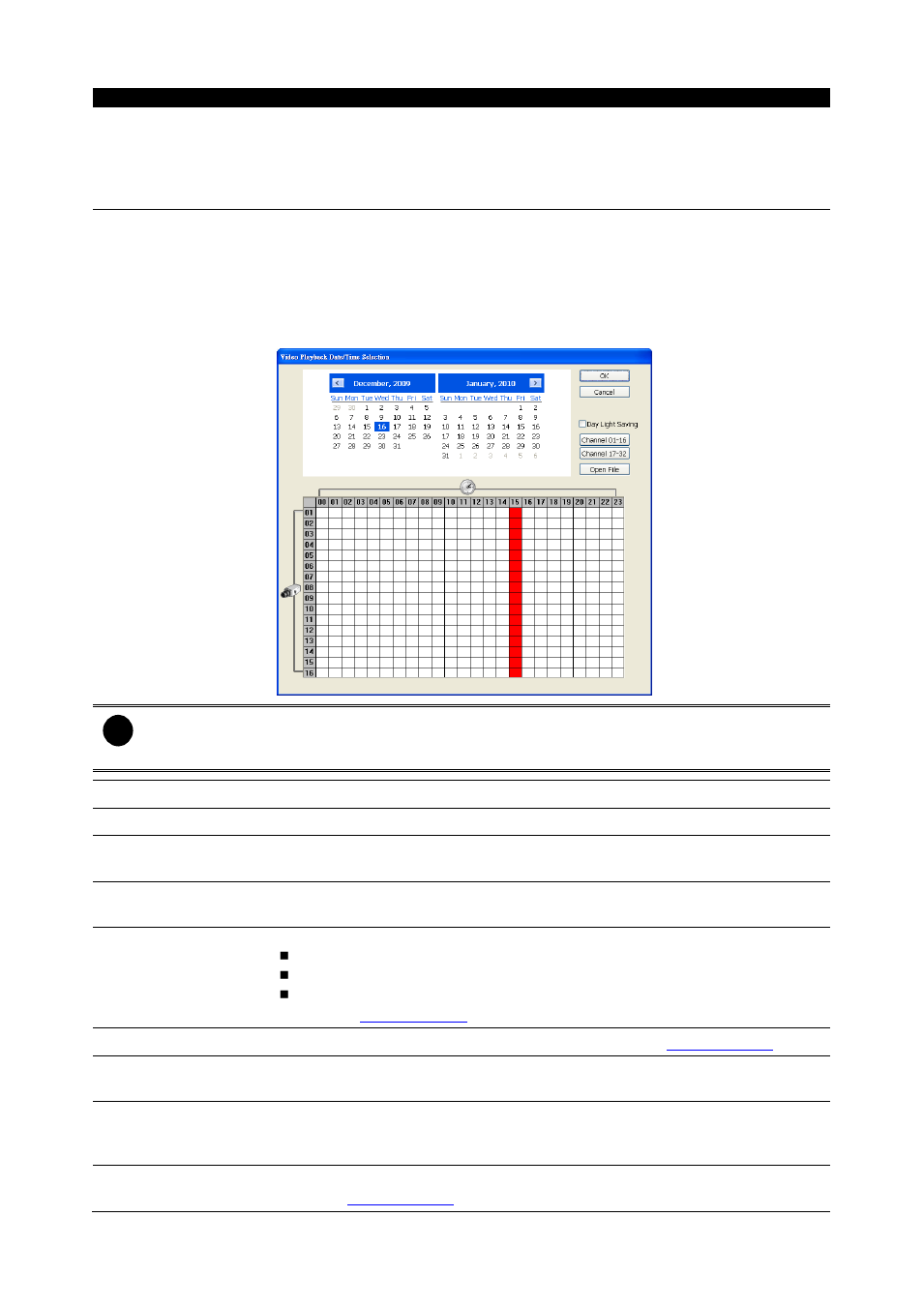
97
Name
Function
(5) Playback Control
Buttons
Pause: Briefly stop playing the recorded video file.
Play: Play the recorded video file.
Faster: Play the recorded video file at the speed of 2x, 4x, 8x, 16x or 32x.
Next: Go to the next frame.
End: Go to the end of the video file.
(6) Archive
Select the date on the calendar and the time from 00 to 23 to where to start
playing the recorded video file.
– Open File: user can open the recorded file from certain location.
– Channel 01~ 16 and Channel 17 ~ 32: Click the button to switch to different
channel group of playback calendar if the DVR has more than 16 channels.
– Day Light Saving: Mark to display the available playback records during day
light saving period only.
i
The numbers from 00 to 23 represent the time in 24-hour clock. The numbers from 01 to 16
represent the camera ID. While the red colored column indicates on where to start playing the
recorded video file. If there is no any video data, it will be no color bar on top of the date button.
(7) Preview
Switch to Preview mode.
(8) Playback
Switch to Playback mode. This allows you to view the recorded video file.
(9) Status bar
Display the record date, time, and HDD capacity in preview mode and play
speed in playback mode.
(10) Camera ID
Show the number of cameras that are being viewed. When you are in single
screen mode, click the camera ID number to switch and view other camera.
(11) Export
Export includes Snapshot, Print, and Output function.
Snapshot: Capture and save the screen shot either in *.jpg or *.bmp format.
Print: Print the screen shot.
Output Video Clip: Save the segmented file in *.avi, *.mpg, or *.dvr format
(see also
).
(12) Segment
Keep a portion of the recorded video you want (see also
(13) Full screen
View in Playback-compact mode. To return, press the right button of the mouse
or ESC on the keyboard.
(14) Event Log
Show the record of activities that take place in the system. To filter the records,
select and click the option button to only display Event, System, Operation,
Network or POS.
(15) Visual Search
Search from a specific camera by Date, Hour, Minute, 10 Seconds and Second.
(See also
