AVer SEB5116 series User Manual
Page 42
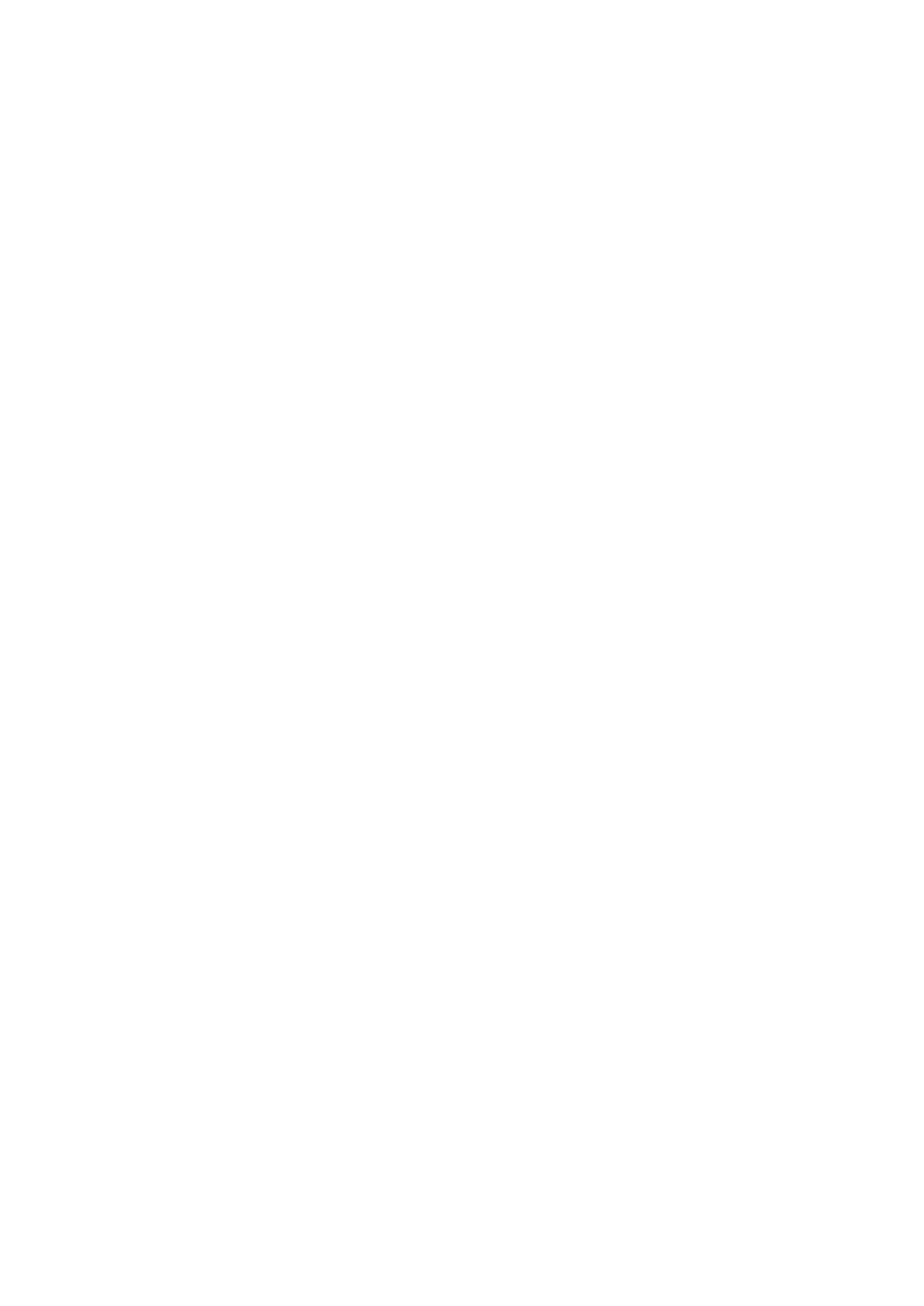
36
(2) Miscellaneous
-
Video Format: display the video system according to your camera video system. If the
video system setting is wrong, the video would appear abnormal.
-
Date Format: Select the date format which wants to display in preview and playback mode
-
AutoScan Period: Set the time gap of the Auto Scan function from 3 to 10 seconds. This
automatically switches to the next video in cycle depending on the set time gap.
-
Language: Customize the system to display the tool tips and dialogs based on the selected
language. Default language is in English.
-
Control Bar Position: To adjust the position of control bar on the preview UI. The higher
value the control bar position is higher.
(3) Login
Enable the conditions in Login section you want the system to automatically carry out.
-
Auto login when OS start: Automatically login to DVR system when DVR system is
executed.
-
Auto record when login: Automatically start video recording when the DVR system is
executed.
(4) Audio Setup
-
Audio Mute: Enable/disable audio output at preview mode.
(5) Configuration
Backup a copy of all the settings and allows you to regain the same settings back. To save the
current settings, click Export. To replace the settings with the one you have saved, click Import.
(6) Firmware
Upgrading the firmware of DVR system. Please contact your dealer for firmware upgrading.
(7) Playback
-
Playback mode: Select the mode of playback the video.
Select date and time: Select the date and time which user wants to playback.
Play the last file: Automatically playback the video from the last hour
Instant Playback: Automatically playback the video which has just recorded
-
Deinterlace Mode: To enhance the video quality. Set the de-interlace mode to #1, if you are
capturing motionless picture and select #2, if it captures lots of movement. To disable the
de-interlace function, select off.
