Using the event log viewer, To search using the visual search, 2 using the event log viewer – AVer SEB5116 series User Manual
Page 35: 3 to search using the visual search
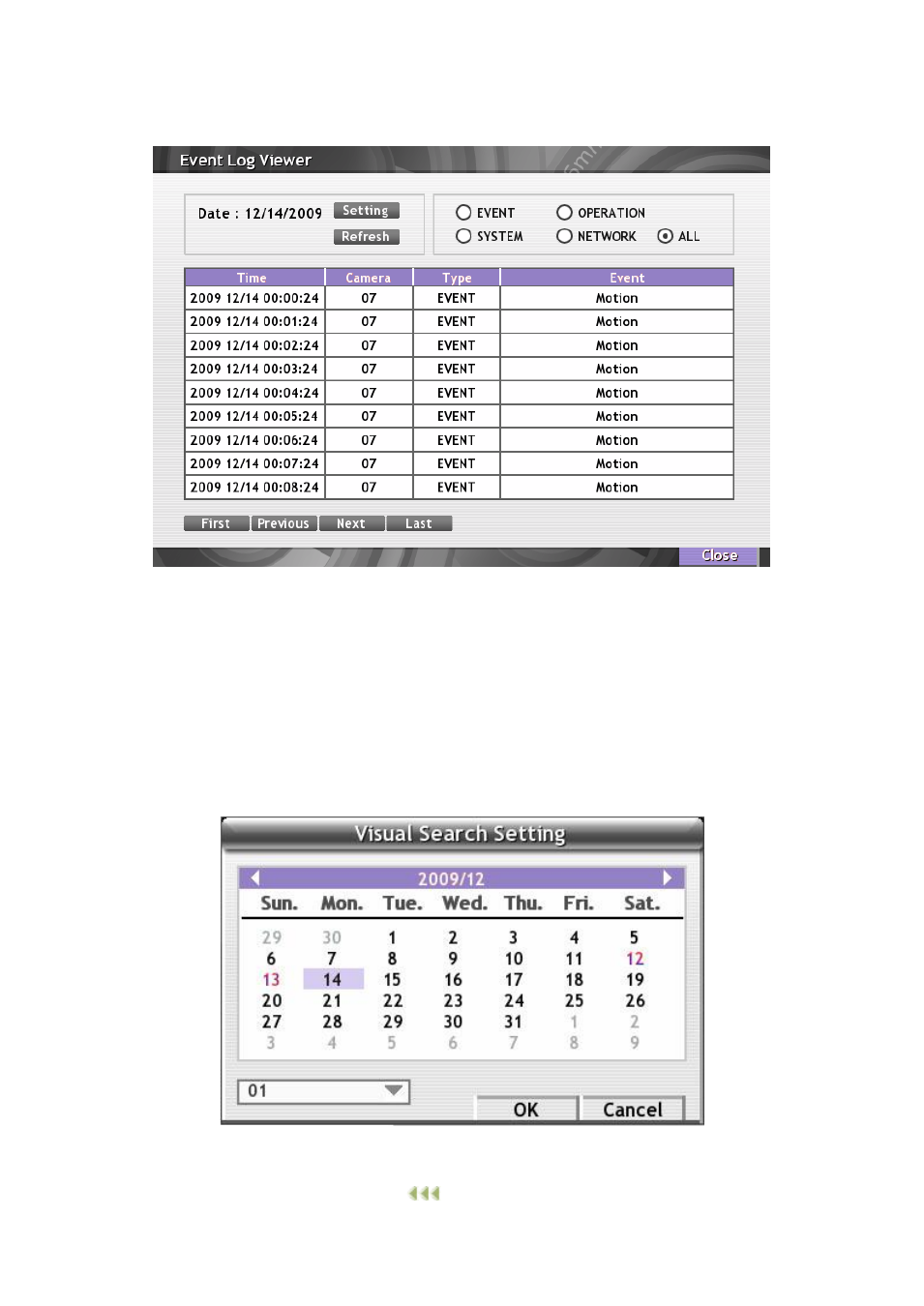
29
2.4.1.2 Using the Event Log Viewer
Show the record of activities that take place in the system.
1. Click the Event Log from playback menu. The Event log viewer window will appear.
2. Click Setting to select the Date.
3. To filter the records, select and click the select button to display Event, System, Operation,
Network or All.
4. Click Next, Previous, Frist, and Last button to go next, previous, first, or last page of event list.
2.4.1.3 To Search Using the Visual Search
Search from a specific camera by Date, Hour, Minute, and Second.
1. Click the Visual Search from playback menu. The Visual Search Setting window will show up.
2. In Visual Search Setting windows, select the date and camera and click OK.
3. When a series of frames appear by date, click on the frame to display another series of frames
and search by every Hour of that date, every Minute of that hour, every Second of that minute.
To go back to last time selection, click
. Click to go to next or go back previous page in
