AVer SEB5116 series User Manual
Page 110
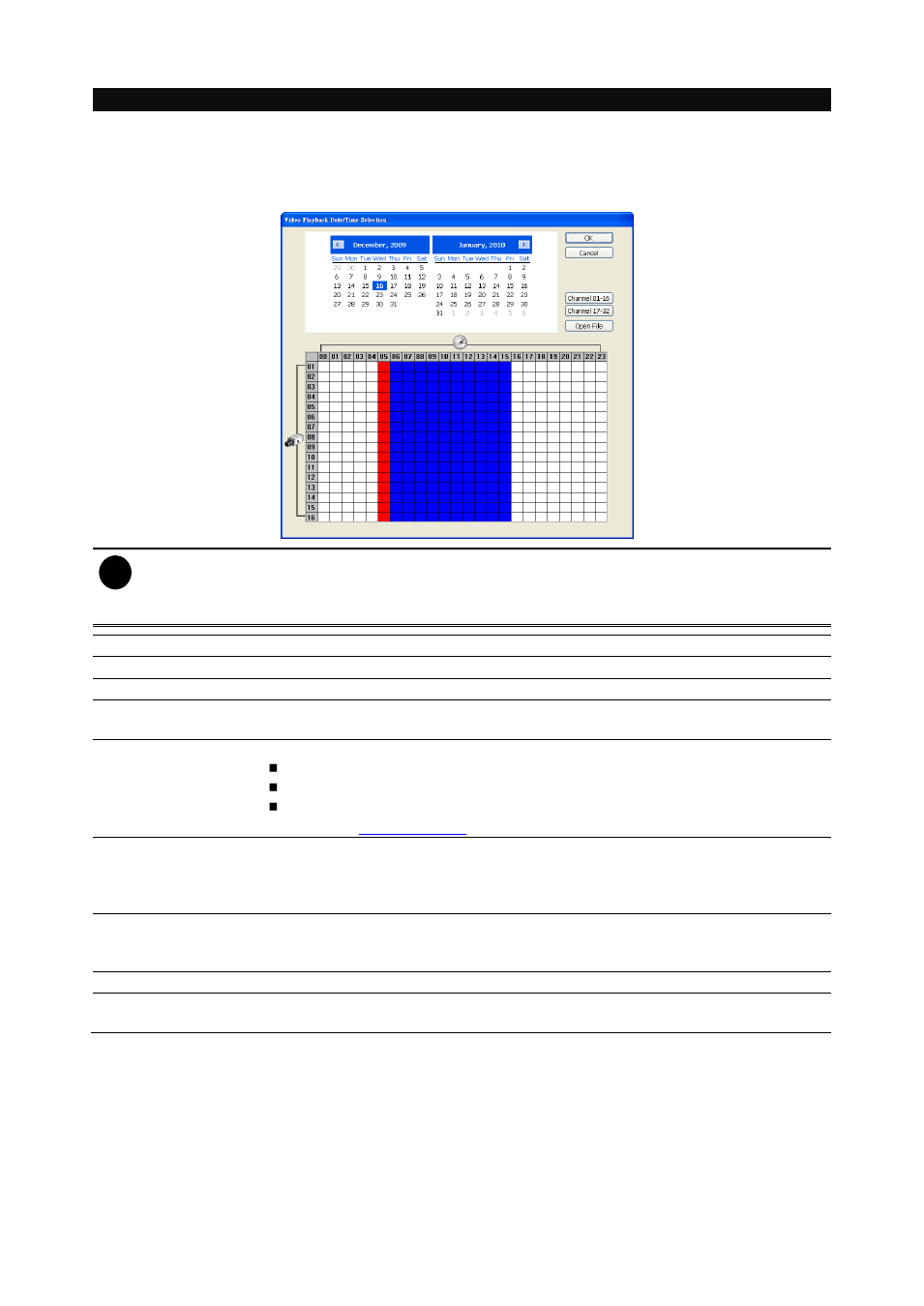
104
Name
Function
(6) Archive
– Select the date on the calendar and the time from 00 to 23 to where to start
playing the recorded video file.
– Open File: user can open the recorded file from certain location.
– Channel 01~ 16 and Channel 17 ~ 32: Click the button to switch to different
channel group of playback calendar if the DVR has more than 16 channels.
i
The numbers from 00 to 23 represent the time in 24-hour clock. The numbers from 01 to 16
represent the camera ID. The blue colored column indicates that there is a recorded video file on
that period of time. While the red colored column indicates on where to start playing the recorded
video file.
(7) Preview
Switch to Preview/Advanced mode.
(8) Playback
Switch to Playback mode. This allows you to view the recorded video file.
(9) Status bar
Display the recorded date, time and play speed.
(10) Camera ID
Show the number of cameras that are being viewed. When you are in single
screen mode, click the camera ID number to switch and view other camera.
(11) Export
Export includes Snapshot, Print, Output Video Clip, and Backup function.
Snapshot: Capture and save the screen shot either in *.jpg or *.bmp format.
Print: Print the screen shot.
Output Video Clip: Save the segmented file in *.mpg, *.avi, or *.dvr format
(See also
).
(12) Full screen
View in Playback-compact mode. To return, press the right button of the mouse or
ESC on the keyboard.
When you switch to full screen in multiple-screen mode, Left click to toggle to
only display one of the video in the multiple-screen mode or all.
(13) Event log
Show the record of activities that take place in the system. To filter the records,
select and click the option button to only display Event, System, Operation,
Network or POS.
(14) Audio
Enable/disable audio play
(15) De-interlace
To enhance the video quality. Set the de-interlace mode to #1, if you are capturing
motionless picture and #2, if it captures lots of movement.
