Sending and receiving aplets, Sending and receiving aplets -5 – HP 39g Graphing Calculator User Manual
Page 255
Attention! The text in this document has been recognized automatically. To view the original document, you can use the "Original mode".
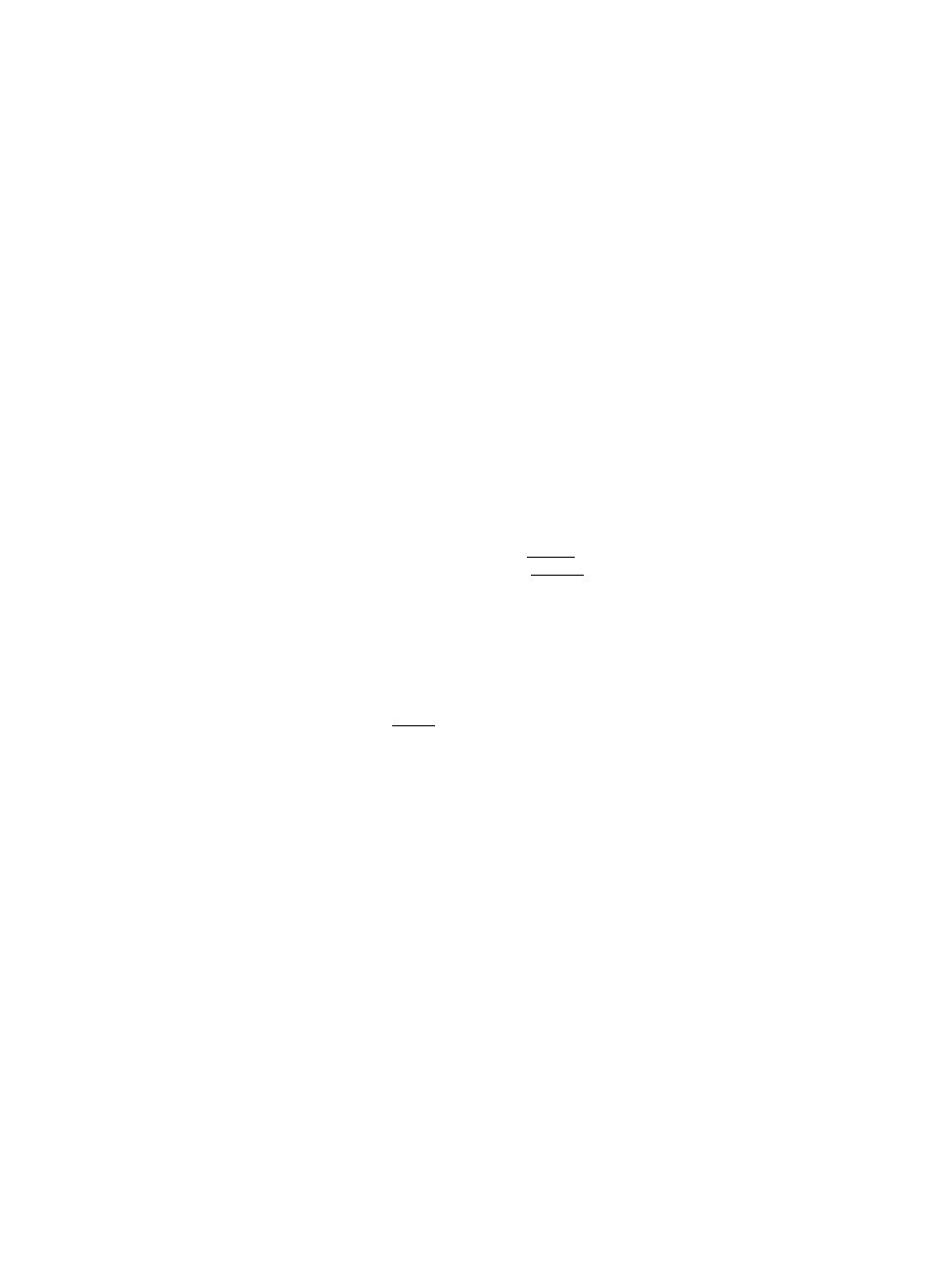
Sending and receiving aplets
A convenient way to distribute or share problems in class and
to turn in homework is to transmit (copy) aplets directly from
one HP 39G to another. This takes place via the infrared port.
You can also send aplets to, and receive aplets from, a remote
storage device (aplet disk drive or computer). This takes place
via a cable connection and requires an aplet disk drive or
special software running on a PC (such as the PC Connectivity
Kit). Note: The HP 40G does not have an IR port. A PC
adapter and unit-to-unit cable is supplied instead.
To transmit an
aplet
1. Connect the storage device to the calculator by cable
or
align the two calculators’ infrared ports by matching up
the triangle marks on the rims of the calculators. Place
the calculators no more than 2 inches (5 cm) apart.
2
.
3.
Sending calculator: Open the Library, highlight the aplet
to send, and press M=i:iq
-
You have two options: another HP 39G or a disk
drive on a PC. Highlight your selection and press HI.
-
If transmitting to a disk drive, you have the options of
sending to the current (default) directory or to
another directory.
Receiving calculator: Open the aplet library and press
-
You have two options: another HP 39G or a disk
drive (or computer). Highlight your selection and
press H3.
The Transmit annunciator-
transmission is complete.
—is displayed until
If you are using the PC Connectivity Kit to download aplets
from a PC, you will see a list of aplets in the PC’s current
directory. Check as many items as you would like to receive.
Extending aplets
16-5
