Defining a regression model (2var), Defining a regression model (2var) -11, Insert data – HP 39g Graphing Calculator User Manual
Page 105: Sort data values
Attention! The text in this document has been recognized automatically. To view the original document, you can use the "Original mode".
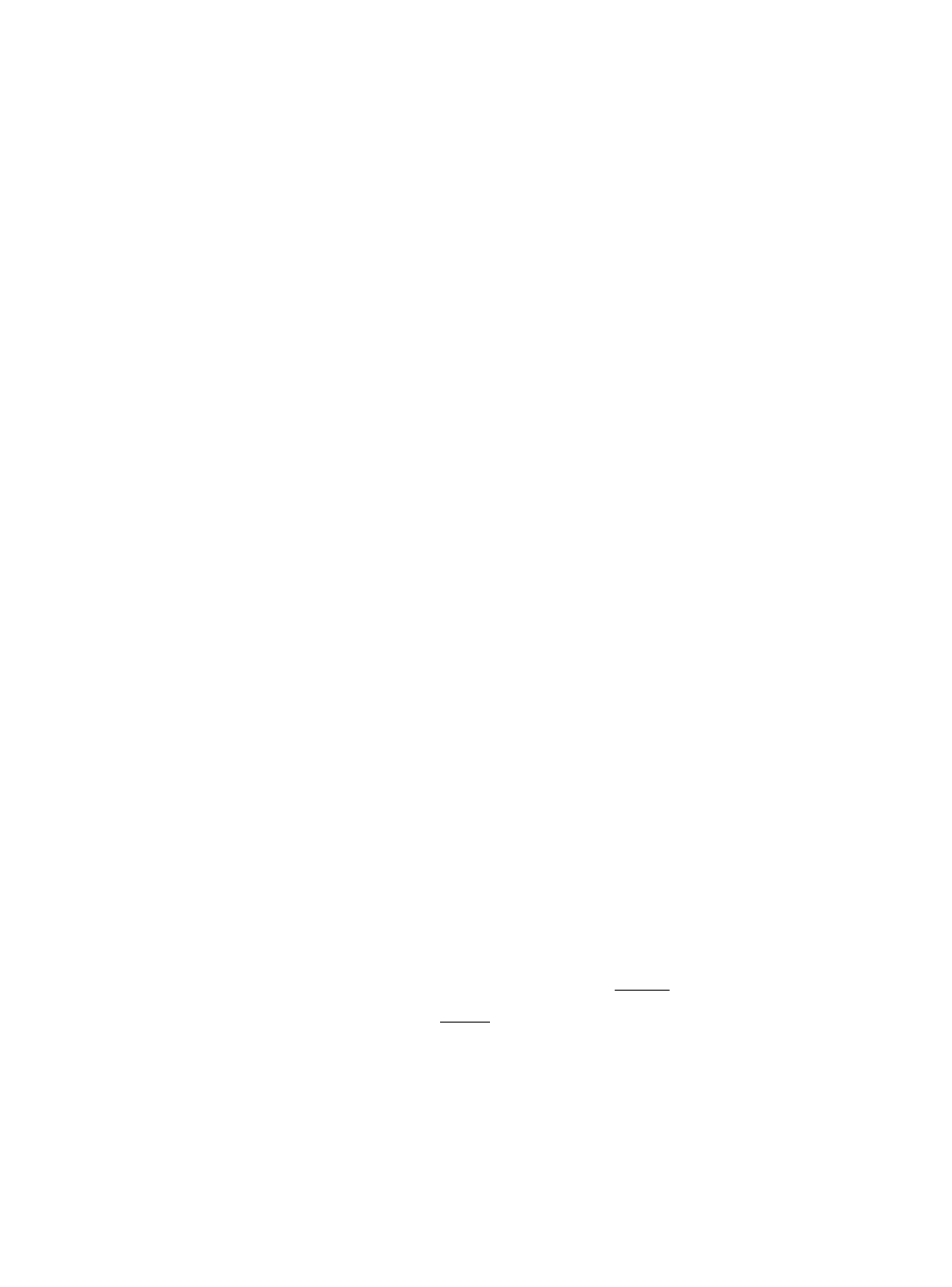
Insert data
Highlight the entry following the point of insertion. Press EH,
then enter a number. It will write over the zero that was
inserted.
Sort data
values
1. In Numeric view, highlight the column you want to sort,
and press
2. Select the
SORT ORDER
option. You can choose either
Ascending
or
Descending.
3. Specify the
INDEPENDENT
and
DEPENDENT
data
columns. Sorting is by the independent column. For
instance, if Age is Cl and Income is C2 and you want to
sort by Income, then you make C2 the independent
column for the sorting and Cl the dependent column.
-
To sort just one column, choose
None
for the
dependent column.
-
For one-variable statistics with two data columns,
specify the frequency column as the dependent
column.
4. Press 03.
Defining a regression model (2VAR)
The Symbolic view includes an expression (Fitl through Fit5)
that defines the regression model, or “fit”, to use for the
regression analysis of each two-variable data set.
There are three ways to select a regression model:
•
Accept the default option to fit the data to a straight line.
•
Select one of the available fit options in Symbolic Setup
view.
•
Enter your own mathematical expression in Symbolic
view. This expression will be plotted, but it will not he
fitted to the data points.
To choose the
fit
In Numeric view, make sure bttfiliO is set.
Press I
SHIFT\SETUP-SYMB
to display the Symbolic Setup
view. Highlight the Fit number
(SIFIT
to
S5FIT)
you
want to define.
3. Press WiKKRI and select from the following list. Press I
when done. The regression fomiula for the fit is
displayed in Symbolic view.
Statistics aplet
8-11
