Part 1: creating a powervault kick-start diskette – Dell PowerVault 735N (Rackmount NAS Appliance) User Manual
Page 13
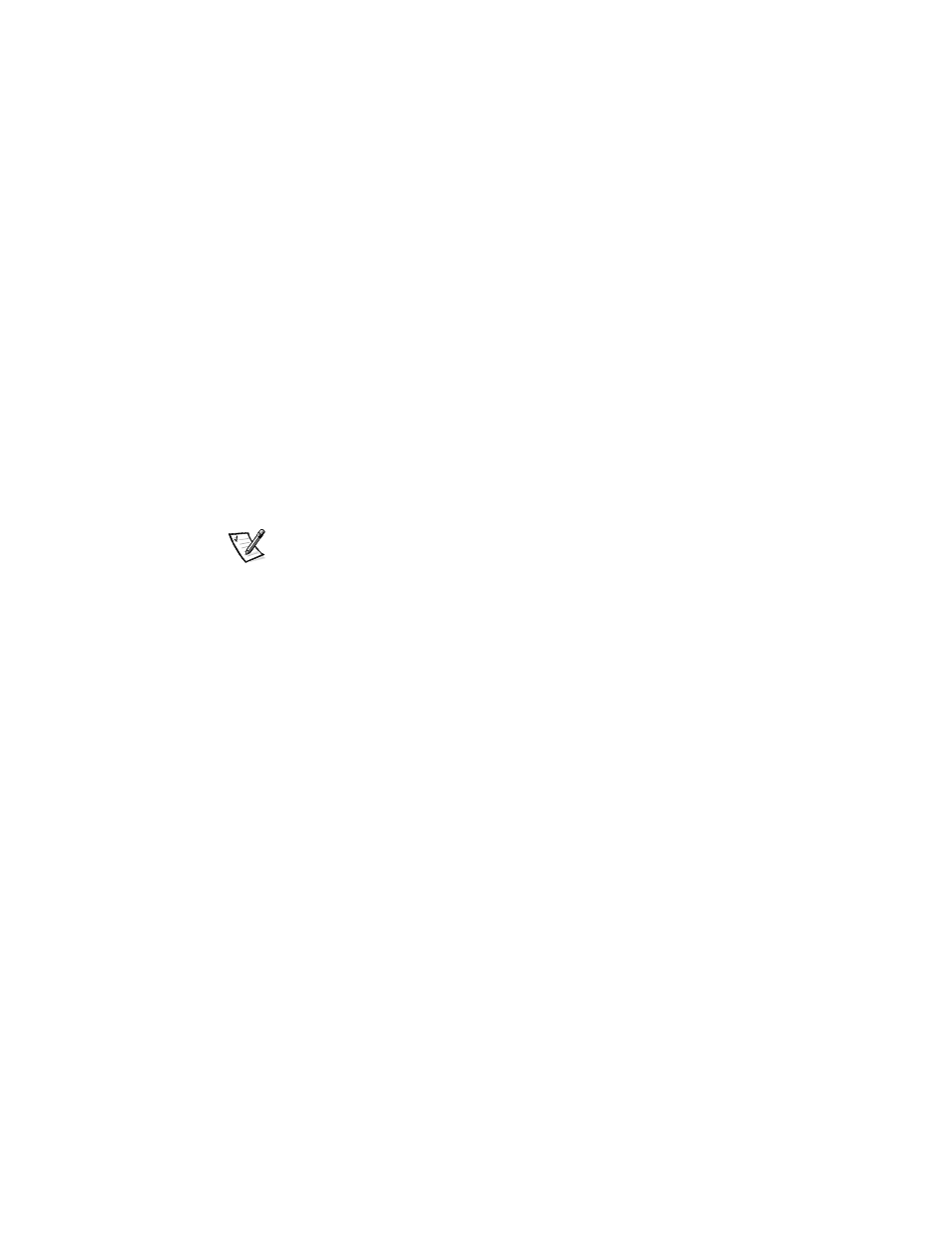
support.dell.com
Introduction
1-5
•
Configure one or more systems using the PowerVault Kick-Start diskette
Ask your system administrator for the following information for each system you are
configuring:
•
IP address
•
IP subnet mask
•
Gateway
•
Host system name
•
DNS IP address(es)
You must also have the Dell Service Tags for each of the systems you plan to config-
ure using PowerVault Kick-Start. The Dell Service Tag is a seven-digit alphanumeric
string that can be found on a sticker on the back of each system.
Part 1: Creating a PowerVault Kick-Start Diskette
On a computer running Windows 2000 or Windows NT, perform the following steps:
1.
Insert a blank, formatted diskette into the diskette drive.
NOTE: Dell recommends using a new diskette as the PowerVault Kick-Start diskette.
2.
Insert the
Dell PowerVault 735N NAS Appliance Resource
CD into the CD-ROM
drive.
3.
Click the PowerVault Kick-Start link taking you to the PowerVault Kick-Start
page.
4.
Click the Create a PowerVault Kick-Start Diskette link.
An MS-DOS
®
window prompts you to insert a formatted disk and press
5.
Press
PowerVault Kick-Start copies an image to the diskette. When the image is com-
plete, you are prompted to insert another diskette, or to press any key to
continue.
6.
Press
The MS-DOS window closes.
Part 2: Creating Configuration Files on the PowerVault
Kick-Start Diskette
This section describes a procedure to create the configuration files you use to config-
ure your system.
