Deleting an existing volume, Expanding an existing volume, Dell openmanage array manager console – Dell PowerVault 735N (Rackmount NAS Appliance) User Manual
Page 24: Left pane
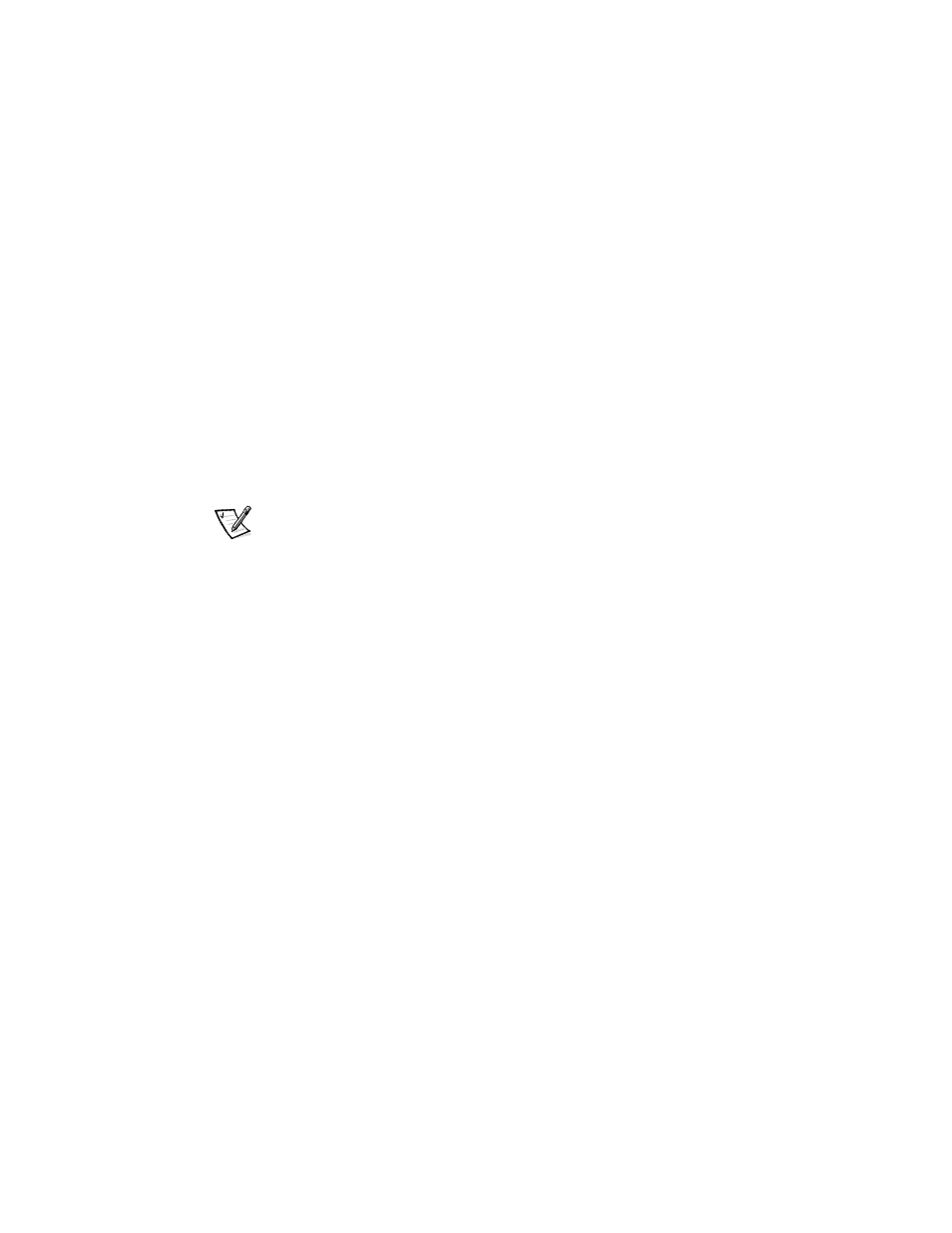
3-2
System Administrator’s Guide
4.
Create a new volume on the upgraded disk.
5.
Assign the next available drive letter and format the volume NT File System
(NTFS).
Deleting an Existing Volume
1.
Select and delete the desired volume.
2.
Revert the disk that contained the volume to a basic disk.
3.
Determine the virtual disk that corresponds to the basic disk.
4.
Delete that virtual disk.
Expanding an Existing Volume
1.
Find the virtual disk that corresponds to the volume you are going to expand.
2.
Add a member to that virtual disk.
NOTE: After adding a member to a virtual disk, the virtual disk is reconstructed by
the adapter. This operation will take several hours.
3.
After the virtual disk has completed the reconstruction process, reboot your
system.
4.
Extend the specified volume with the new space available to the virtual disk.
Dell OpenManage Array Manager Console
The Dell OpenManage Array Manager console display uses a tree view to display stor-
age objects in the left pane of the window, and tabbed views in the right pane to
display additional information on storage objects. The following sections provide more
information about the left and right panes.
Left Pane
The left pane shows the objects detected by the Dell OpenManage Array Manager
software. The major storage objects are the local computer object, arrays, disks, and
volumes. By clicking the plus sign (+) in front of a storage object, you can see the sub-
ordinate storage objects under that object.
•
Arrays represent the physical and logical storage subsystems connected to RAID
controllers.
•
Disks represent the disks recognized by the Microsoft Windows Powered operat-
ing system.
•
Volumes include dynamic RAID volumes created in Dell OpenManage Array
Manager, primary and extended partitions, logical drives associated with
extended partitions.
