Using change policy, Using check consistency, Initializing virtual disks – Dell PowerVault 735N (Rackmount NAS Appliance) User Manual
Page 29
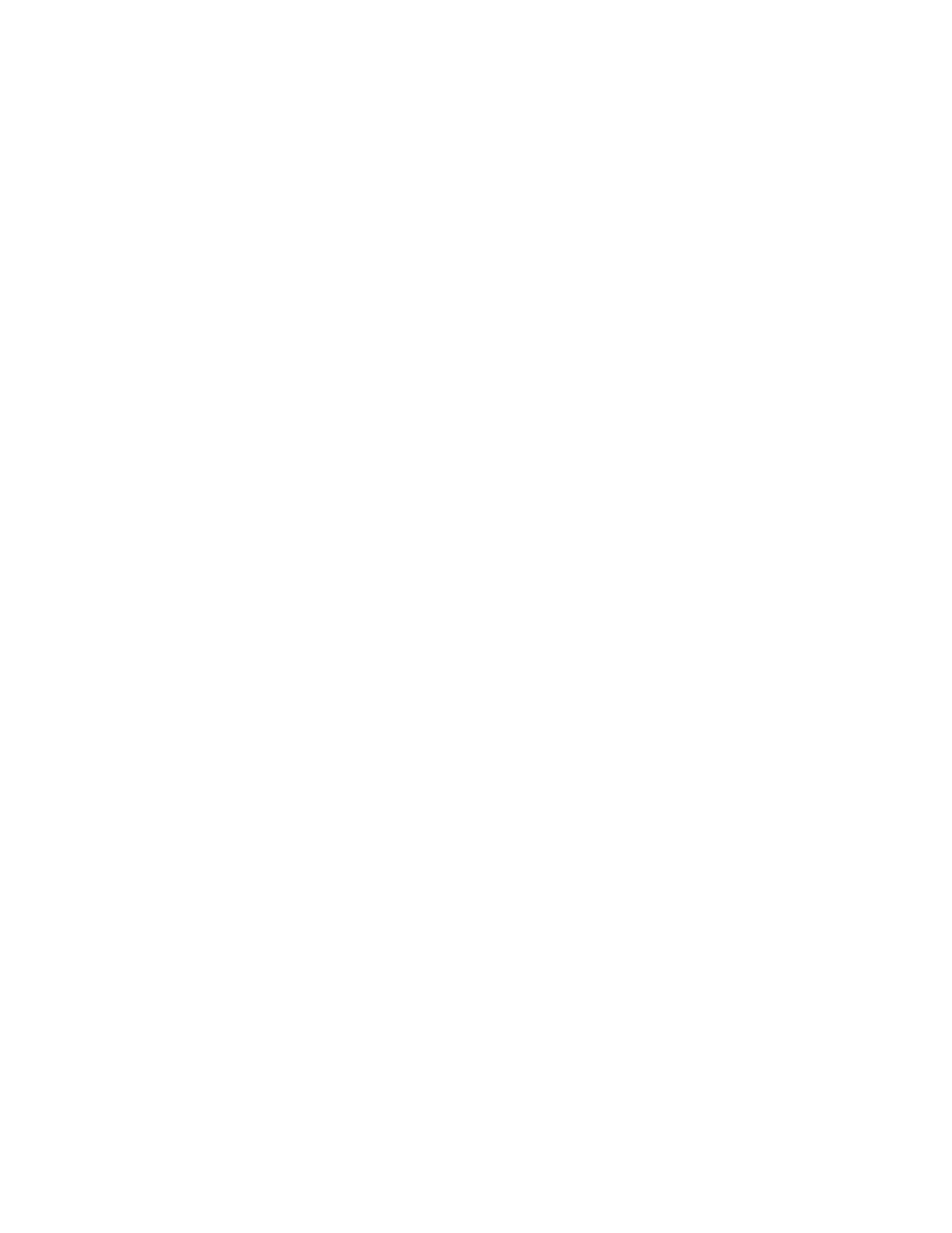
support.dell.com
Using Dell OpenManage Array Manager Software
3-7
Using Change Policy
Perform the following steps to change the cache policies of a virtual disk.
1.
Right-click a virtual disk.
2.
Click Change Policy.
The Virtual Disk Change Policy dialog box displays.
3.
From the pull down menu, choose the policies you want.
You can enable or disable the write-cache or enable or disable the read-cache.
4.
Click OK to continue or Cancel to quit the operation.
When you are finished, click Properties to verify if the policy changes occurred.
Using Check Consistency
If your disk is in a degraded state, using Check Consistency might enable you to
restore your disk to Ready status.
To check mirror synchronization and rebuilds parity if necessary, perform the following
steps:
1.
Right-click the virtual disk to be checked.
2.
Click Check Consistency.
The Check Consistency operation displays progress information in the right
pane.
3.
To view progress, click the parent of the virtual disk.
The status of the virtual disk is Resynching, and progress information displays
until the operation is finished.
Initializing Virtual Disks
Initialize any virtual disk before you use it.
Perform the following procedure on any virtual disk on a PERC 2/DC controller
system.
NOTICE: All data on the virtual disk is lost when the disk is deleted.
1.
Right-click the virtual disk that you want to initialize.
2.
Click Initialize.
The status of the disk displays Initializing in the right pane until the operation is
finished.
