Dell PowerVault 735N (Rackmount NAS Appliance) User Manual
Page 50
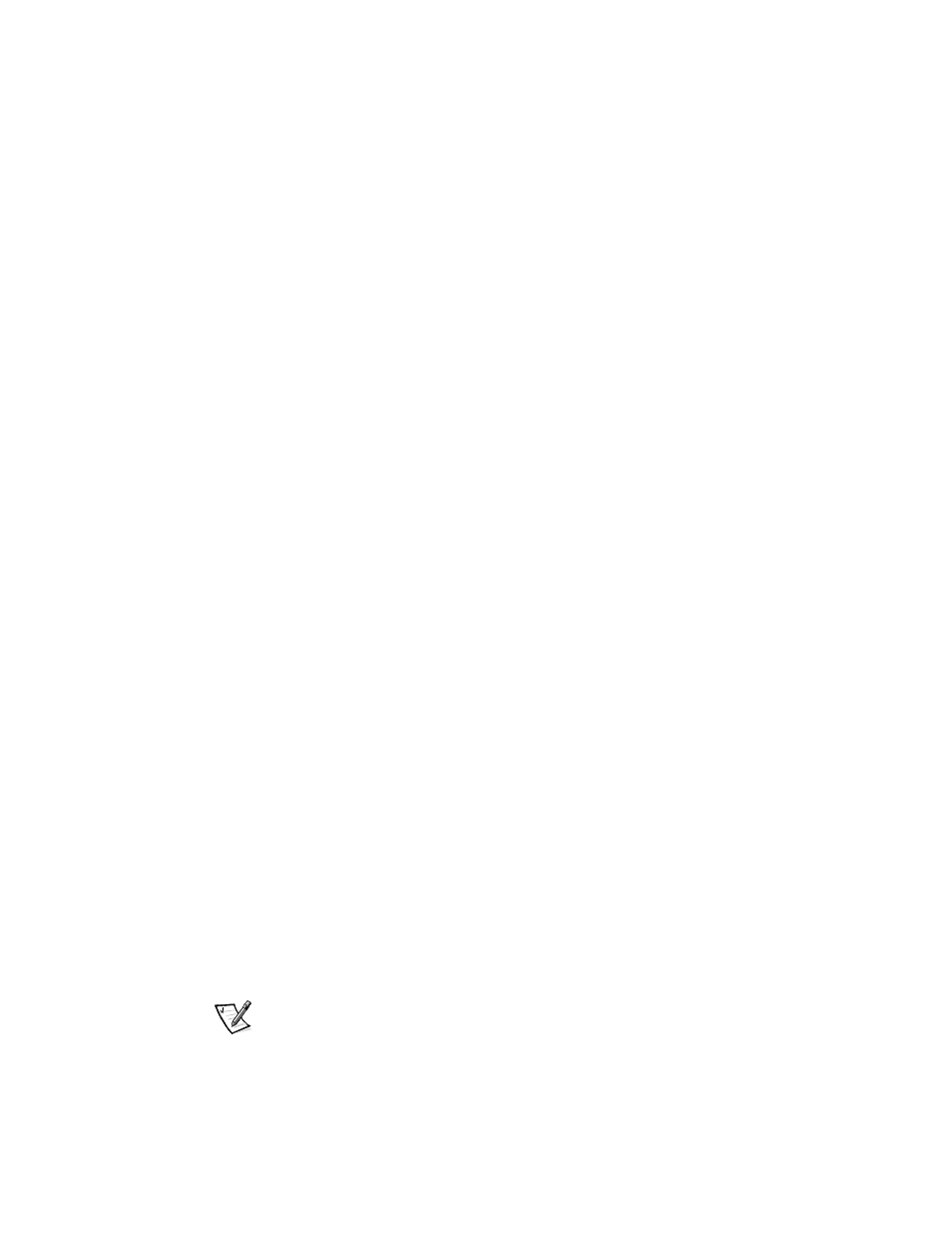
5-4
System Administrator’s Guide
7.
Click Browse.
The Select file to catalog window displays.
8.
Browse for your file.
9.
After locating your file, click OK.
The What to Restore window displays.
10. Click + sign next to File.
11. Click + sign next to Media Created on.
You are prompted for your backup file location.
12. If the location is correct, click OK; otherwise, browse to the correct backup file
location.
An icon labeled System State appears in the What to Restore window.
13. Click + (symbol) next to System State.
You are asked to confirm your backup file location again.
14. If the location is correct, click OK; otherwise, browse to the correct backup file
location.
15. Click the checkbox next to System State.
16. Click Next.
17. Click Advanced.
The Where to Restore window displays.
18. Click the original location as new the location to restore the files.
19. Click Next.
The How to Restore window displays.
20. Click Always replace the files on disk.
21. Click Next.
The Advanced Restore Options window displays.
22. Leave all checkboxes unchecked.
23. Click Next.
24. Click Finish to initiate the restore process
25. Restart your system after the restore process completes.
NOTE: Windows must replace all locked files on the system; therefore, the restart
system process might take approximately 15 minutes to complete.
