Delete a partition or volume, Working with dynamic volumes, Creating a dynamic volume – Dell PowerVault 735N (Rackmount NAS Appliance) User Manual
Page 37
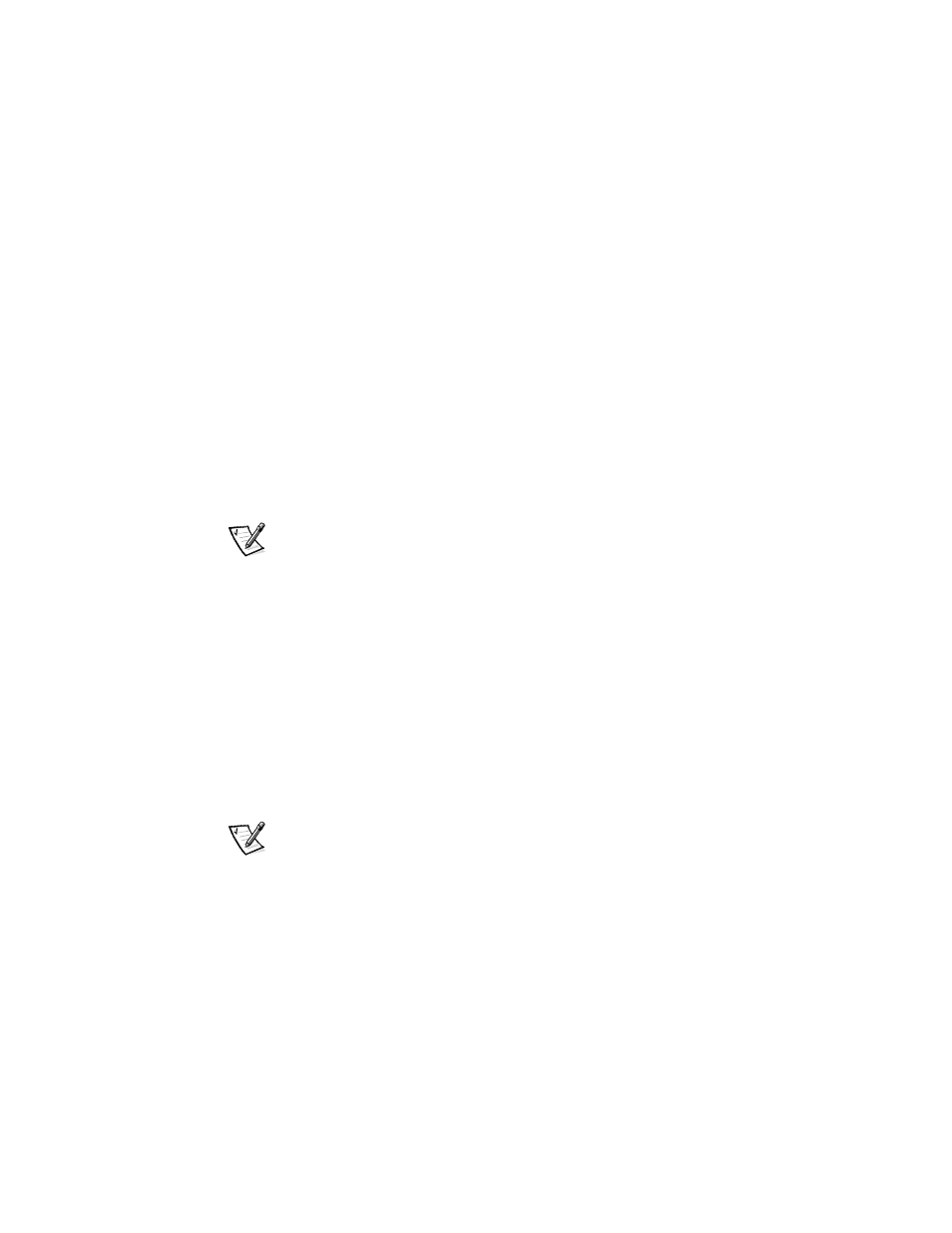
support.dell.com
Using Dell OpenManage Array Manager Software
3-15
3.
Enter a label for the volume.
The label appears on the Dell OpenManage Array Manager console. If a name
has been selected, this name appears in the name field. You can change the
name by typing a different name.
4.
Enter an allocation size or use the default, which is automatically selected.
5.
Select file system type and formatting options:
•
Quick format – This option formats the volume or partition without scanning
for bad sectors in the volume or partition. Check this box to use this format
method.
•
Enable file and folder compression –This option can be used only if you
selected NTFS format. Check this box to use this format method.
6.
Click OK to begin formatting.
A progress bar displays in the list view.
Delete a Partition or Volume
NOTE: Before deleting a volume confirm that no shares exist for this volume. If a vol-
ume is removed before all shares of that volume have been removed, NAS Manager
may not display shares correctly.
1.
Right-click the designated volume and click Delete Volume.
2.
Click Yes to delete or No to cancel.
The volume is removed immediately if you click Yes.
Working With Dynamic Volumes
Dynamic volumes are volumes created on dynamic disks with Dell OpenManage
Array Manager. This section discusses how to create and extend dynamic volumes.
Creating a Dynamic Volume
NOTE: To take advantage of all the system features such as Defrag and Encryption,
Dell recommends using the default value of 4 KB for the allocation unit size when cre-
ating a virtual disk.
To create a dynamic volume, perform the following steps.
1.
From the toolbar, click the Create Volume icon.
The Create Volume Wizard appears.
2.
Click Next.
You are asked to select whether to create a partition or a volume. Make sure that
the Dynamic volume button is highlighted.
