Removing an adapter from a network team, Changing the network team mode – Dell PowerVault 735N (Rackmount NAS Appliance) User Manual
Page 63
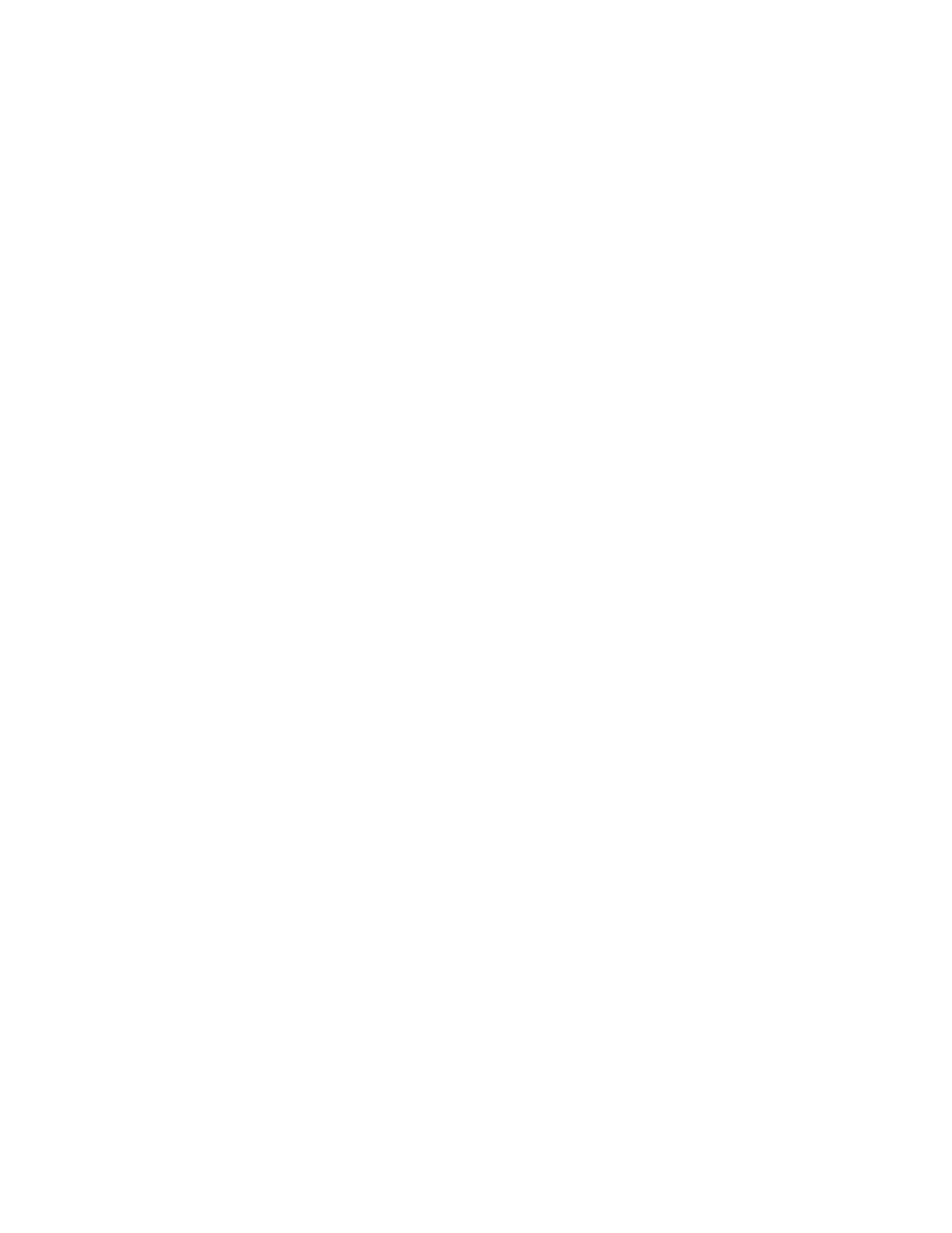
support.dell.com
Advanced Features
7-3
4.
Click Network Trunking in the Advanced Administration Menu.
The Network Trunking utility, Intel PROSet II, displays.
5.
In the tree view, click the team to remove.
6.
Click Action and click Remove.
Removing an Adapter From a Network Team
Remove an adapter from a network team through the Network Trunking utility, Intel
PROSet II. To access the Network Trunking utility from the PowerVault NAS Manager,
perform the following steps:
1.
Click Maintenance.
2.
Click Terminal Services Advanced Client.
3.
Log in to the Terminal Services session as administrator.
4.
Click Network Trunking in the Advanced Administration Menu.
The Network Trunking utility, Intel PROSet II, displays.
5.
In the tree view, click the adapter to remove.
6.
Click Action and click Remove.
Changing the Network Team Mode.
Change the network team mode through the Network Trunking utility, Intel PROSet II.
To access the Network Trunking utility from the PowerVault NAS Manager, perform
the following steps:
1.
Click Maintenance.
2.
Click Terminal Services Advanced Client.
3.
Log in to the Terminal Services session as administrator.
4.
Click Network Trunking in the Advanced Administration Menu.
The Network Trunking utility, Intel PROSet II, displays.
5.
In the tree view, click the team to modify.
6.
Click Action and click Change Team Mode.
7.
In the Teaming Wizard, select the type of team to create and click Next.
The types of team include AFT, ALB, FEC, and IEEE 802.3ad.
8.
Click OK to close.
