Managing shares, How to find help – Dell PowerVault 735N (Rackmount NAS Appliance) User Manual
Page 21
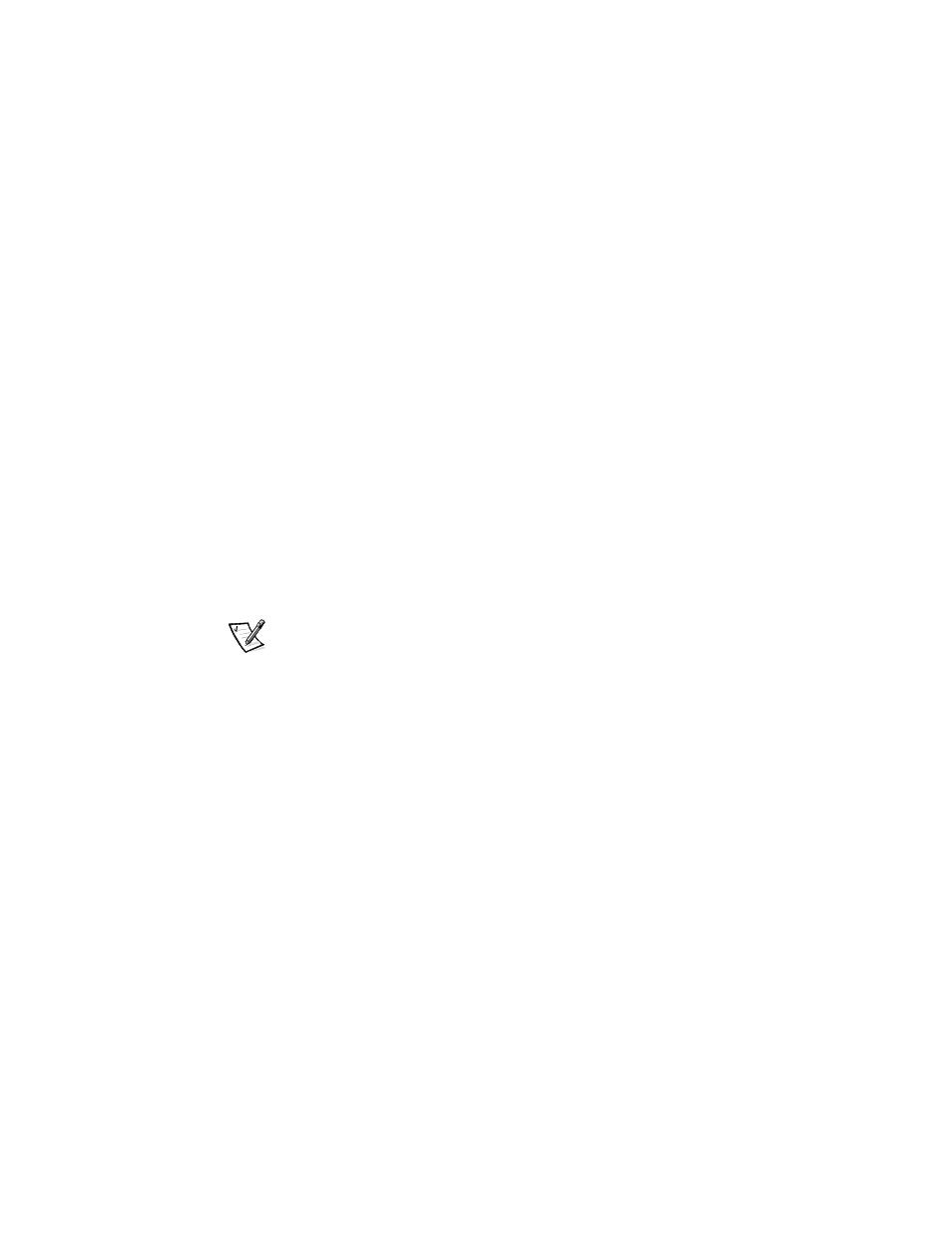
support.dell.com
The Dell PowerVault 735N NAS Manager
2-5
3.
Enter the name of the system
The default NetWare system name is Dell
xxxxxxx
NW, where
xxxxxxx
is the Dell
service tag number.
4.
At the login screen, enter the password for the specified username.
Managing Shares
The Shares page allows users to create, open, delete, or configure a variety of net-
work folders. The Shares page displays a Shared Folders on Server Appliance table
that has the following columns:
•
Shared Folder lists each shared folder by name.
To create, open, delete, or configure the properties of a given share, click the
radio button next to the name of the share you want to modify.
•
Shared Path displays the share path.
•
Type indicates the share type:
— W = Windows (CIFS)
— U = UNIX (NFS)
— F = FTP
— H = HTTP
NOTE: Novell NetWare and Apple Macintosh shares are managed through the
Terminal Services Advanced Administration Menu, not through NAS Manager.
•
Description displays a brief description of the share, if one has been provided.
Use this table to select a share, and then click the task you want to perform from the
Tasks list (located to the right of the table).
How To Find Help
There are two kinds of Help available to you through NAS Manager. The NAS Manager
online help documents NAS Manager content. You can access Windows 2000 Help
through the Terminal Service Advanced Client on the Maintenance page.
To access help In NAS Manager, select one of two methods:
1.
Click Help on the main menu bar.
When you click Help, the NAS Manager screen is replaced by a split-screen Help
screen that has the Table of Contents of help topics on the left, and the topic
content on the right. You can display the Table of Contents or the Index on the
left side of the screen by selecting the appropriate tab.
2.
Click the ? icon at the far right of the main menu bar.
