Volume management, Volume overview, Checking volume properties – Dell PowerVault 735N (Rackmount NAS Appliance) User Manual
Page 36: Formatting a partition or volume
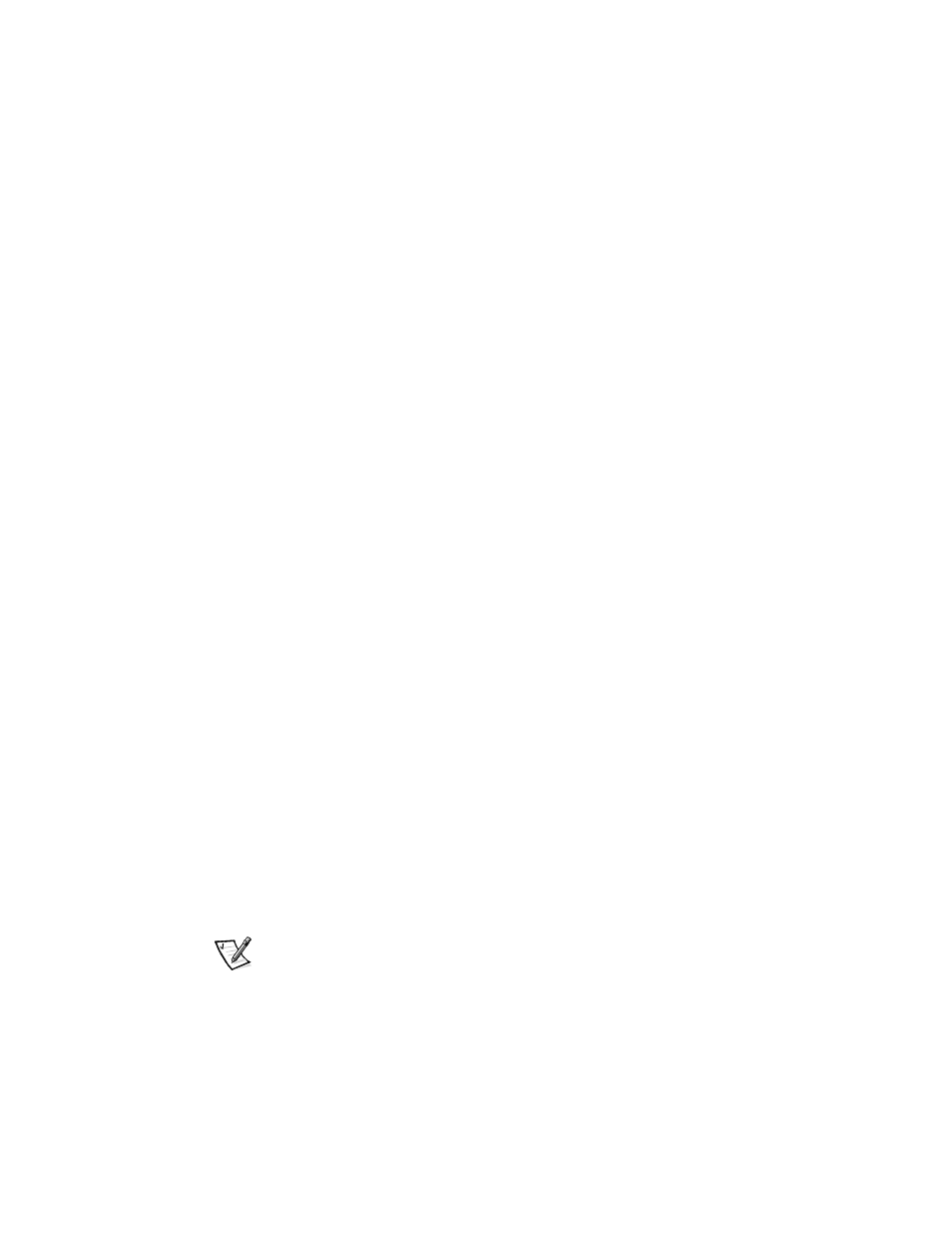
3-14
System Administrator’s Guide
Volume Management
This section describes conceptual and procedural information about how Dell Open-
Manage Array Manager implements basic and dynamic volumes.
The following topics are discussed:
•
Volume overview
•
Checking volume properties
•
Formatting a partition or volume
•
Deleting a partition or volume
Volume Overview
A volume is a logical entity that is made up of portions of one or more physical disks.
A volume can be formatted with a file system and can be accessed by a drive letter.
Like disks, volumes can be basic or dynamic. In Dell OpenManage Array Manager,
basic volumes refer to all volumes that are not on dynamic disks. Dynamic volumes
are logical volumes created from dynamic disks with Dell OpenManage Array
Manager.
In your system, all data volumes should be created on dynamic disks and so should
be dynamic volumes. Only the operating system drive should remain basic because of
system recovery limitations.
Checking Volume Properties
To check volume properties, perform the following steps:
1.
Right-click the partition or volume to be checked.
2.
Choose Properties from the context menu.
The Properties window displays.
3.
Check the properties for your volume.
Formatting a Partition or Volume
To format a partition or volume, perform the following steps:
1.
Right-click the volume or partition you want to format and then click Format.
2.
Choose NTFS as the file system type.
NOTE: The PowerVault 735N only supports NTFS partitions. Formatting all partitions
as NTFS allow for advanced features only available under that file system.
