Accessing stored snapshots in activearchives, Hard-disk drive defragmentation – Dell PowerVault 735N (Rackmount NAS Appliance) User Manual
Page 59
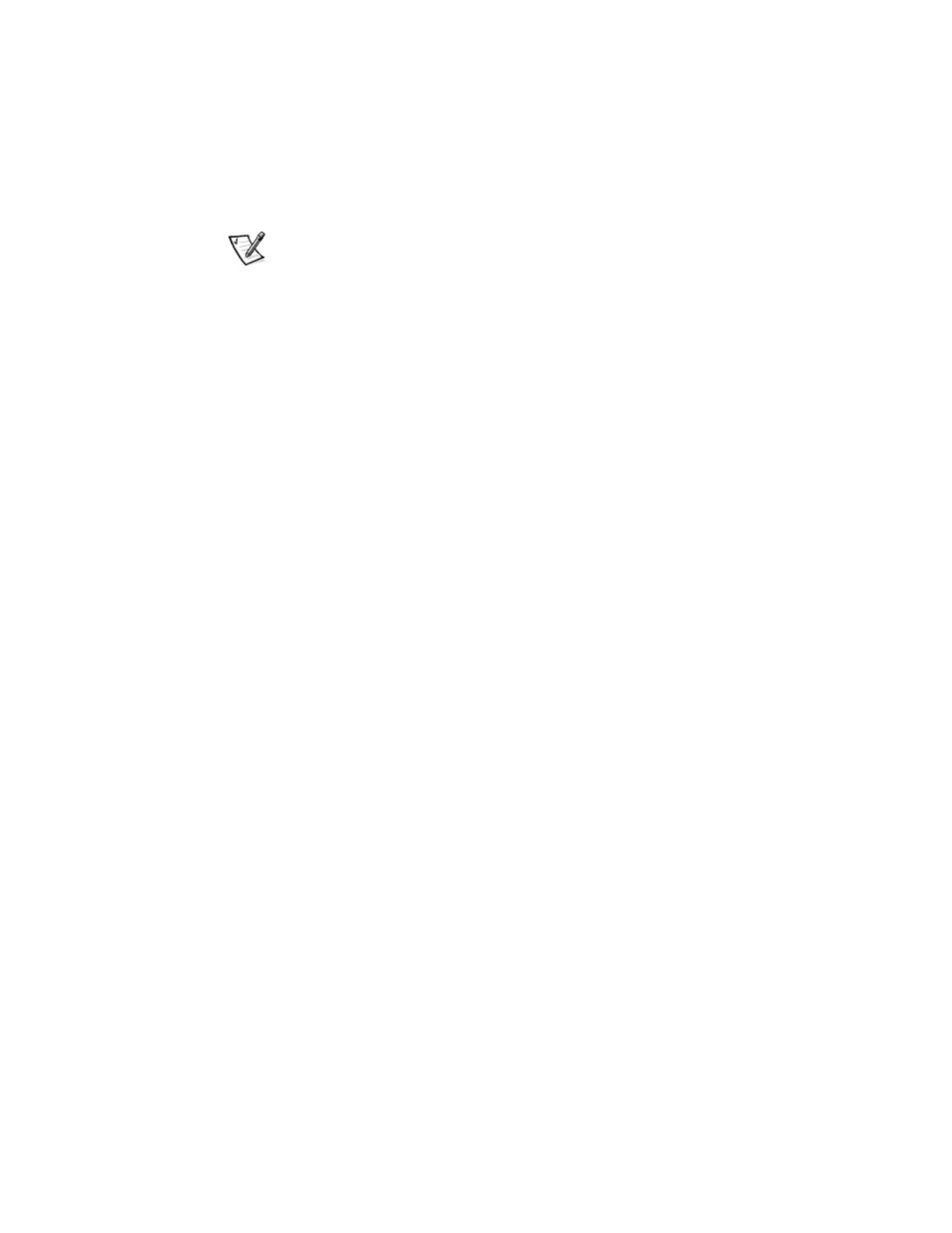
support.dell.com
Dell ActiveArchive™
6-5
Accessing Stored Snapshots in
ActiveArchives
NOTES: Only Windows clients (CIFS) can access Dell ActiveArchive snapshots.
The name of the utility that creates snapshots is Dell ActiveArchive. The name of the
directory where Dell ActiveArchive snapshots are stored is ActiveArchives.
To access the ActiveArchives directory using a Windows client on the network, per-
form the following steps:
1.
Right-click on My Appliance.
2.
Click Map Network Drive from the menu.
3.
Map to the root of the ActiveArchives volume.
Use ‘$’ to specify the root of the volume. For example, in the Folder field, type xxxxxxx >\e$, where xxxxxxx > is the name of the Dell PowerVault 735N system. 4. Use Microsoft Windows Explorer to navigate to the ActiveArchive directory on Hard-Disk Drive Defragmentation NOTICE: Defragmenting a hard-disk drive without using the following pro- To defragment a hard-disk drive, perform the following steps: 1. From the PowerVault NAS Manager, click Disks and Volumes. 2. Click ActiveArchive. 3. Select a scheduled snapshot and click Delete. 4. Repeat until all scheduled snapshots are deleted. 5. On the Tasks list, click List. 6. Select a snapshot and click Delete. 7. Repeat until all snapshots are deleted. 8. Log into Terminal Services Advanced Client. 9. Double-click My Appliance. 10. Right-click the drive you are going to defragment. 11. Click Properties.
\\
the newly mapped drive.
cedure can delete your snapshots and will degrade your system
performance.
