Dell PowerVault 735N (Rackmount NAS Appliance) User Manual
Page 80
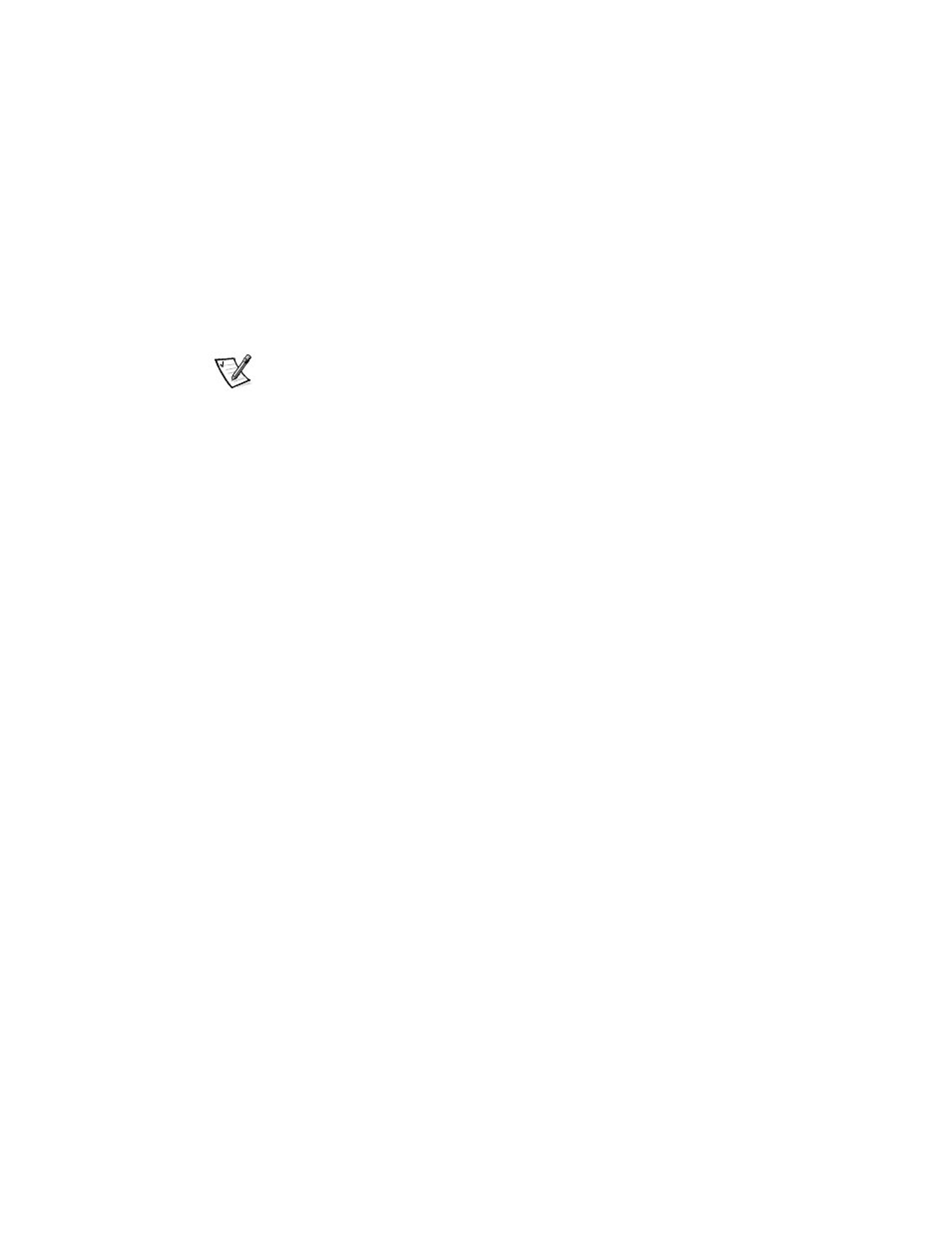
8-2
System Administrator’s Guide
8.
Select View/Add Configuration on the Configure window.
The View/Add Configuration - Array Selection Menu window should appear.
All physical drives present on the PowerVault 210S attached to the controller
should appear with status Ready.
9.
Following the instructions on the bottom of the screen, use the up and down
arrows to highlight and the space bar to select the disks for the new logical disk.
You must select three or more physical disks to allow the creation of a RAID 5
logical disk.
NOTES: Because of adapter limitations, the first logical disk created on a PERC 2/DC
adapter cannot be removed later by Dell Open Manage Array Manager under the Win-
dows Powered operating system. Make sure that the logical disk you create using the
PERC BIOS Configuration Utility is configured as needed.
Dell recommends that the logical disk created on the second adapter be a five (5)
physical disk RAID 5 logical disk on channel 0.
10. Press
11. Press
The Logical Drives Configured window should display.
12. Select Accept and press
13. Press
14. Click Yes when asked “Save Configuration?”
15. Press
16. Click Yes.
17. Press to reboot the system.
18. Remove the monitor and keyboard from the configuration.
19. Use the NAS Manager for further configuration.
