Recommended virtual disk configuration, Creating virtual disks – Dell PowerVault 735N (Rackmount NAS Appliance) User Manual
Page 26
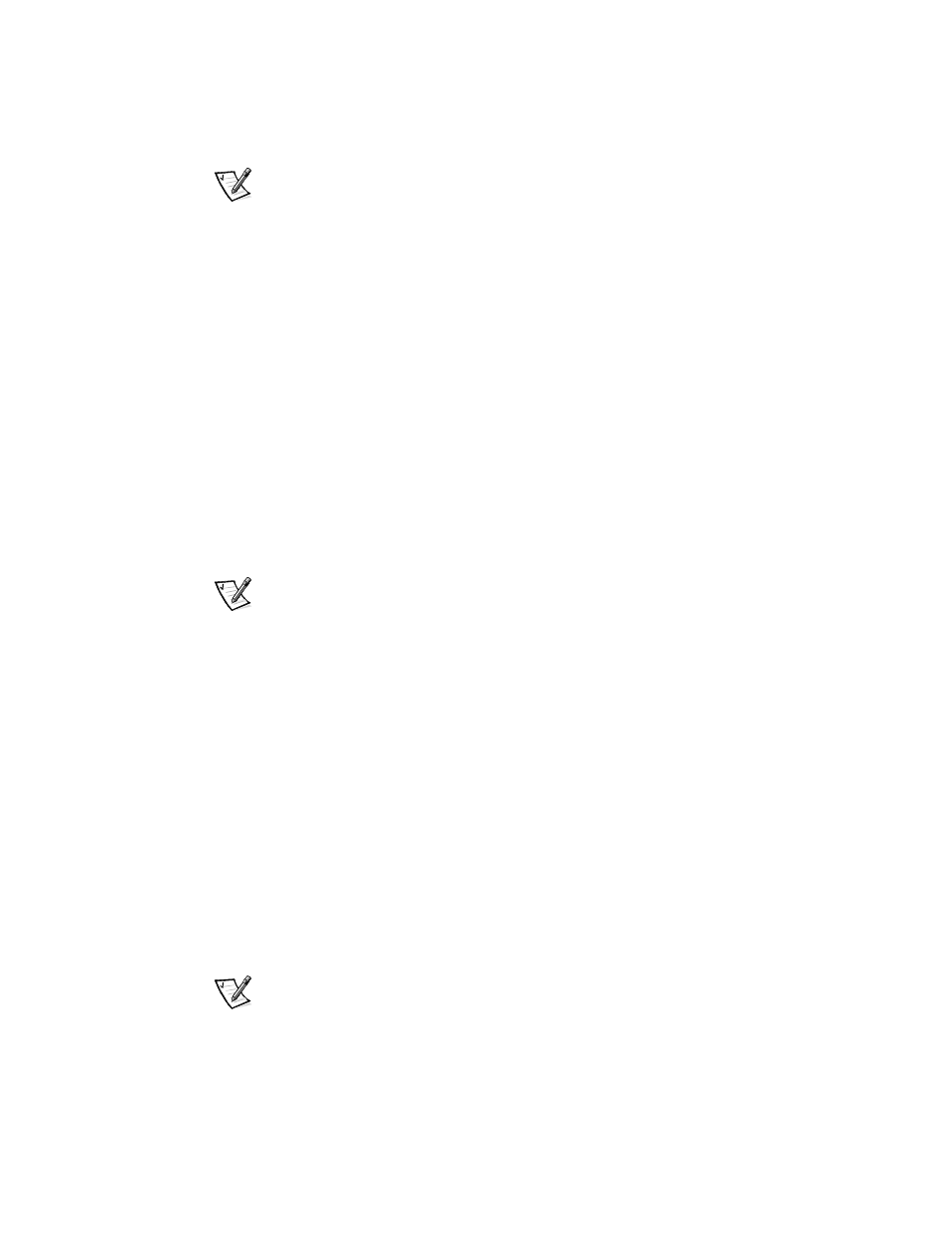
3-4
System Administrator’s Guide
NOTE: On each PERC 2/DC controller, you can create a maximum of 8 virtual disks.
Each virtual disk can have up to 8 hard-disk drives.
The following topics are discussed:
•
Recommended Virtual Disk Configuration
•
Creating Virtual Disks
•
Deleting Virtual Disks
•
Reconfiguring and Managing Virtual Disks
Recommended Virtual Disk Configuration
Dell recommends that each virtual disk created on your system's external SCSI enclo-
sures contain 5 physical drives and be configured as a RAID-5 virtual disk. Virtual disks
configured in this manner are optimized by the PERC 2/DC adapter to provide the best
performance. Dell also recommends that you assign a global hotspare within the
same enclosure for each virtual disk.
Creating Virtual Disks
The first step in configuring your system for improved system management is creat-
ing virtual disks.
NOTES: When you create virtual disks, you might want to consider how virtual disks
will be deleted. Virtual disks created on the Dell PERC 2/DC controller must be
deleted in reverse order of their creation. In other words, you must delete the most
recently created virtual disk first and continue to delete in reverse order.
To take advantage of all the system features such as Defrag and Encryption, Dell rec-
ommends using the default value of 64 kilobytes (KB) for the stripe size when
creating a virtual disk.
To create a virtual disk, perform the following steps:
1.
Right-click on an array group.
2.
Click Create Virtual Disk to launch the Create Virtual Disk Wizard.
3.
Read the Welcome screen and click Next to continue.
The Select Creation Mode dialog box displays. You can cancel the operation at
any time by clicking Cancel.
4.
Select Custom Mode and click Next to continue.
The next screen is Select Disks and Virtual Disk Attributes.
5.
Select the disks and confirm information presented in the wizard.
NOTE: The PowerVault 735N only supports NTFS partitions. Formatting all parti-
tions NTFS allow for advanced features only available under that file system.
