Using add member, Using transform type – Dell PowerVault 735N (Rackmount NAS Appliance) User Manual
Page 28
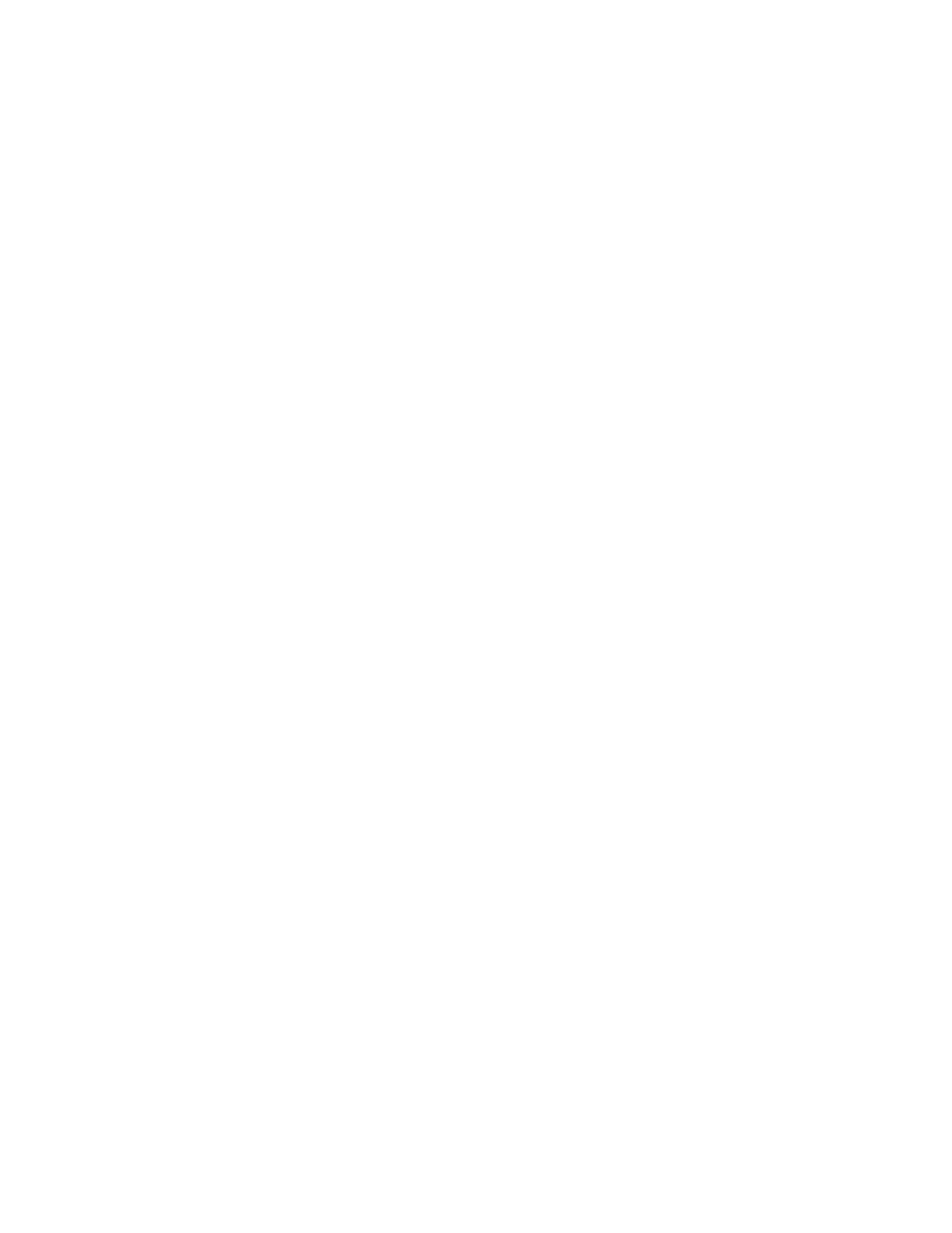
3-6
System Administrator’s Guide
Using Add Member
Perform the following steps to add array disks to a virtual disk or to change the
virtual disk's RAID level:
1.
Right-click a virtual disk.
2.
Click Add Member.
A Virtual Disk Add Member dialog box appears. The available disks are listed in
the left pane. You can choose appropriate disks to add by selecting them and
using Add Disk to move them to the right pane.
3.
Choose the RAID level in the pull down list Virtual Disk Type.
4.
Click OK to continue or Cancel to cancel the operation.
5.
Add Member shows progress information in the right pane.
6.
To view progress, click on the parent of the virtual disk.
The status of the virtual disk will be Reconstructing, and progress information
displays until the Add Member operation is finished. At the end of the operation,
the Type category shows the changed RAID level.
Using Transform Type
The following is a list of supported RAID level migrations:
•
RAID-1 to RAID-0
•
RAID-5 to RAID-0
To change a RAID level of a virtual disk without adding or removing disks, perform the
following steps:
1.
Right-click on the virtual disk whose type you want to transform.
The Virtual Disk Transform Type dialog box appears.
2.
Select RAID Type or Stripe Size from the available choices.
3.
Click OK to continue or Cancel to quit the operation.
A warning dialog box appears asking if you want to continue.
4.
Click Yes.
Transform Type displays progress information in the right pane.
5.
To view progress, click the parent of the virtual disk.
The status of the virtual disk will be Reconstructing, and progress information
displays until the operation is finished. At the end of the operation, the Type cate-
gory shows the changed RAID level.
