Dell PowerVault 735N (Rackmount NAS Appliance) User Manual
Page 77
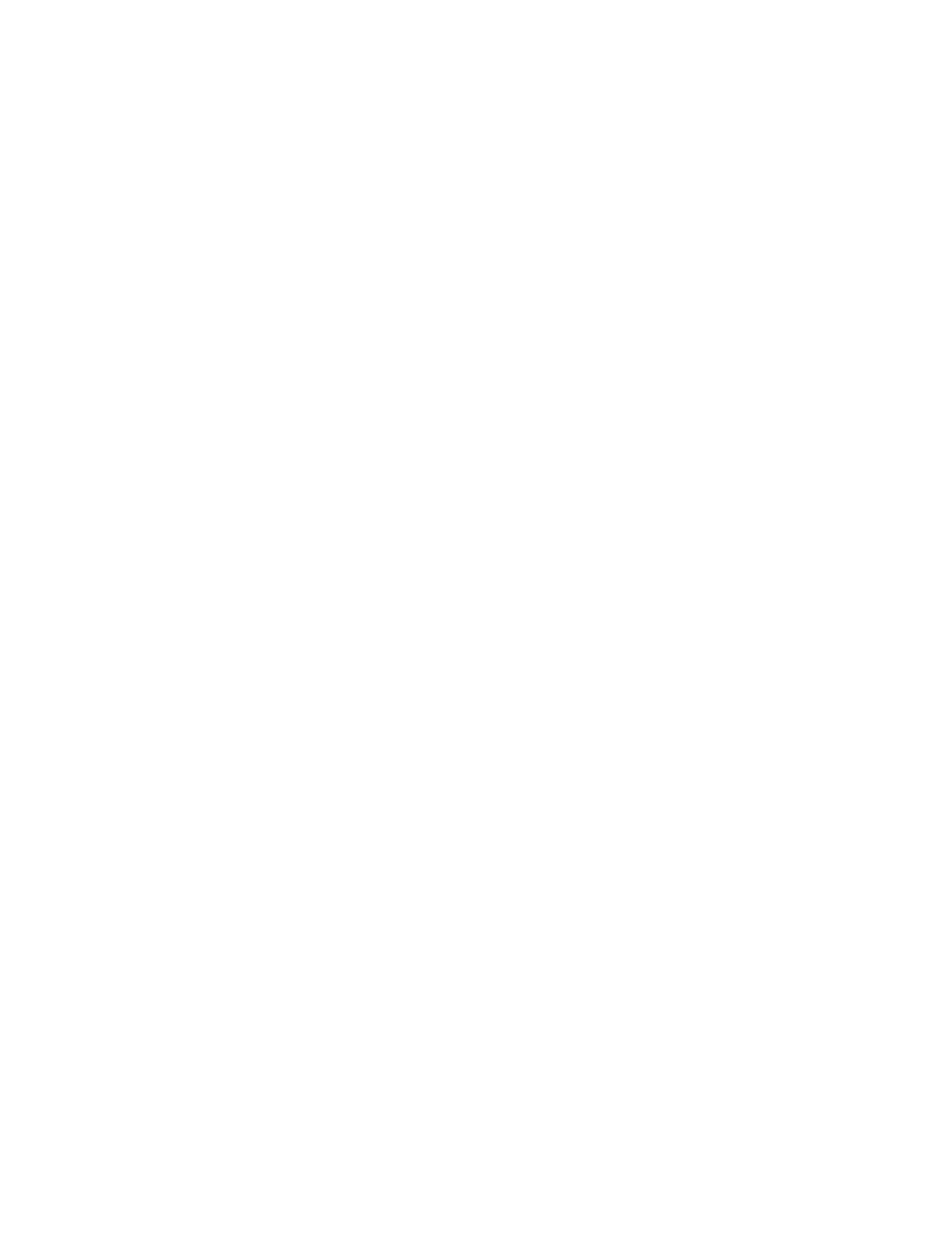
support.dell.com
Advanced Features
7-17
5.
Log on to the NDS tree or Bindery server with administrative credentials.
6.
Log on to the appropriate Windows 2000 domain as a member of the Domain
Admins group.
7.
On the MSDSS server, open the Help files, and then print out the steps (briefly
summarized below) for “To perform a one-way synchronization” or “To perform a
two-way synchronization.”
8.
Click the Start button and point to Programs—> Administrative Tools—>
Directory Synchronization to start MSDSS, and let the prompts guide you
through the following tasks:
•
Start the New Session Wizard (right-click MSDSS in the console tree).
•
Select Novell Bindery or Novell Directory Services (NDS) for one-way syn-
chronization; or select Novell Directory Services (NDS) for two-way
synchronization.
•
Select One-way synchronization (from Active Directory to NDS or Bind-
ery) or select Two-way synchronization (from Active Directory to NDS
and back).
•
Specify the path to the Active Directory container into which you want to
copy items.
•
Accept the default domain controller in which to store the session
database.
•
Specify the NDS Container or Bindery Container from which to copy
items.
•
Provide the name and password of the Novell administrative account.
•
On the Initial Reverse Synchronization page, select Perform an initial
reverse synchronization.
•
Still on the Initial Reverse Synchronization page, specify Password
Options (such as “Set passwords to the user name”).
•
On the Object Mapping Scheme page, click Default (to accept the default
mapping for each source and target directory pair), or (for NDS only) click
Custom and then Object Mapping Table (to specify objects for which you
want to establish a one-to-one relationship, regardless of the object location
in either directory tree). (MSDSS does not support custom object mapping
for Bindery.)
•
Still on the Object Mapping Scheme page, click Filters if you want to con-
figure a filter for this synchronization session.
•
On the Session Name page, accept the default session name or specify a
new name.
•
Click Finish.
9.
If you chose one-way synchronization, you should now perform all user, group,
and OU object management from Active Directory. If you established two-way
synchronization, you can now manage user, group, and OU objects from either
Active Directory or NDS.
