Dell PowerVault 735N (Rackmount NAS Appliance) User Manual
Page 75
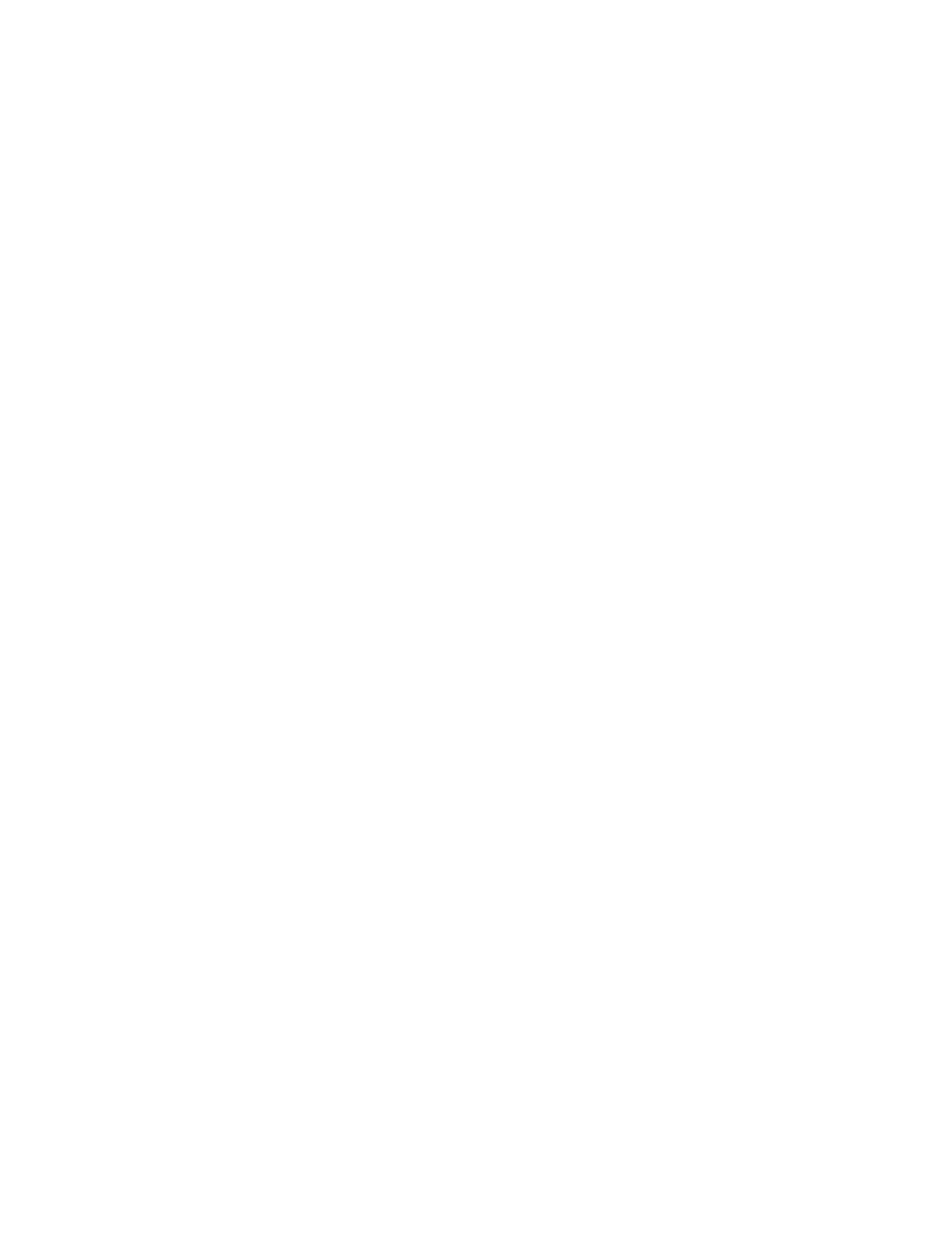
support.dell.com
Advanced Features
7-15
g.
Specify the NDS Container or Bindery Container from which to copy
items.
h.
Provide the name and password of the Novell administrative account.
i.
On the Initial Reverse Synchronization page, specify Password Options
(such as “Set passwords to the user name.”)
When you are performing a migration, this page does not include the option
to actually perform an initial reverse synchronization, but it is the page where
you specify which password option you want to use.
j.
Set synchronization mode to default object mapping or to custom
object mapping.
k.
If you select custom object mapping, you will be prompted to manually
establish one-to-one relationships between pairs of objects.
l.
Click Finish.
After the user accounts are migrated, you can migrate the file system (migrating the
users before the files allows you to migrate file-system permissions). Follow the
instructions as described in the Help printout “To migrate files.” The prompts will
guide you through the following steps:
•
To start the File Migration Utility click the Start button and point to Programs—>
Administrative Tools—> File Migration Utility.
•
To view mapping relationships, click View Maps.
•
To view mapped access rights for the users, groups, organization units, and orga-
nizations to be migrated, click Access Rights.
The NDS Modify right converts, by default, to Read because it does not have an
equivalent NFTS right. You may wish to click the Write check box to allow
Read/Write access.
•
On the Step 2 - Security Accounts tab, verify that you are logged on with the
correct Active Directory, NDS, or Bindery credentials.
•
On the Step 3 - Source and Target tab, under Source (NDS/Bindery), click the
volume or directories from which you want to migrate files. Under Target (Active
Directory), click the shares or directories to which you want to migrate files, click
the Map button, and then click Next.
If the NDS or Bindery volume you selected in the source tree indicates Unavail-
able, then you are not currently logged on to that tree or Bindery server. Log on,
and then press
the displayed volume.
•
On the Step 4 - Log File tab, choose your logging options and then click Next.
•
On the Step 5 - Scan tab, click Scan, and then click Next.
The utility scans all source volumes and counts and displays the number of direc-
tories and files in each. It ensures that proper access has been given to each
source volume, directory, and file. If any errors occur, the utility displays them
