Dell PowerVault 735N (Rackmount NAS Appliance) User Manual
Page 14
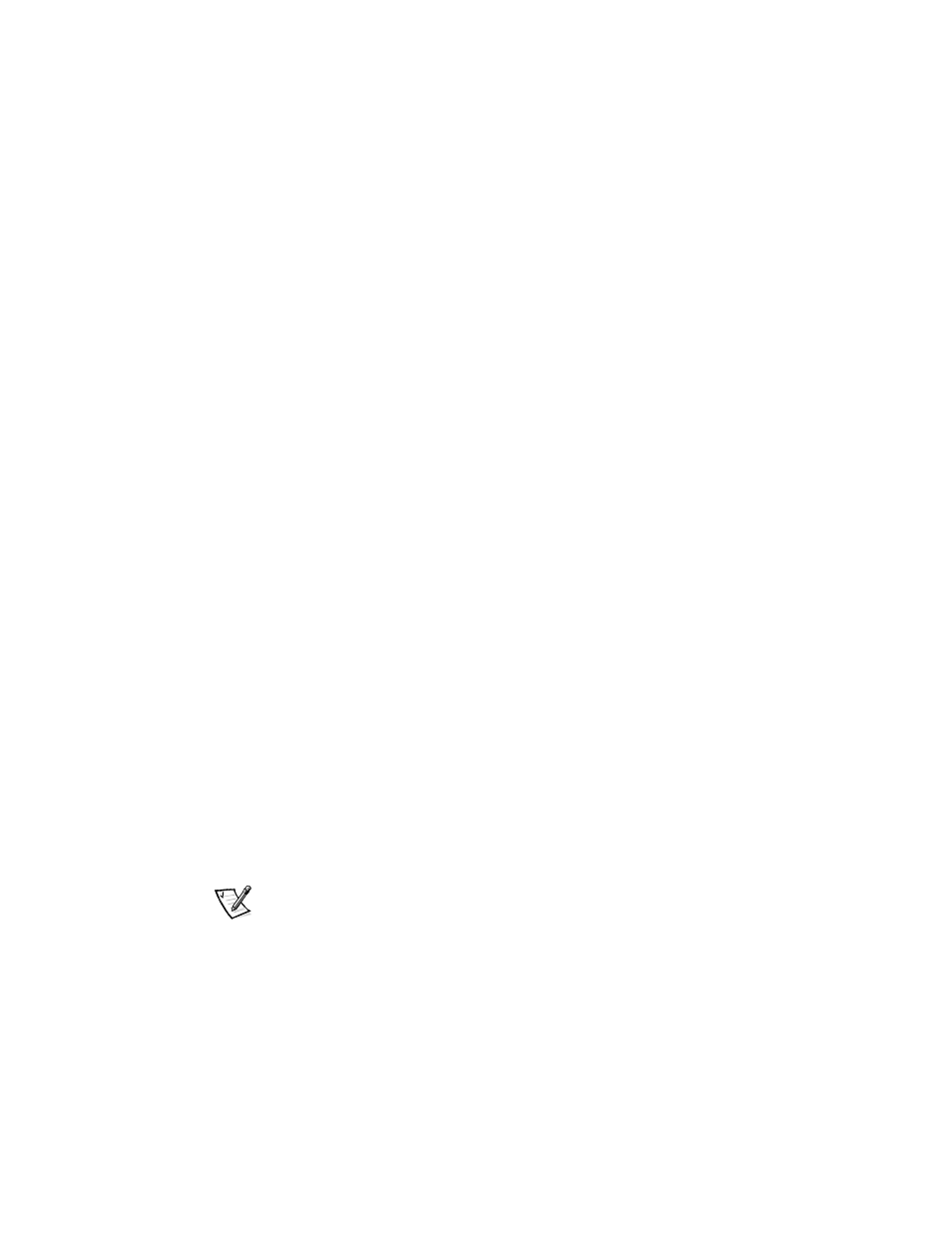
1-6
System Administrator’s Guide
1.
Click the Run PowerVault Kick-Start Application link.
The PowerVault 735N PowerVault Kick-Start Application Menu window dis-
plays with the following fields:
•
Dell Service Tag
This field is required. The Dell Service Tag consists of a seven-digit alphanu-
meric string and can be found on a sticker on the back of your system.
•
Time Zone
This field allows you to set the time zone on your system.
•
Ethernet Port 0
This) field is required. Use the field to configure the onboard 10/100 Intel
®
peripheral component interconnect (PCI) Ethernet adapter labeled “eth0.”
Set the IP address and IP subnet mask. The default gateway IP address is
optional.
•
DNS Addresses
This field allows you to enter the DNS IP addresses.
•
Host/Machine Name
This field allows you to change the system name.
2.
Insert the PowerVault Kick-Start diskette, if it is not already in the diskette drive.
3.
Click New to clear any previous settings.
The defaults remain checked.
4.
Click any additional checkboxes.
5.
Complete the entry fields.
6.
Click Save.
The button changes back to blue after the file has been saved to the diskette. The
configuration file is saved to a
7.
To create more configuration files, repeat steps 3 through 6.
8.
If you are not making another configuration file, press
window.
NOTE: When using the PowerVault Kick-Start utility, the correct Dell service tag must
be entered for each system you plan to configure. If the service tag entered does not
match the service tag of the system, PowerVault Kick-Start will not be able to suc-
cessfully configure the system.
