Verifying the ip settings, Verifying the settings using operator panel, Verifying the settings using ping command – Dell C2660dn Color Laser Printer User Manual
Page 61: See "verifying the ip settings
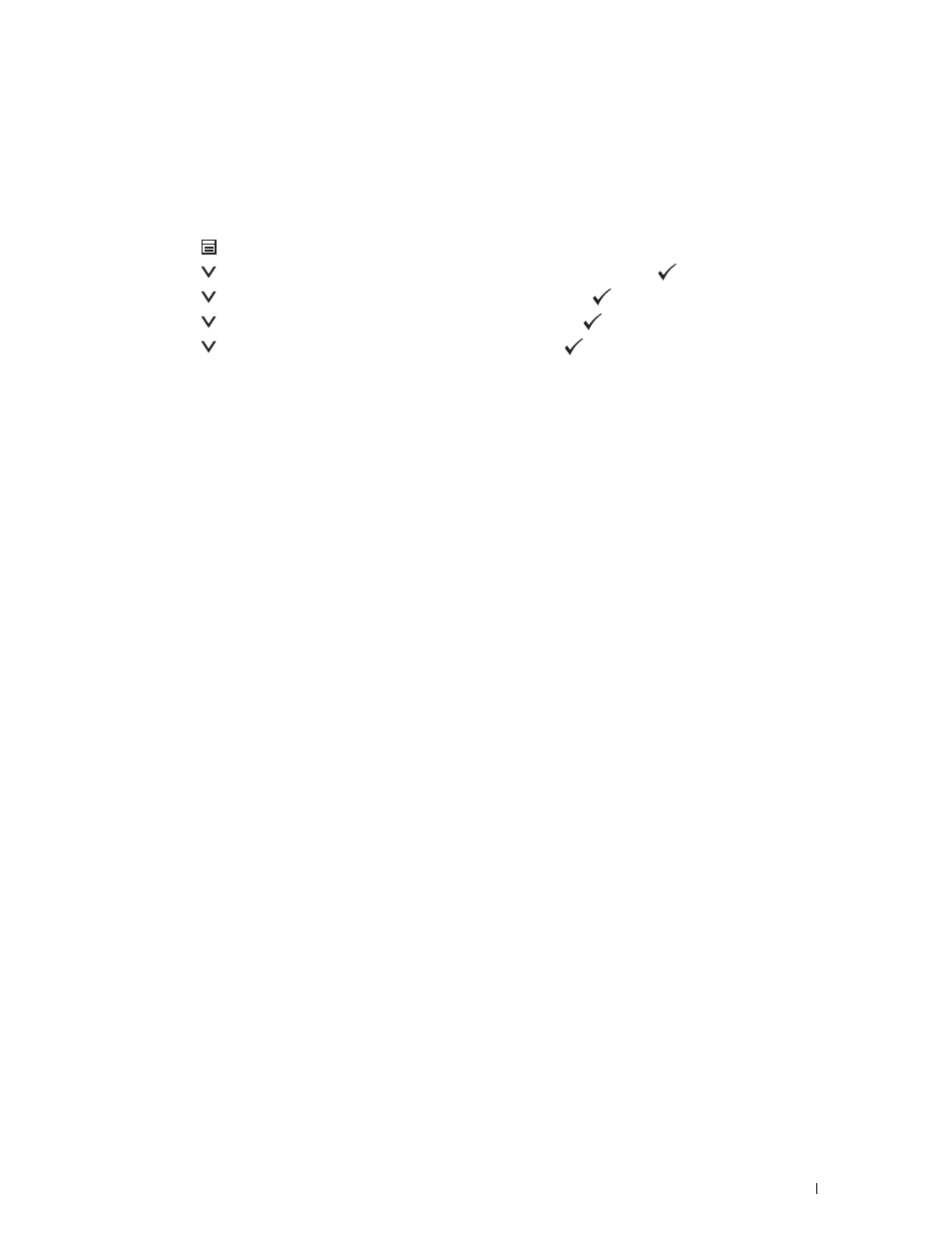
Verifying the IP Settings
You can confirm the settings by using the operator panel, printing the printer settings report, or using the ping
command.
Verifying the Settings Using Operator Panel
1 Press the
(Menu) button.
2 Press the
button until Admin Settings is highlighted, and then press the
(Set) button.
3 Press the
button until Network is highlighted, and then press the
(Set) button.
4 Press the
button until TCP/IP is highlighted, and then press the
(Set) button.
5 Press the
button until IPv4 is highlighted, and then press the
(Set) button.
Check the IP address displayed on the operator panel.
Verifying the Settings Using Printer Settings Report
1 Print the printer settings report.
For details about how to print a printer settings report, see "Report / List."
2 Verify the correct IP address, subnet mask, and gateway address are listed in the printer settings report under
Network (Wired) or Network (Wireless).
If the IP address shows 0.0.0.0 (the factory default), an IP address has not been assigned. To assign one for your
printer, see "Assigning an IP Address."
Verifying the Settings Using Ping Command
Ping the printer and verify that it responds. For example, at a command prompt on a network computer, type ping
followed by the new IP address (for example, 192.168.0.11):
ping 192.168.0.11
If the printer is active on the network, you will receive a reply.
Setting the IP Address
59
