Vertical blanks – Dell C2660dn Color Laser Printer User Manual
Page 333
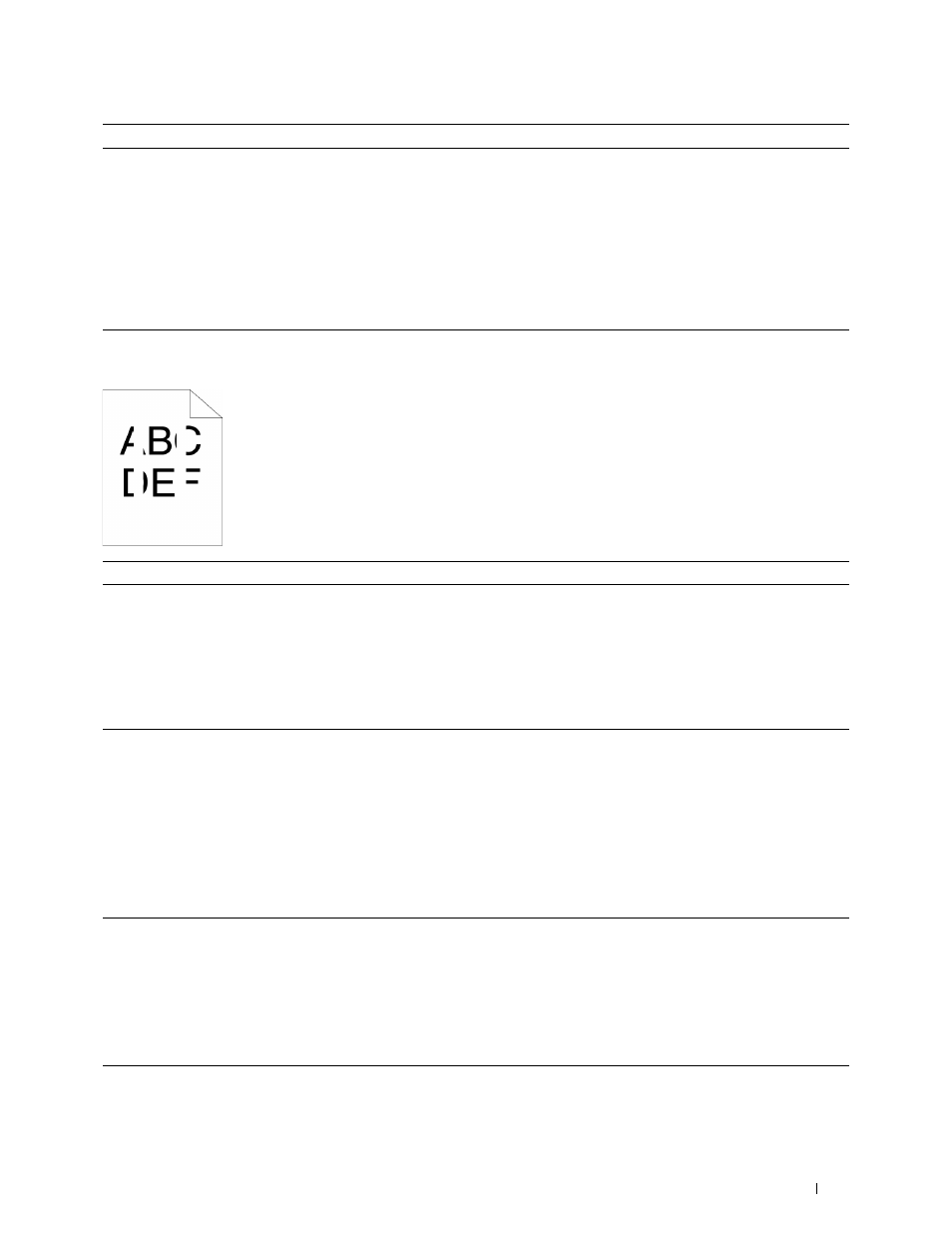
Action
Yes
No
4
Replace the transfer belt unit, the 2nd BTR, and the retard roller.
The task is complete.
Contact Dell.
a
Replace the transfer belt unit, the 2nd BTR, and the retard roller. See
"Replacing the Transfer Belt Unit, the 2nd Belt Transfer Roller (2nd
b
After you replace the transfer belt unit, the 2nd BTR, and the retard
roller, click Chart Print on the Diagnosis tab.
c
Click Pitch Configuration Chart.
The Pitch Configuration Chart is printed.
Does this solve your problem?
Vertical blanks
Action
Yes
No
1
Clean inside the printer by using the cleaning rod. See "Cleaning the
Raster Optical Scanner (ROS) Window."
a
After the cleaning is completed, click Chart Print on the Diagnosis
tab.
The task is complete.
Go to action 2.
b
Click Pitch Configuration Chart.
The Pitch Configuration Chart is printed.
Does this solve your problem?
2
Ensure the light path is not covered.
a
Remove the drum cartridges, and keep them in the dark place. See
"Removing the Drum Cartridge."
b
Check the light path, and then remove the shielding.
c
Re-install the drum cartridges. See "Installing a Drum Cartridge."
d
Launch the Tool Box, and click Chart Print on the Diagnosis tab.
e
Click Pitch Configuration Chart.
The task is complete.
Go to action 3.
The Pitch Configuration Chart is printed.
Does this solve your problem?
3
Replace the drum cartridges.
a
Replace the drum cartridges. See "Replacing the Drum Cartridges."
b
After you replace the drum cartridges, click Chart Print on the
Diagnosis tab.
c
Click Pitch Configuration Chart.
The task is complete.
Contact Dell.
The Pitch Configuration Chart is printed.
Does this solve your problem?
Troubleshooting Guide
331
