Network settings, Diagnosis, Chart print – Dell C2660dn Color Laser Printer User Manual
Page 161: Environment sensor info
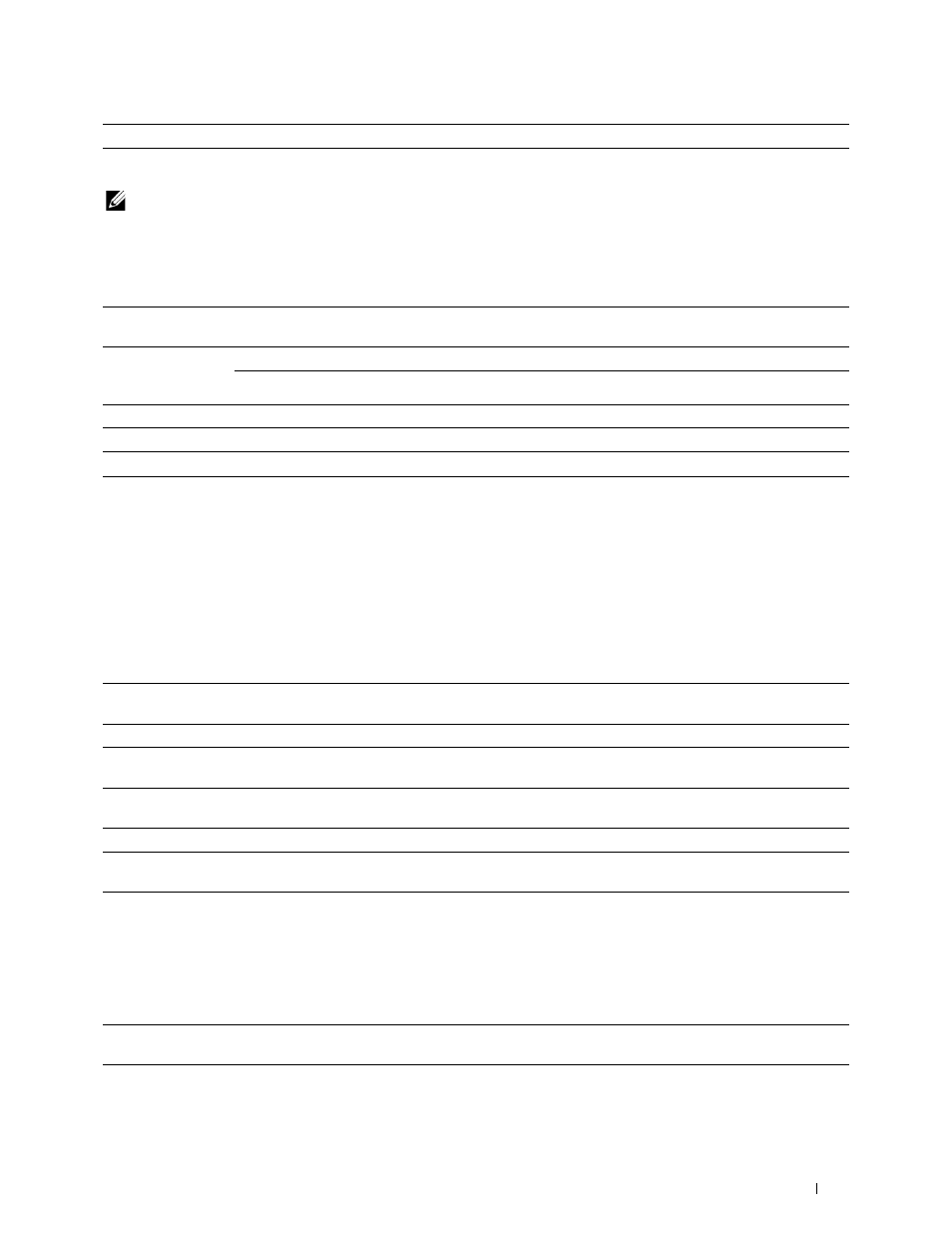
Restart printer to apply new settings
Click this button to restart the printer and apply the changes.
Network Settings
NOTE:
Network Settings is not available when the printer is connected using a USB cable.
Purpose:
To configure the setup of the printer using your web browser.
Values:
Print Server
Settings
*1
Display
Click to display the Print Server Setup page on the Dell Printer Configuration
Web Tool.
Display of Dell
On
Displays the server settings for the Dell Printer Configuration Web Tool.
Configuration Web
Tool
Off
Does not display the server settings for the Dell Printer Configuration Web Tool.
Apply New Settings
After you change the settings, click this button to apply the changes.
Restart printer to apply new settings
Click this button to restart the printer and apply the changes.
*1
This item is available only when Display of Dell Configuration Web Tool is set to On.
Diagnosis
The Diagnosis tab includes the Chart Print and Environment Sensor Info pages.
Chart Print
Purpose:
To print various charts that can be used for diagnosis of the printer. The chart is printed to A4 or letter size paper.
Values:
Pitch Configuration Chart
Prints full halftone pages for yellow, magenta, cyan, and black. Also prints pages to
check the pitch. A total of five pages are output.
Ghost Configuration Chart
Prints a chart to check for ghost printing. One page is printed.
4 Colors Configuration Chart
Bands of yellow, magenta, cyan, and black are printed with varying density. One
page is printed.
Banding Detection Chart
Prints charts to check which color the banding occurred and the distance between
each band.
MQ Chart
Prints charts to check for the banding in A4 or Letter.
Alignment Chart
Prints a chart to check for proper alignment of the print image on the paper. One
page is printed.
Environment Sensor Info
Purpose:
To print the internal environment sensor information of the printer to Result.
Values:
Get Environment Sensor
Click this button to confirm the internal environment sensor information of the printer such as
Info
temperature and humidity.
Understanding the Tool Box Menus
159
