Dell C2660dn Color Laser Printer User Manual
Page 226
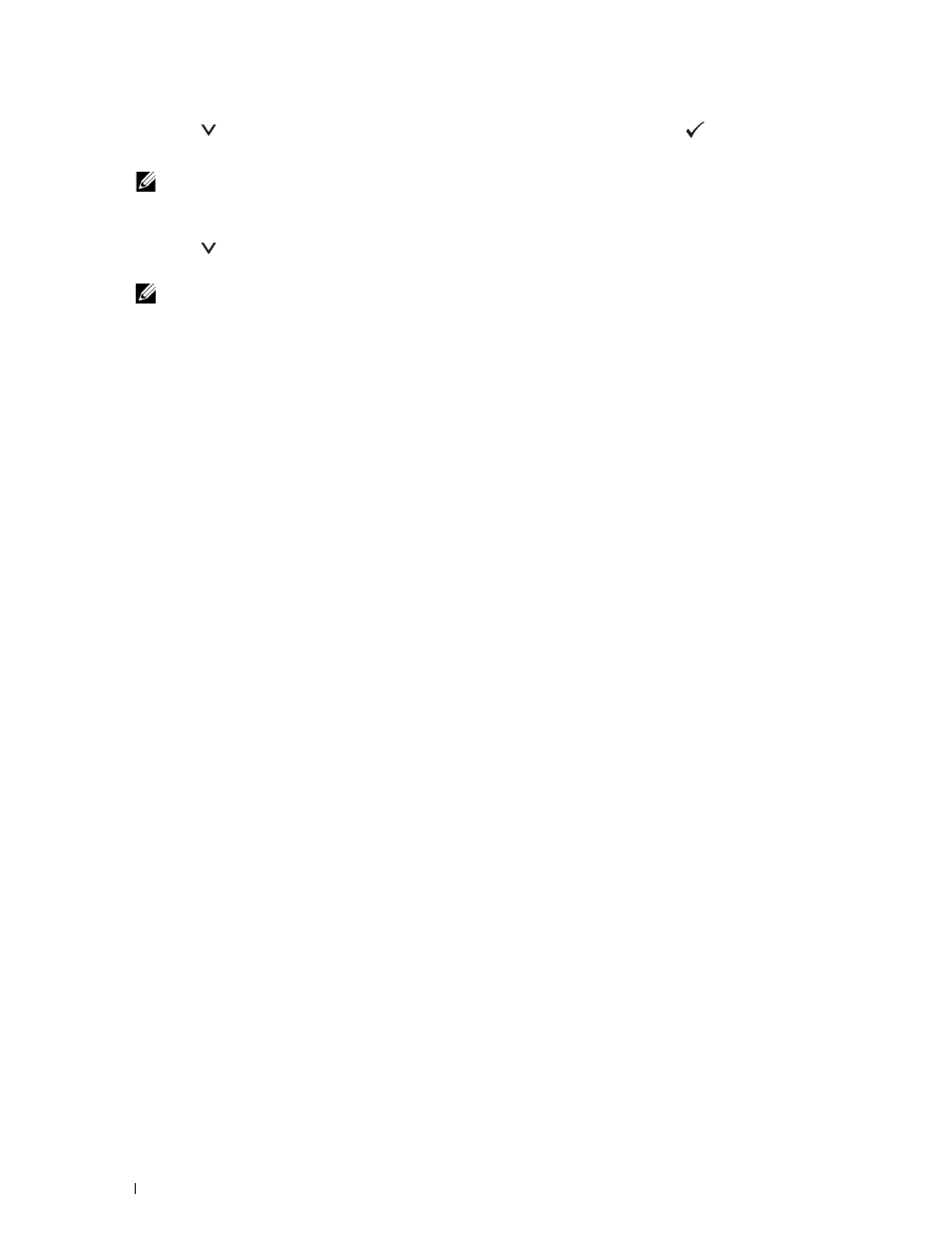
9 Press the
button until Connection Status is highlighted, and then press the
(Set) button.
10 Ensure no device is connected with the Wi-Fi Direct connection.
NOTE:
When other device is connected (
1
is displayed on
Connection Status
), you can not use the Wi-Fi Direct
connection. Disconnect the other device from the Wi-Fi Direct network. See "Disconnecting Wi-Fi Direct Network."
11 The printer must be rebooted after you set Wi-Fi Direct. After the reboot, repeat steps from 1 to 4.
12 Press the
button until SSID and Passphrase appears, and tap each menu to check what the SSID and
passphrase is.
NOTE:
To confirm the printer's SSID and passphrase, you can print the list by tapping
Print Passphrase
under the
Passphrase
menu.
Connecting the Mobile Device
1 Connect the mobile device to the Wi-Fi Direct network.
For Windows 8, Windows RT
a
Tap Settings in the PC settings menu.
b
Tap the Wi-Fi icon.
c
Tap the printer’s SSID, and then tap Connect.
d
Enter the passphrase, and then tap Next.
The mobile device will connect to the printer.
For Windows 7
a
Click on the network icon on the taskbar.
b
Click the printer’s SSID, and then click Connect.
c
Enter the passphrase, and then click OK.
d
Click Cancel to exit the Set Network Location window.
The mobile device will connect to the printer.
For Windows Vista.
a
Click Start → Connect To.
b
Click the printer’s SSID.
c
Enter the passphrase, and then click Connect.
The mobile device will connect to the printer.
For Windows XP
a
Click Start → Control Panel → Network Connections.
b
Right-click on the Wireless Network Connection icon, and then select View Available Wireless Networks.
c
Click the printer’s SSID, and then click Connect.
d
Enter the passphrase, and then click Connect.
The mobile device will connect to the printer.
For iOS
a
Tap Settings → Wi-Fi.
b
Tap the printer’s SSID.
c
Enter the passphrase, and then tap Join.
The mobile device will connect to the printer.
Printing
224
