Color registration is out of alignment – Dell C2660dn Color Laser Printer User Manual
Page 340
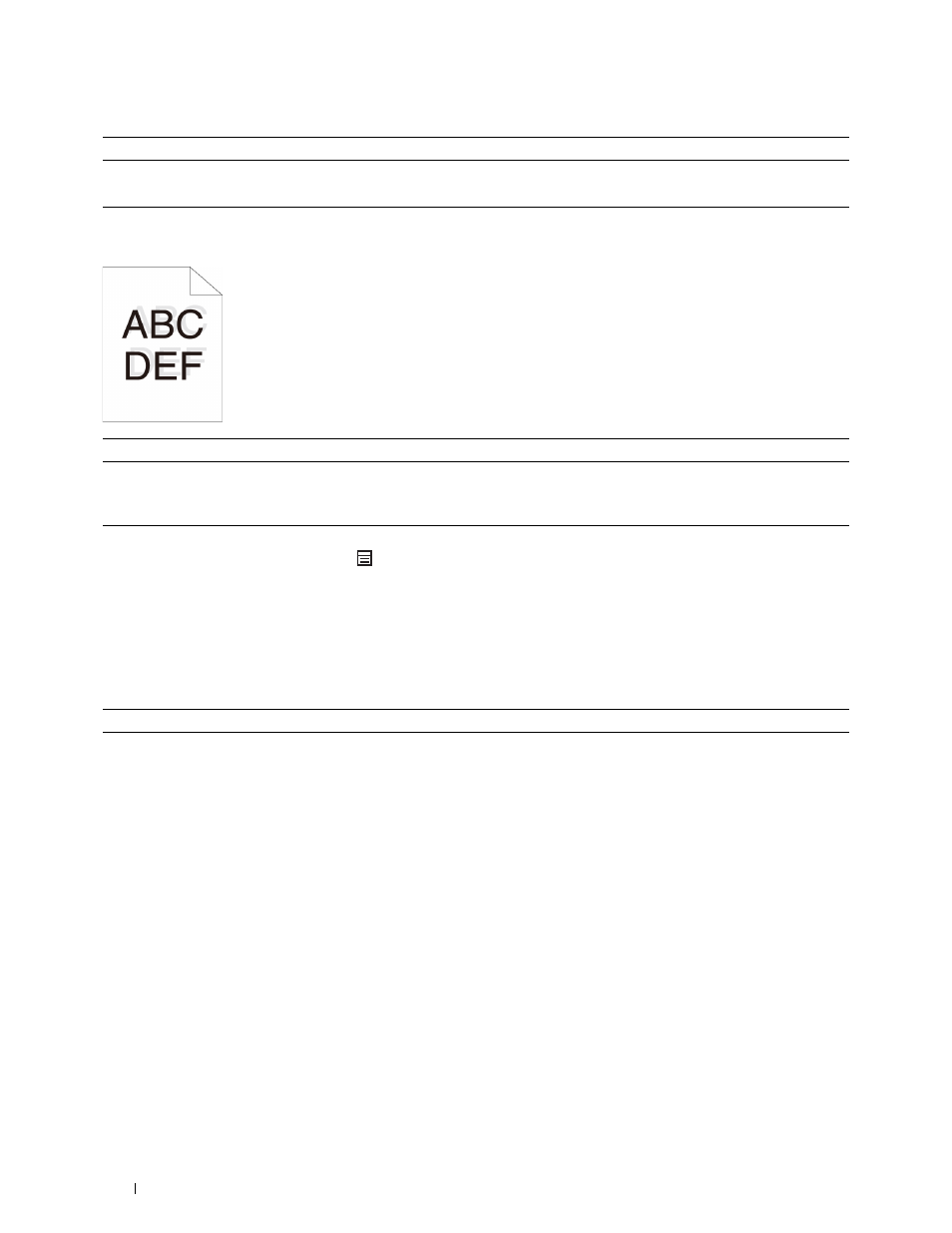
2
Action
Yes
No
1
Ensure that the margins are set correctly on the application being used. The task is complete.
Contact Dell.
Does this solve your problem?
Color registration is out of alignment
Action
Yes
No
1
Adjust the settings of the paper type on the printer driver to those of the
tray.
The task is complete.
Go to action 2.
Does this solve your problem?
Execute auto color registration adjustment.
The task is complete.
Go to action 3.
a
On the operator panel, press the
(Menu) button and select
Admin Settings
→ Maintenance→ Color Reg
Adjust→ Auto Correct→
Start
.
OR
a
Launch the Tool Box, and click Maintenance on the Printer
Maintenance tab.
b
Click Start under Auto Correct in Color Registration Adjustments.
Does this solve your problem?
3
Do you have spare drum cartridges?
Go to action 4a.
Go to action 4b.
4a Replace the drum cartridges.
The task is complete.
Contact Dell.
a
Replace the drum cartridges. See "Replacing the Drum Cartridges."
b
Launch the Tool Box, and click Maintenance on the Printer
Maintenance tab.
c
Click Start under Print Color Regi Chart in Color Registration
Adjustments.
The Color Regi Configuration Chart is printed.
Does this solve your problem?
Troubleshooting Guide
338
