Installing the status monitor console, Starting the status monitor console, Printer selection window – Dell C2660dn Color Laser Printer User Manual
Page 242
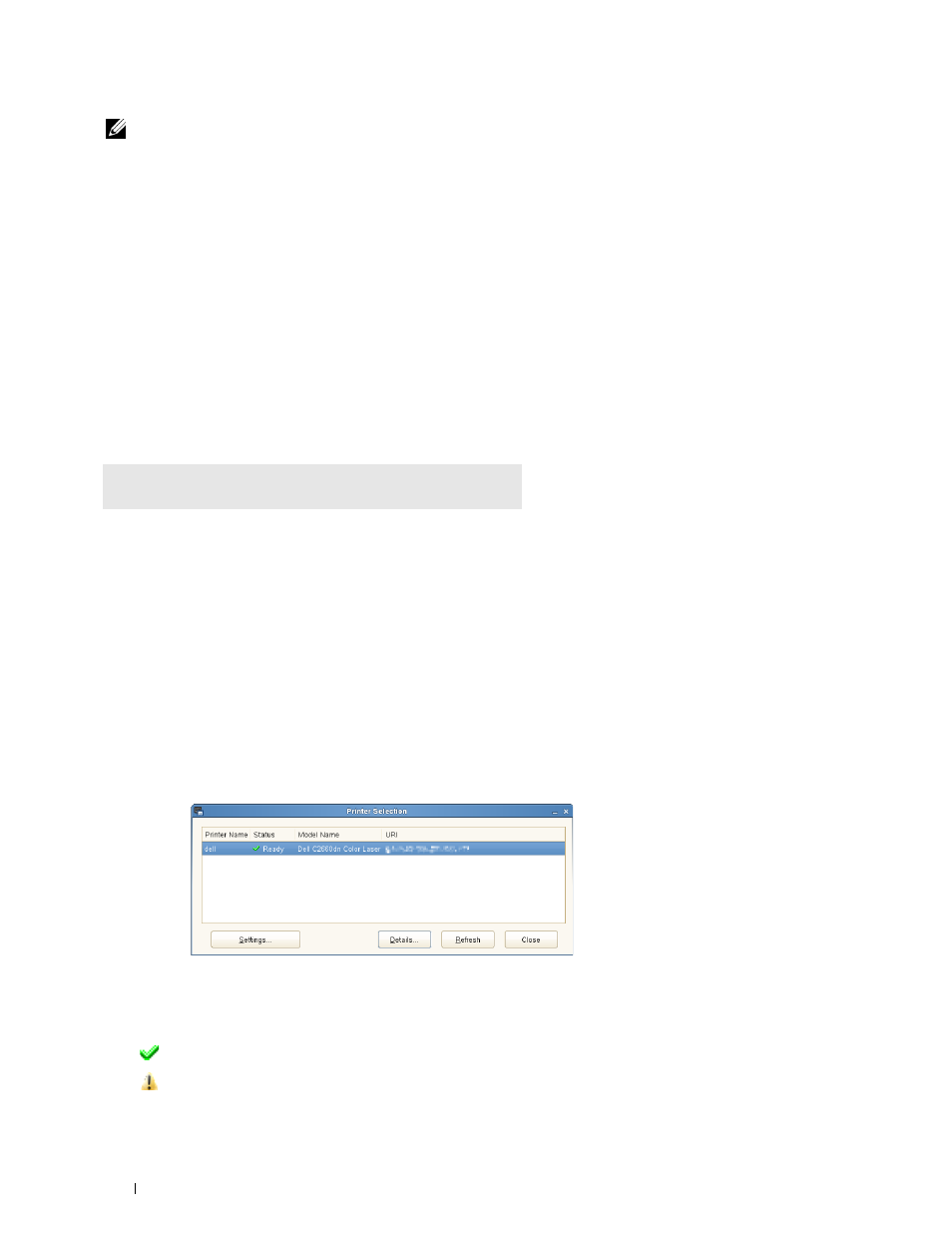
NOTE:
The Status Monitor Console is available when the printer is connected to a network (LPR or Socket 9100). USB
connection is not supported.
Distributions
• Red Hat
®
Enterprise Linux
®
5 Desktop
• Red Hat Enterprise Linux 6 Desktop
• SUSE
®
Linux Enterprise Desktop 10
• SUSE Linux Enterprise Desktop 11
Printing system
• CUPS (Common Unix Printing System)
Installing the Status Monitor Console
1 Activate the terminal, and log in as a super user.
2 Type the following rpm command in the terminal window.
# rpm -ivh (Type the package file name)
Starting the Status Monitor Console
1 Click Dell Printers
→
Status Monitor Console
The Printer Selection window appears.
For more information on Printer Selection window, see "Printer Selection Window."
2 Select your printer.
The
Printer Status window appears.
For more information on
Printer Status window, see "Printer Status Window."
• You can order supplies from the
Dell Supplies Management System window. See "Dell Supplies Management
Printer Selection Window
Printers list
All the printers registered in the CUPS (Common UNIX Printing System) are displayed in a list.
• Status icons:
Ready
Unknown/Offline/Toner Low/Paper Low
Understanding Your Printer Software
240
