Pitched color dots – Dell C2660dn Color Laser Printer User Manual
Page 332
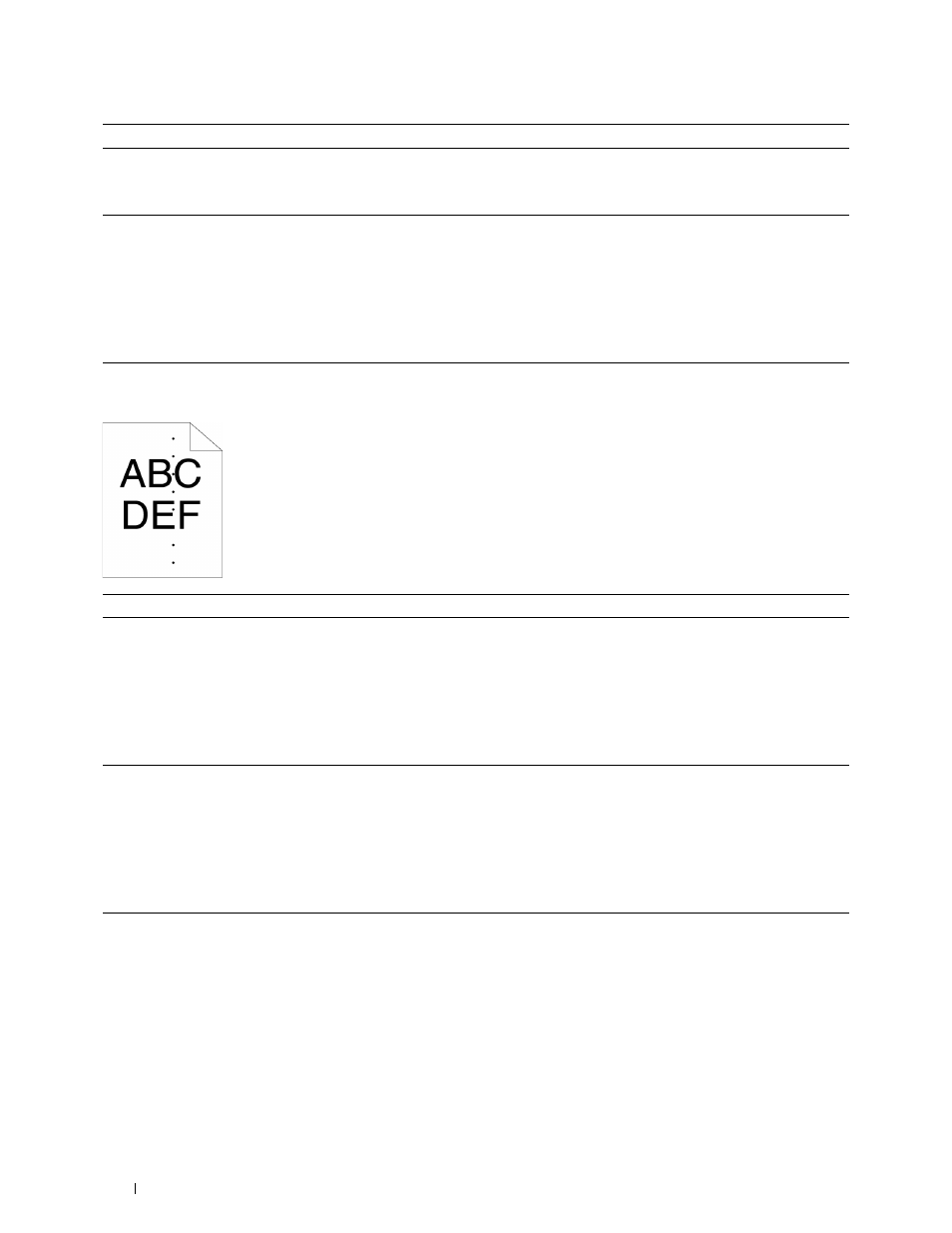
Action
Yes
No
2
Ensure Output Color is set to Color in the printer driver.
a
On the Graphics tab, ensure that Output Color is set to Color.
The task is complete.
Go to action 3.
Does this solve your problem?
3
Replace the drum cartridges.
a
Replace the drum cartridges. See "Replacing the Drum Cartridges."
b
After you replace the drum cartridges, click Chart Print on the
Diagnosis tab.
c
Click 4 Colors Configuration Chart.
The task is complete.
Contact Dell.
The 4 Colors Configuration Chart is printed.
Does this solve your problem?
Pitched color dots
Action
Yes
No
1
Locate the cause of the problem using the Pitch Configuration Chart. Proceed to the action
Contact Dell.
a
Launch the Tool Box, and click Chart Print on the Diagnosis tab.
b
Click Pitch Configuration Chart.
The Pitch Configuration Chart is printed.
c
Compare the pitch of the color spots on your output with that on the
Pitch Configuration Chart, and locate the cause of the problem.
corresponding to the
location of the
problem:
• Drum cartridge - 2
• Fusing unit - 3
Is the cause of the problem located?
• Transfer belt unit - 4
2
Replace the drum cartridges.
The task is complete.
Contact Dell.
a
Replace the drum cartridges. See "Replacing the Drum Cartridges."
b
After you replace the drum cartridges, click Chart Print on the
Diagnosis tab.
c
Click Pitch Configuration Chart.
The Pitch Configuration Chart is printed.
Does this solve your problem?
3
Replace the fusing unit.
The task is complete.
Contact Dell.
a
Replace the fusing unit. See "Replacing the Fusing Unit."
b
After you replace the fusing unit, click Chart Print on the Diagnosis
tab.
c
Click Pitch Configuration Chart.
The Pitch Configuration Chart is printed.
Does this solve your problem?
Troubleshooting Guide
330
