Jagged characters – Dell C2660dn Color Laser Printer User Manual
Page 336
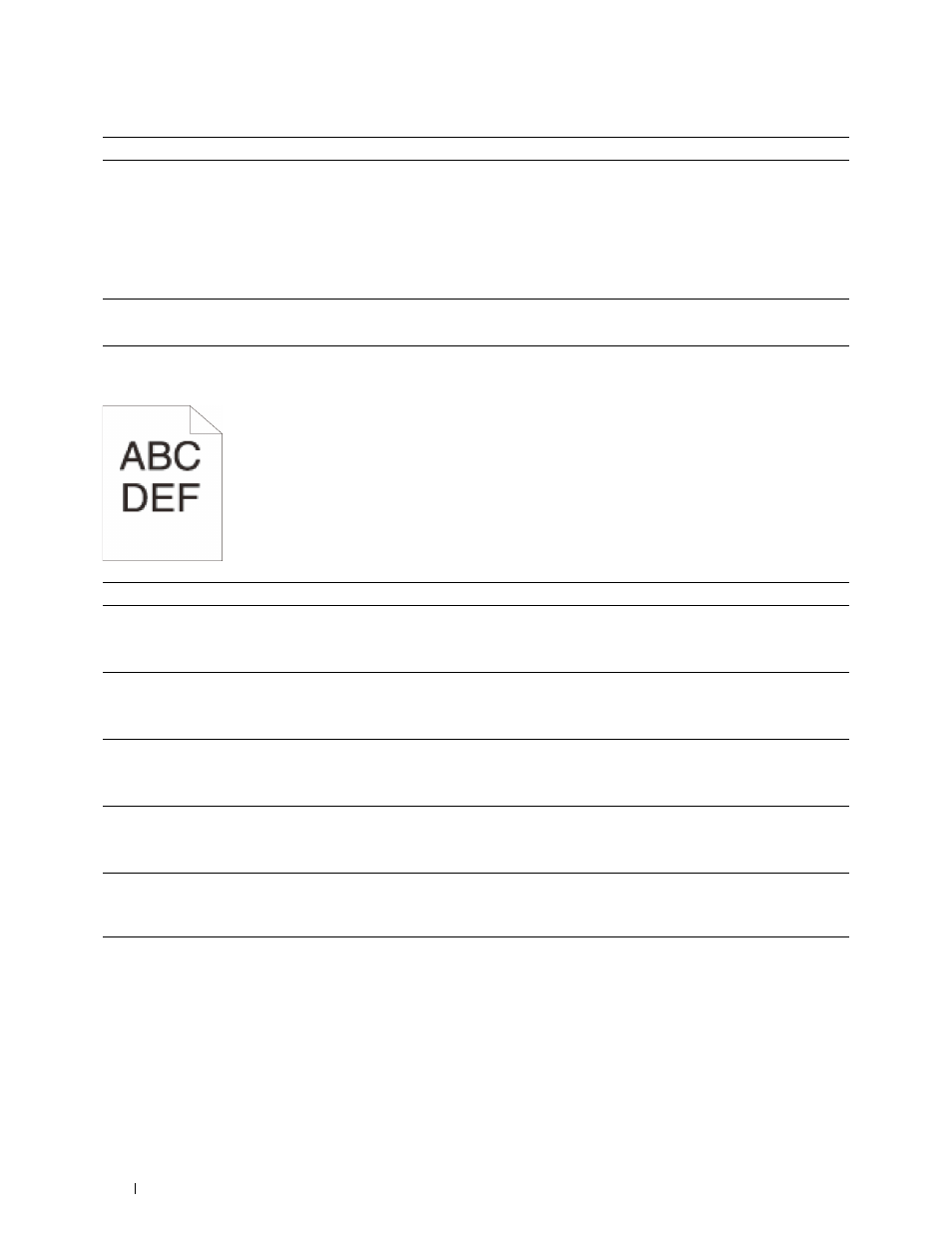
Action
Yes
No
1
If the printer is installed in a high altitude location, set the altitude of
the location.
The task is complete.
Go to action 2.
a
Launch the Tool Box, and click Maintenance on the Printer
Maintenance tab.
b
Under Adjust Altitude, select the value close to the altitude of the
location where the printer is installed.
Does this solve your problem?
2
Replace the drum cartridges. See "Replacing the Drum Cartridges."
The task is complete.
Contact Dell.
Does this solve your problem?
Jagged characters
Action
Yes
No
1
Set Screen to Fineness in the printer driver.
a
On the Others tab, set Screen under Items: to Fineness.
The task is complete.
Go to action 2.
Does this solve your problem?
2
Set Print Mode to High Quality in the printer driver.
a
On the Graphics tab, select High Quality from Print Mode.
The task is complete.
Go to action 3.
Does this solve your problem?
3
Enable Bitmap Smoothing in the printer driver.
a
On the Others tab, set Bitmap Smoothing under Items: to On.
The task is complete.
Go to action 4.
Does this solve your problem?
4
Enable Print Page Mode in the printer driver.
a
On the Others tab, set Print Page Mode under Items: to On.
The task is complete.
Go to action 5.
Does this solve your problem?
5
If using a downloaded font, ensure that the font is recommended for the
printer, operating system, and the application being used.
The task is complete.
Contact Dell.
Does this solve your problem?
Troubleshooting Guide
334
