Resetting the pin, Mobile printing, Android os – Dell C2660dn Color Laser Printer User Manual
Page 228: Apple ios
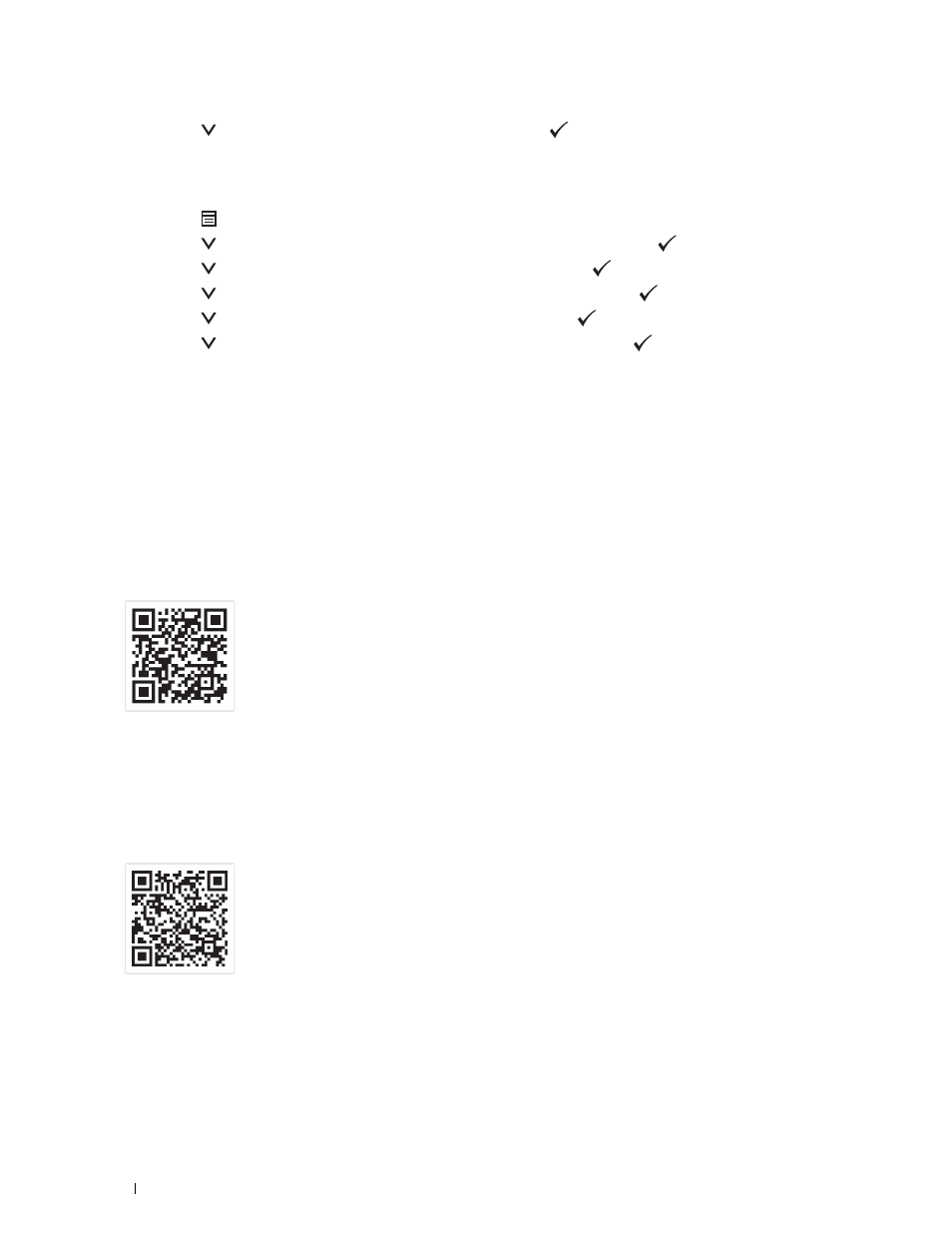
8 Press the
button until Start is highlighted, and then press
(Set) button.
The Wi-Fi Direct is disconnected and the passphrase is reset.
Resetting the PIN
1 Press the
(Menu) button.
2 Press the
button until Admin Settings is highlighted, and then press the
(Set) button.
3 Press the
button until Network is highlighted, and then press the
(Set) button.
4 Press the
button until Wi-Fi Direct is highlighted, and then press the
(Set) button.
5 Press the
button until PIN Code is highlighted, and then press
(Set) button.
6 Press the
button until Reset PIN Code is highlighted, and then press
(Set) button.
The Wi-Fi Direct is disconnected and the PIN is reset.
Mobile Printing
The Dell™ C2660dn Color Laser Printer supports printing from a variety of mobile devices.
Android OS
Download the Dell Mobile Print app for free from Google Play™. Easy to use and navigate, the Dell Mobile Print app
enables direct printing of photos, documents web content and more, to supported Dell printers on a Wi-Fi or
Ethernet network.
Scan the QR Code
®
for quick access to the relevant application store.
For Android OS
Apple iOS
This printer is compatible with AirPrint. For details about AirPrint, see "Printing With AirPrint." This printer is also
compatible with Mobile Print App for Dell by Thinxtream™, available for free download from App Store.
Scan the QR Code for quick access to the relevant application store.
For Apple iOS
Printing
226
