Network connection setup, Network printer setup on a local network – Dell C2660dn Color Laser Printer User Manual
Page 70
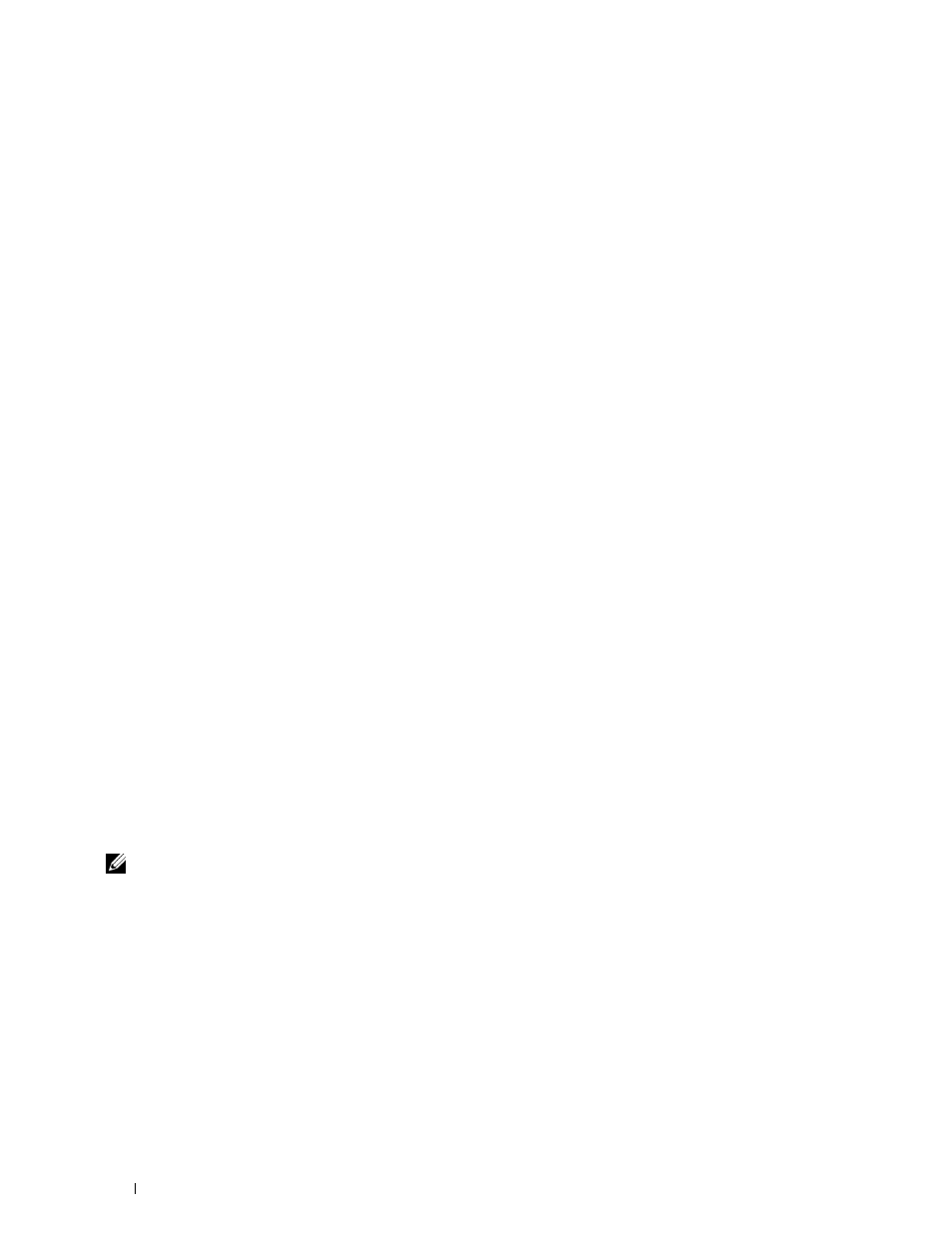
6 Click Have Disk to display the Install From Disk dialog box.
7 Click Browse, and then select the extracted folder in step 1.
8 Click OK.
9 Select your printer name and click Next.
10 To change the printer name, enter the printer name in the Printer name box, and then click Next.
To use this printer as the default printer, select the
Set as the default printer check box, and then click Next.
11 If you do not share your printer, select Do not share this printer. If you share your printer, select Share this printer
so that others on your network can find and use it.
12 Click Next.
Installation starts.
13 As the driver installation is completed, click Print a test page to print a test page.
14 Click Finish.
Windows 8, Windows 8 64-bit Edition, or Windows Server 2012
1 Extract the zip file you downloaded to your desired location.
D:\Drivers\XPS\Win_8\XPS-V4_C2660.zip (where D is the drive letter of the optical drive)
2 Under Desktop mode, right-click the bottom left corner of the screen, and then click Control Panel.
3 Click Hardware and Sound (Hardware for Windows Server 2012) → Devices and Printers → Add a printer.
4 Click Have Disk to display the Install From Disk dialog box.
5 Click Browse, and then select the extracted folder in step 1.
6 Click OK.
7 Select your printer name and click Next.
8 To change the printer name, enter the printer name in the Printer name box, and then click Next. Installation
starts.
9 If you do not share your printer, select Do not share this printer. If you share your printer, select Share this printer
so that others on your network can find and use it. Click Next.
10 As the driver installation is completed, click Print a test page to print a test page. To use this printer as the default
printer, select the Set as the default printer check box.
11 Click Finish.
Network Connection Setup
NOTE:
To use this printer in a Linux environment, you need to install a Linux driver. For more information on how to install and
use these, see "Installing Printer Drivers on Linux Computers (CUPS)."
Network Printer Setup on a Local Network
For installing PCL and PS printer driver
1 In the Dell Printer Setup window, click Install Printer Driver and Software to launch the installation software.
2 Select Network Installation, and then click Next.
3 Select Local Installation, and then click Next.
Installing Printer Drivers on Windows
®
Computers
68
