Running system diagnostics, Using the system diagnostics program – Dell PowerVault 715N (Rackmount NAS Appliance) User Manual
Page 8
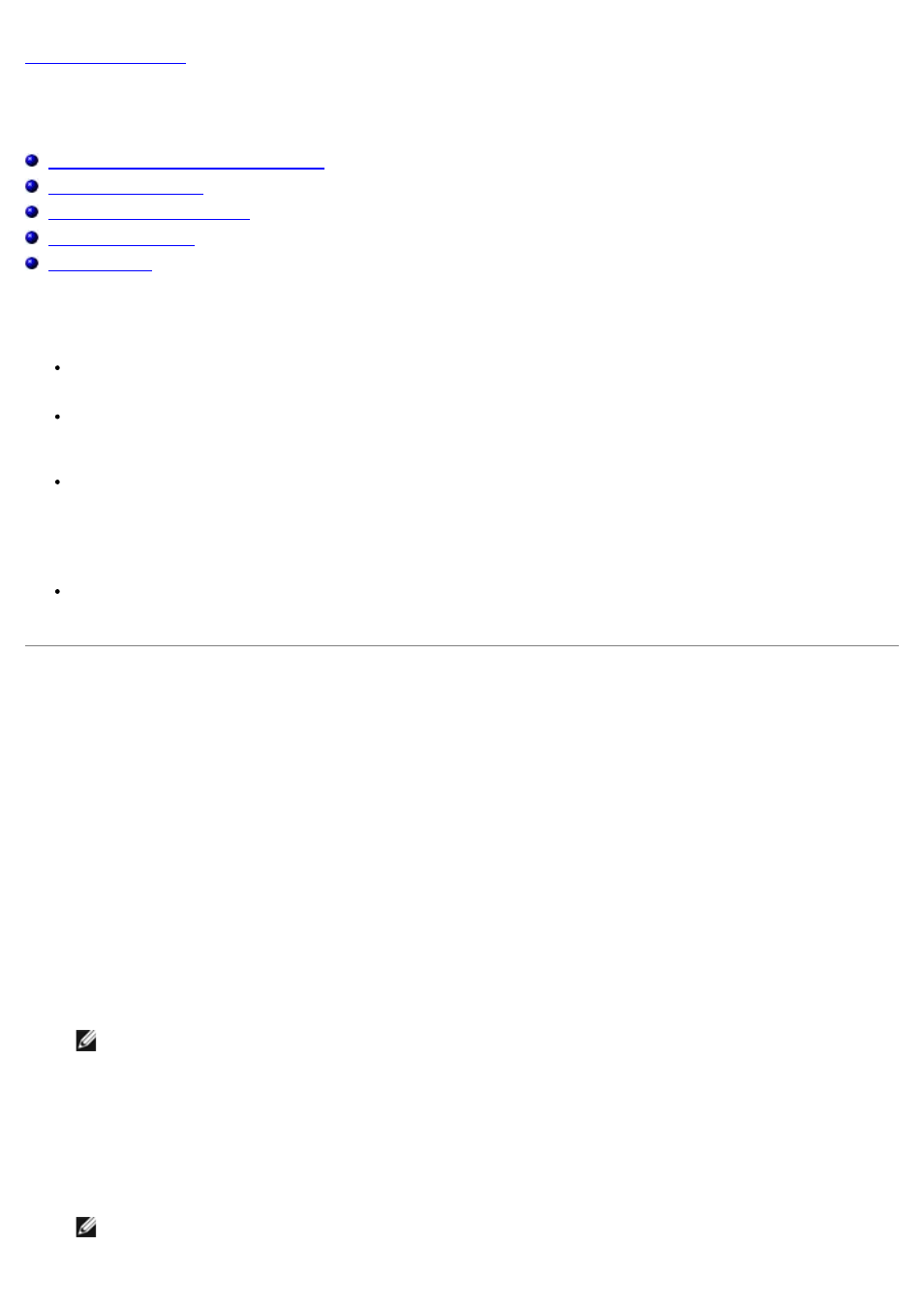
Running System Diagnostics
Dell™ PowerVault™ 715N Systems Installation and Troubleshooting Guide
Using the System Diagnostics Program
The system's BIOS ROM contains and launches the diagnostic software. You can run tests on a selected component, or
you can create batches. The basic test modes include:
User Interactive tests detect faults on a specified component. You can select any single test from the menu bar
and run the test with desired parameters.
Non-Interactive Batch mode runs selected tests in a batch without user interaction. To define the parameters for
this test, highlight the Options menu and press
the parameters. You can choose to run tests once, several times, for a specific time period, or continuously.
Interactive Batch mode requires some user interaction during the batch test. For example, on the speaker test,
you must judge whether the speaker produces appropriate sounds.
When you set the Interactive test parameter to Yes, the Non-Interactive Batch test mode described above
becomes Interactive Batch mode, which requires user intervention during the batch test.
Quick Batch Test mode runs a quick system check to make sure that all system components work correctly,
which skips tests that take a long time, such as hard drive tests.
Using the System Diagnostics Program
To enter the System Diagnostics program, perform the following steps:
1. Connect the client system to the system with a serial cable.
2. Turn on the client system and set up a Hyperterminal connection.
a. Click the Start button and point to Programs—>Accessories
—>Communications —>Hyperterminal.
b. Select 115200 for the Bits per second, 8 for Data Bits, None for Parity, 1 for Stop Bits, and Xon\Xoff
for Flow control.
3. Restart the appliance.
4. Press
Press
NOTE:
If you use a version of Microsoft® Windows® 2000 earlier than Service Pack 2, the function keys do
not work. You must press
If you wait too long and your operating system begins to boot, allow the appliance to complete the boot, and then
shut down the appliance and try again.
5. When a menu appears, press <4> to run System Diagnostics.
6. When a message appears asking if you are sure you want to run diagnostics, press
NOTE:
The System Diagnostics program does not start until the power-on self test (POST) completes.
