Troubleshooting hard drives, Action, Problem – Dell PowerVault 715N (Rackmount NAS Appliance) User Manual
Page 24
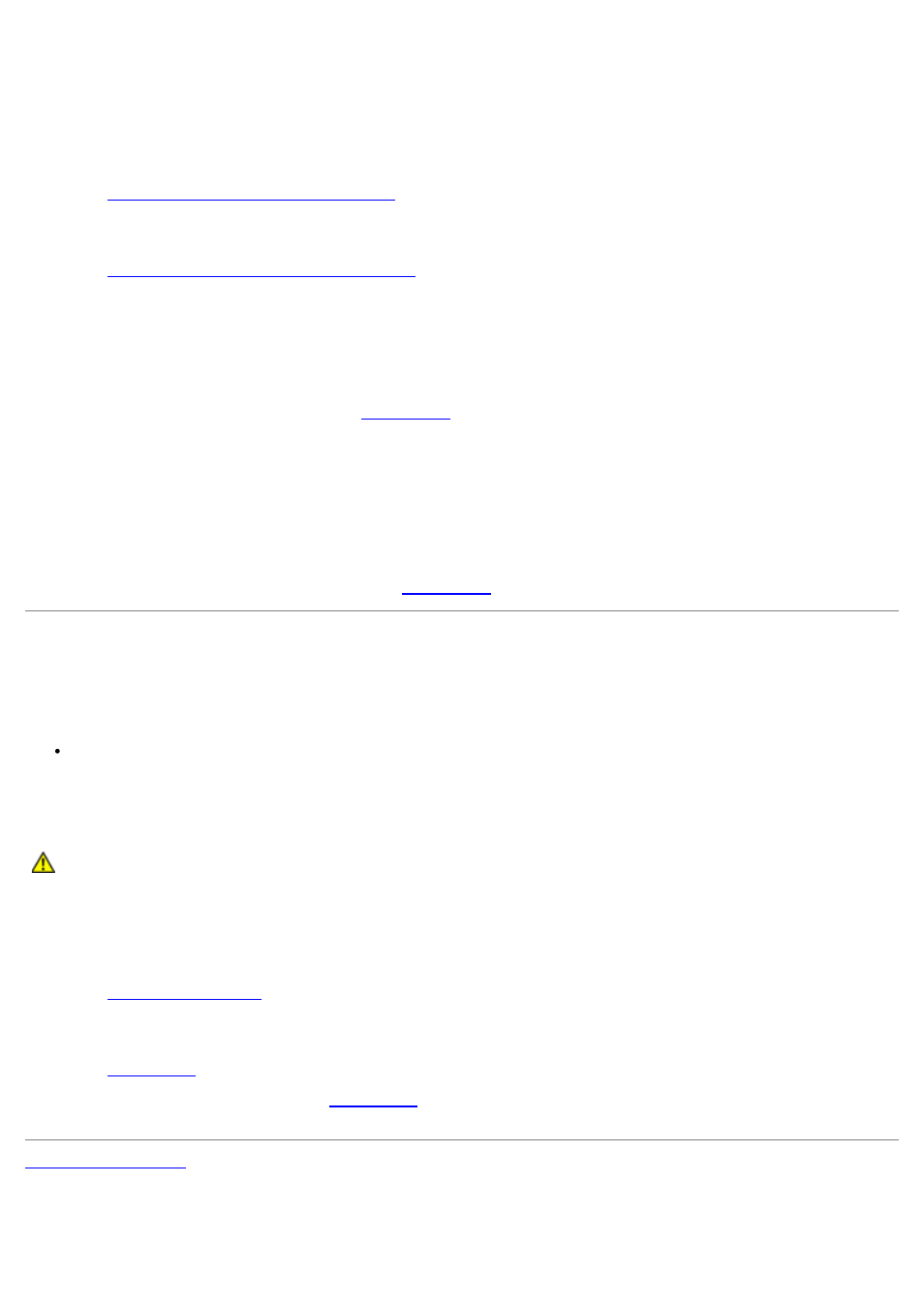
Action
1. Turn off the system, including any attached peripherals, and disconnect the system from its electrical outlet.
2. Remove the front bezel.
See "
Removing and Replacing the Front Bezel
."
3. Remove the system cover.
See "
Removing and Replacing the System Cover
."
4. Remove the expansion card, if installed.
5. Replace the system cover, reconnect the system to the power source, and turn on the system.
6. Run the system board tests in the System Diagnostics.
If the tests do not run successfully, see "
" for information about obtaining technical assistance.
7. Turn off the system, disconnect it from the power source, and remove the system cover.
8. Reinstall the expansion card.
9. Replace the system cover, reconnect the system to the power source, and turn on the system.
10. Run the system board tests again.
If the tests do not complete successfully, see "
" for information about obtaining technical assistance.
Troubleshooting Hard Drives
Problem
The drive fails.
Action
CAUTION:
This troubleshooting procedure can destroy data stored on the hard drive. Before you
proceed, back up all the files on the hard drive.
1. Turn off the system.
2. Remove the drive carrier and install it in another drive bay.
See "
" for information about installing hard drives.
3. If the problem is resolved, the backplane board has a defective connector.
See "
" for information about obtaining technical assistance.
4. If the problem is not resolved, see "
" for information about obtaining technical assistance.
