Dell PowerVault 715N (Rackmount NAS Appliance) User Manual
Page 34
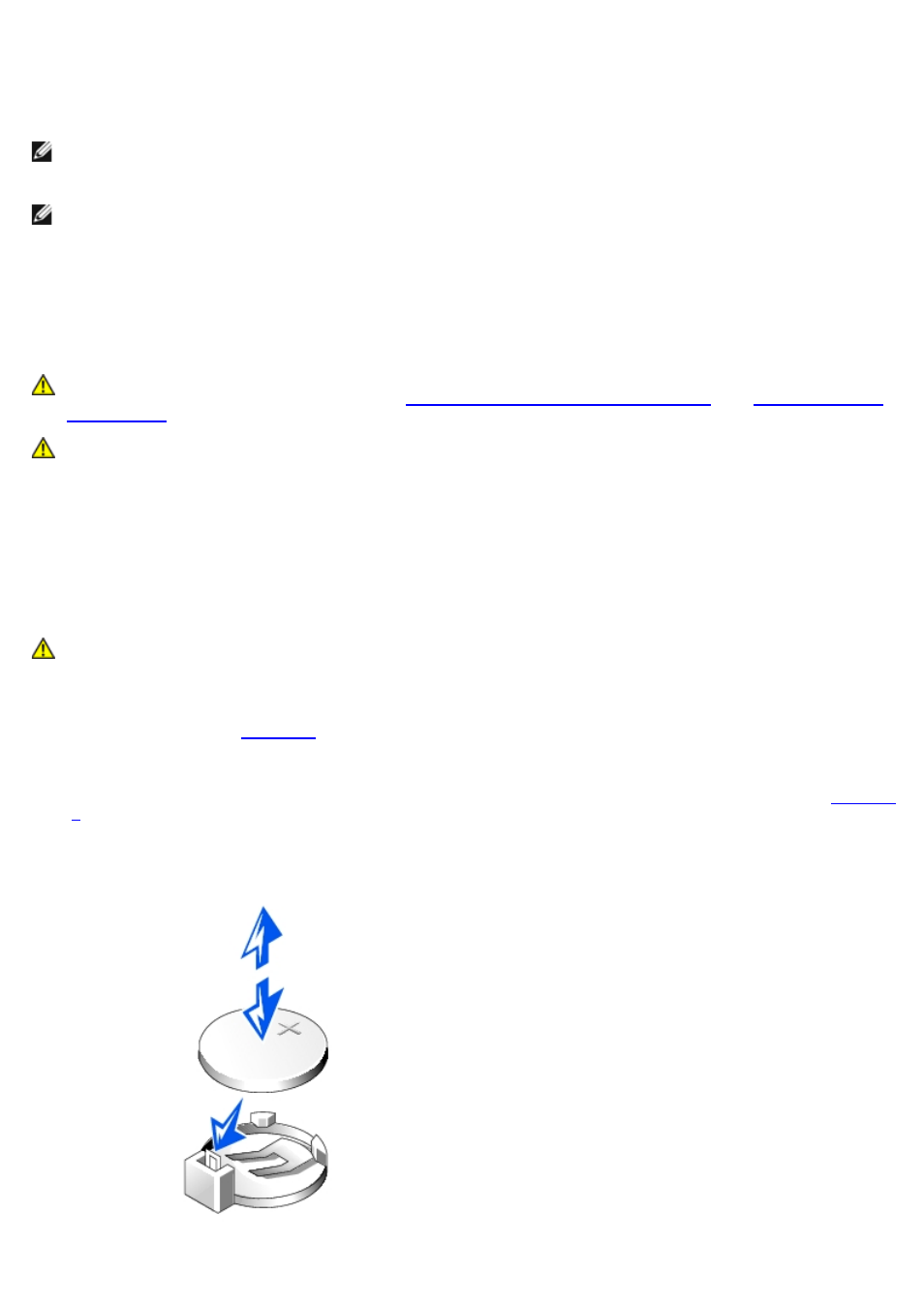
4. Enter the BIOS Setup utility.
If the date and time are not correct in the BIOS Setup utility, replace the battery.
NOTE:
Some software might cause the system time to speed up or slow down. If the system seems to operate
normally except for the time kept in the BIOS Setup utility, the problem might be caused by software rather than
by a defective battery.
NOTE:
If the system is turned off for long periods of time (for weeks or months), the SDRAM might lose its system
configuration information. This situation is not caused by a defective battery.
You can operate the system without a battery; however, the system configuration information maintained by the battery
in SDRAM is erased each time you shut down the system. Therefore, you must re-enter the system configuration
information and reset the options each time the system boots until you replace the battery. The battery is a 3.0-volt (V)
battery.
To remove the battery, perform the following steps.
CAUTION:
Before you perform this procedure, you must turn off the system and disconnect it from its
power source. For more information, see "
Safety First—For You and Your System
" in "
CAUTION:
There is a danger of a new battery exploding if it is incorrectly installed. Replace the battery
only with the same or equivalent type recommended by the manufacturer. Discard used batteries
according to the manufacturer's instructions.
1. Enter the BIOS Setup utility and, if possible, make a printed copy of the BIOS Setup screens.
See "Using the BIOS Setup Utility," in the User's Guide for instructions.
2. Shut down the system, including any attached peripherals, and disconnect the system from the electrical outlet.
CAUTION:
See "Protecting Against Electrostatic Discharge" in the safety instructions in your System
Information document.
3. Remove the system cover.
4. Locate the battery (see
5. Pull the tab back on the battery socket and remove the battery out of its socket with your fingers.
6. Pull the tab back on the battery socket and place the new battery with the side labeled "+" facing up (see
).
Figure 5-6. Installing the Battery
