Replacing the system battery – Dell PowerVault 715N (Rackmount NAS Appliance) User Manual
Page 33
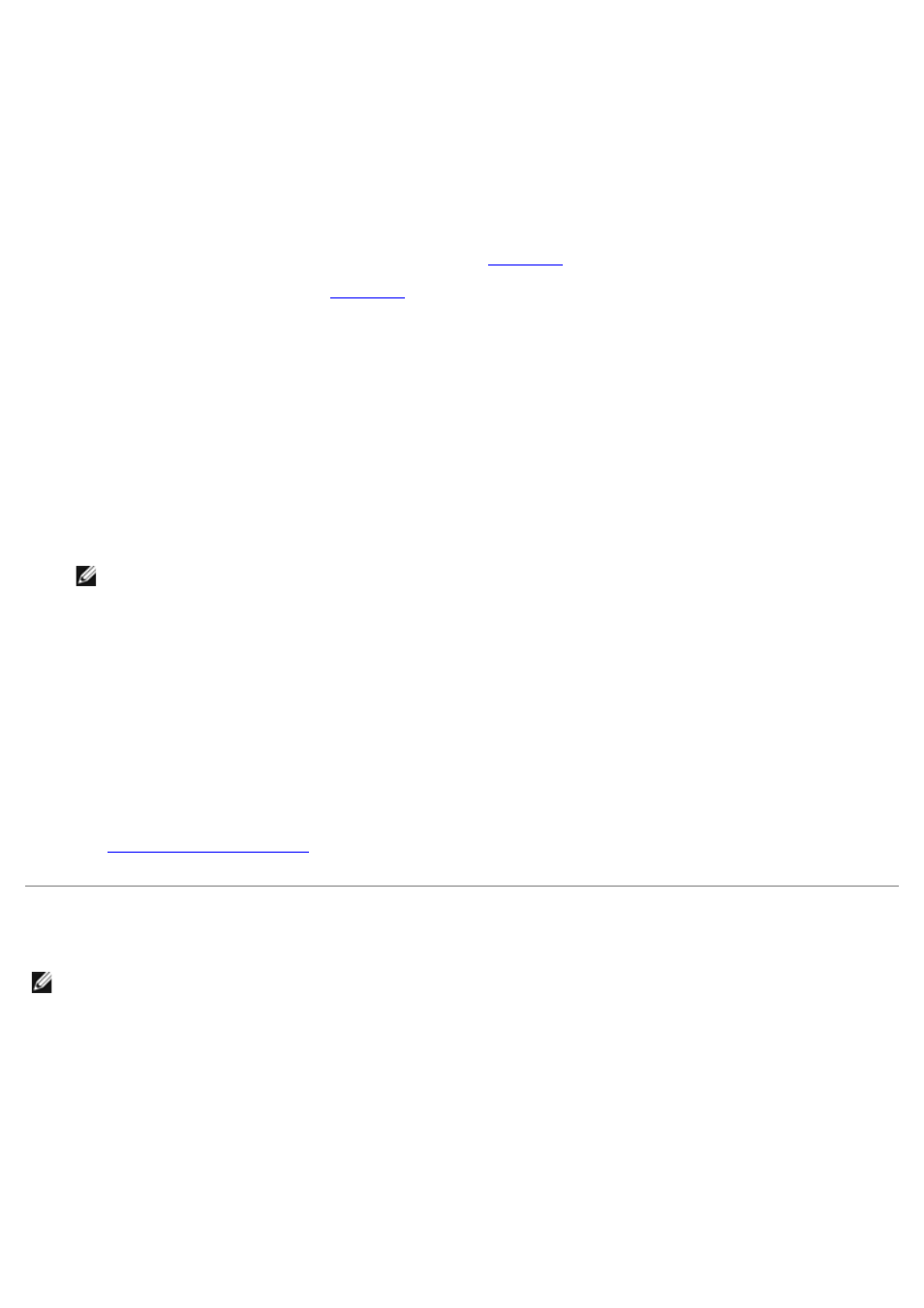
when you turn on the system. When placing the microprocessor in the socket, be sure that all of the pins on the
microprocessor enter the corresponding holes. Be careful not to bend the pins.
If the release lever on the microprocessor socket is not positioned all the way up, move it to that position.
With the pin-1 corners of the microprocessor and socket aligned, set the microprocessor lightly in the socket and
make sure all pins are matched with the correct holes in the socket. Because the system uses a ZIF micro-
processor socket, do not use force, which could bend the pins if the microprocessor is misaligned. When the
microprocessor is positioned correctly, it drops down into the socket with minimal pressure.
When the microprocessor is fully seated in the socket, rotate the socket release lever back down until it snaps into
place, securing the microprocessor.
11. Place the new heat sink on top of the microprocessor (see
12. Orient the securing clip as shown in
13. Hook the end of the clip without the heat-sink latch to the tab on the edge of the socket facing the front of the
system.
14. Push down and pivot the heat-sink latch until the hole on the clip latches onto the ZIF socket tab.
15. Make sure that the latches engage.
16. Replace the system cover.
17. Reconnect the system and peripherals to the power source, and turn on the system.
18. Press
configuration.
NOTE:
If you use a version of Windows 2000 earlier than Service Pack 2, the function keys do not work. You
must press
See the system User's Guide for instructions.
19. As the system boots, it detects the presence of the new processor and automatically changes the system
configuration information in the BIOS Setup utility.
20. Enter the BIOS Setup utility, and confirm that the top line in the system data area correctly identifies the installed
processor(s).
See "Using the BIOS Setup Utility" in your User's Guide.
21. Run the System Diagnostics to verify that the new microprocessor operates correctly.
See "
" for information about running the diagnostics and troubleshooting any problems
that might occur.
Replacing the System Battery
NOTE:
Parts of this procedure require you to use the console redirection function on the serial port. See your
System Administrator's Guide for information about connecting to the system through console redirection.
The system battery maintains system configuration, date, and time information in a special section of memory when you
turn off the system. The operating life of the battery ranges from 2 to 5 years, depending on how you use the system (for
example, if you keep the system turned on most of the time, the battery gets little use and, thus, lasts longer).
You might need to replace the battery if an incorrect time or date displays during the boot routine along with a message
about wrong time, invalid configuration information, or bad CMOS checksum.
To determine if you need to replace the battery:
1. Re-enter the time and date through the BIOS Setup utility.
2. Turn off and disconnect the system from the electrical outlet for a few hours.
3. Reconnect and turn the system on again.
