Troubleshooting an expansion card, Troubleshooting system memory, Problem – Dell PowerVault 715N (Rackmount NAS Appliance) User Manual
Page 22: Action
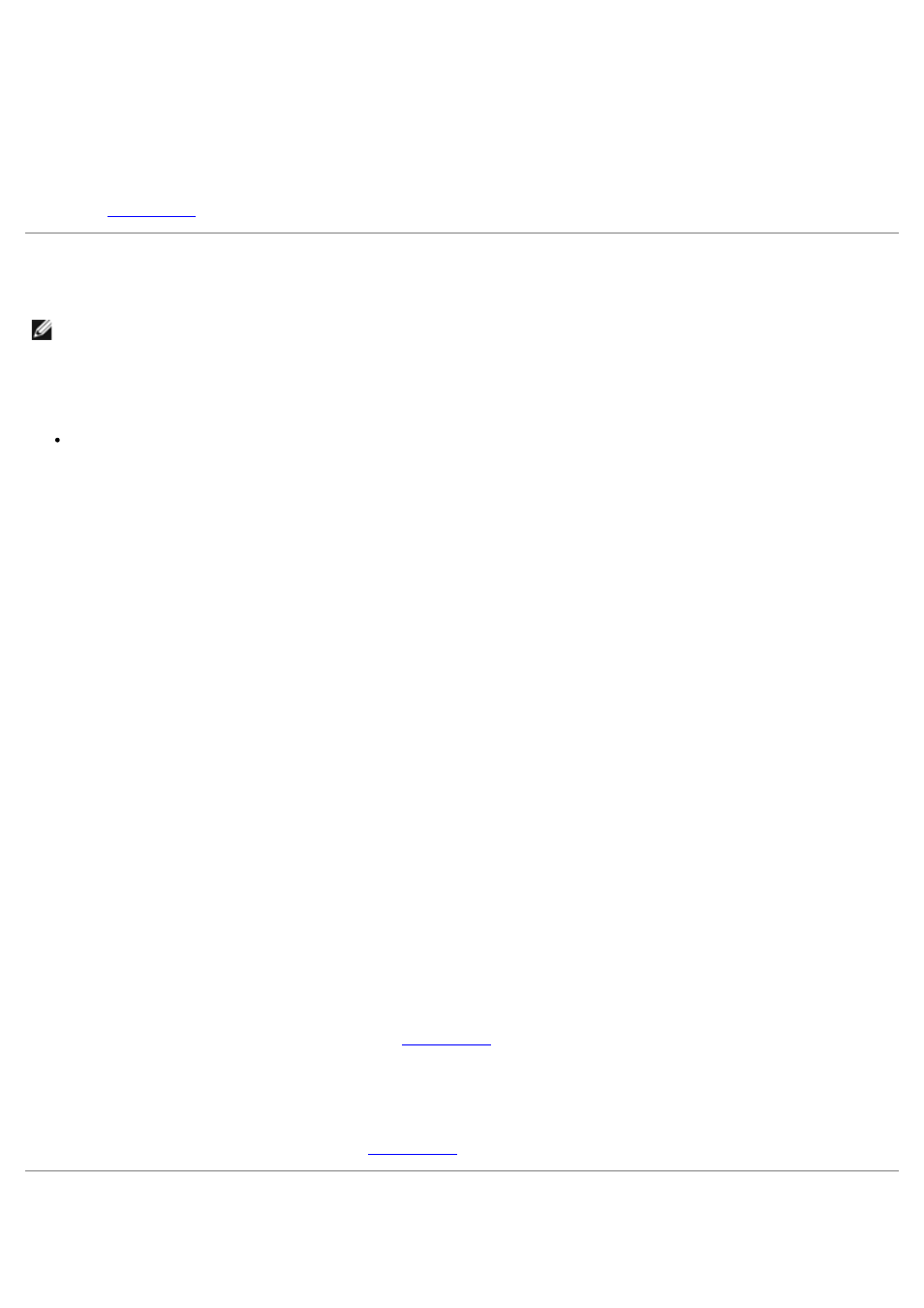
8. Remove the system cover.
9. Locate the fan and lift it from the chassis.
10. Insert a replacement cooling fan.
11. If the replacement fan does not operate, one of the fan connectors is faulty.
See "
" for information about obtaining technical assistance.
Troubleshooting an Expansion Card
NOTE:
Parts of this procedure require you to use the console redirection function on the serial port. See your
System Administrator's Guide for information about connecting to the system through console redirection.
Problem
Expansion card seems to perform incorrectly or not at all.
Action
1. Turn off the system and disconnect the system from its electrical outlet.
2. Remove the system cover.
3. Verify that the expansion card is firmly seated in its connector and the riser card is firmly seated in the riser-card
connector.
4. Verify that any appropriate cables are firmly connected to the corresponding connector on the expansion card.
5. Install the system cover.
6. Connect the system to an electrical outlet and turn on the system.
If the problem is resolved, your are finished with this procedure.
If the problem still exists, continue to step 7.
7. Turn off the system and disconnect the system from its electrical outlet.
8. Remove the system cover.
9. Remove the expansion card.
10. Install the system cover.
11. Connect the system to an electrical outlet and turn on the system.
12. Run the system memory tests in the System Diagnostics.
If the tests do not complete successfully, see "
" for information about obtaining technical assistance.
13. Reinstall the expansion card.
14. Turn on the system and repeat step 12.
If the system memory tests still fail, see "
" for information about obtaining technical assistance.
Troubleshooting System Memory
