Dell PowerEdge 500SC User Manual
Page 53
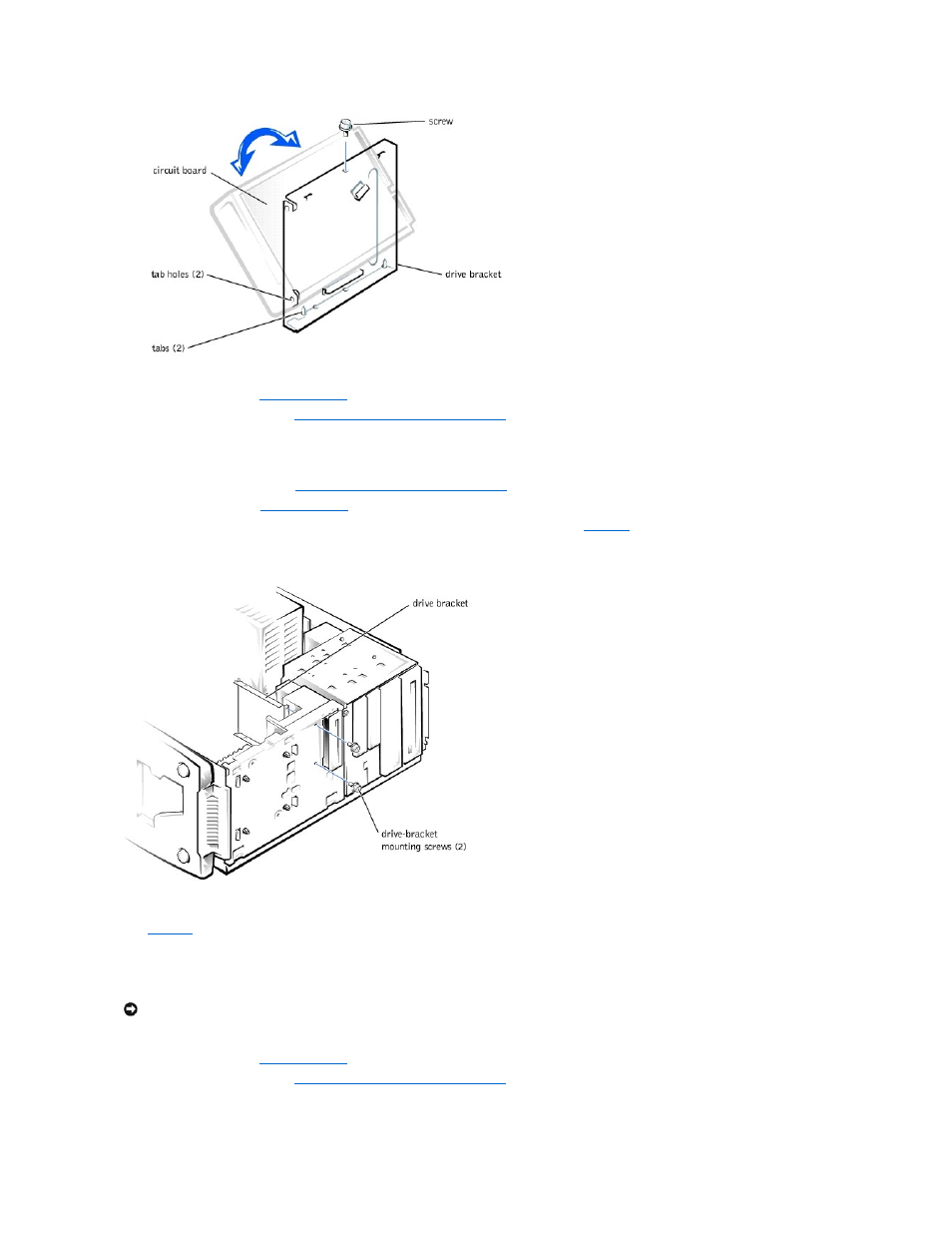
.
8.
Align the bracket tabs with the slots in the system, and slide the bracket into place. Secure the bracket with the screws you removed in step 5.
9.
Replace the bezel (see "
Replacing the Bezel
" in "Troubleshooting Your System").
10.
Replace the system cover (see "
Replacing the System Cover and Support Beam
" in "Troubleshooting Your System").
Installing a Hard Drive in the Card Guide Assembly Bracket
1.
Turn off the system, including any external devices, and disconnect the system from its electrical outlet.
2.
Remove the system cover (see "
Removing the System Cover and Support Beam
" in "Troubleshooting Your System").
3.
Remove the bezel (see "
Removing the Bezel
" in "Troubleshooting Your System").
4.
Remove the screws securing the upper drive bracket, and lift the bracket out of the system (see
Figure 7-9. Removing the Drive Bracket
5.
Orient the drive with its circuit board facing the inside of the bracket.
6.
Align the bracket tabs with the two tab holes in the side of the drive, and rotate the drive into the bracket. Then secure the screw as illustrated in
.
7.
Align the bracket tabs with the slots in the system, and slide the hard drive and bracket into place. Secure the bracket with the screws you removed in
step 4.
8.
Connect a power cable to the hard drive.
9.
Connect an interface cable to the hard drive.
10.
Replace the bezel (see "
Replacing the Bezel
" in "Troubleshooting Your System").
11.
Replace the system cover (see "
Replacing the System Cover and Support Beam
" in "Troubleshooting Your System").
12.
Plug your system and any external devices into their electrical outlets, and turn them on.
NOTICE:
When you attach the interface cable to the hard drive, match the colored strip on the cable with pin 1 on the drive.
