Replacing the system battery – Dell PowerEdge 500SC User Manual
Page 45
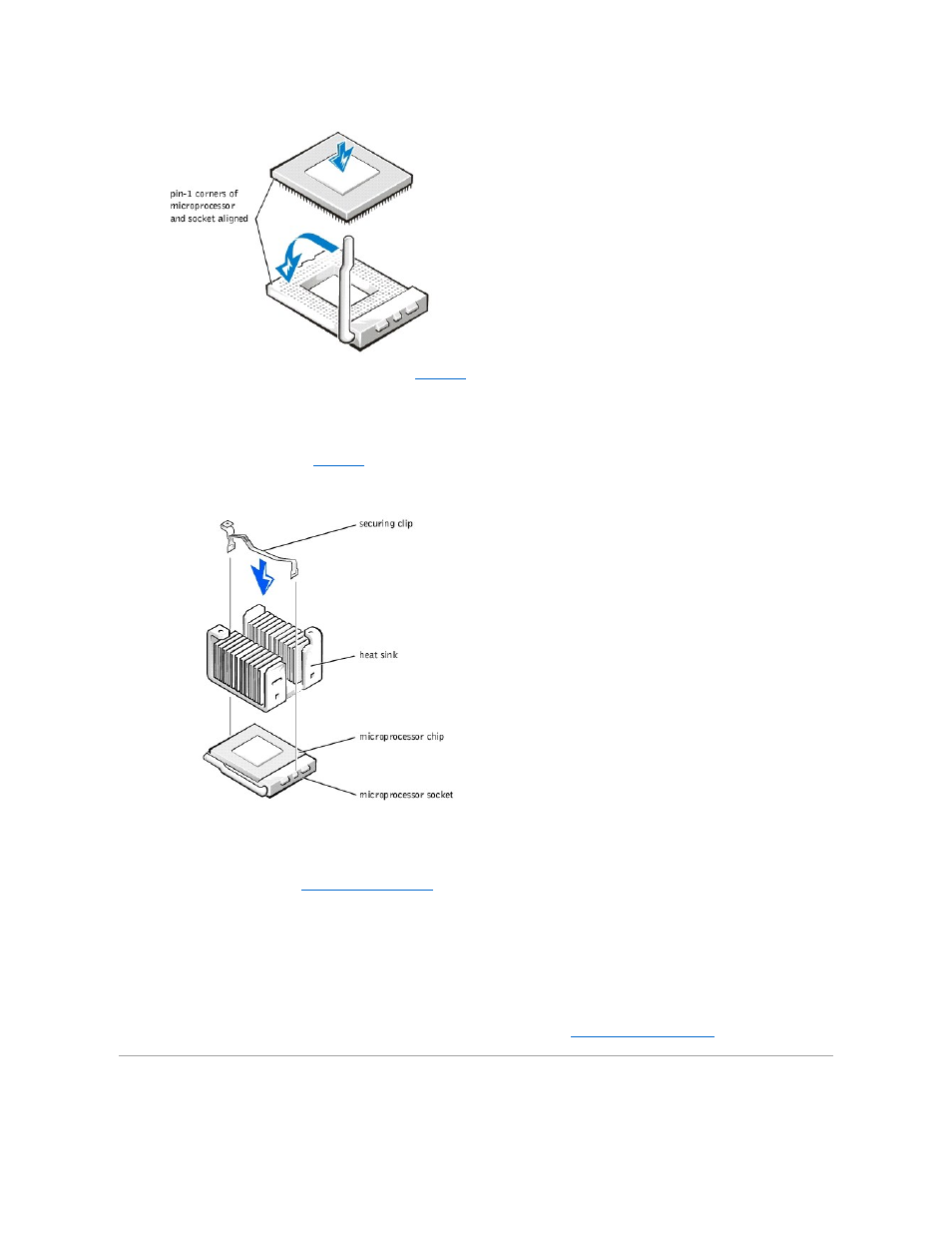
11.
Place the new heat sink on top of the microprocessor (see
).
l
If the heat sink provided has a foil thermal interface material strip on the bottom of the heat sink, place the heat sink on the microprocessor.
l
If the heat sink provided has a thermal grease tab, remove the tab and place the heat sink on the microprocessor.
l
If heat sink thermal grease is provided, clean the heat sink and apply the thermal grease before placing the heat sink on the microprocessor.
12.
Orient the securing clip as shown in
.
Figure 6-14. Installing the Heat-Sink
13.
Hook the end of the clip without the heat-sink latch to the tab on the edge of the socket facing the front of the system.
14.
Push down and pivot the heat-sink latch until the hole on the clip latches onto the ZIF socket tab.
15.
Make sure that the latches engage.
16.
Replace the cooling shroud (see "
" in "Troubleshooting Your System").
17.
Reconnect your system and peripherals to their power sources, and turn on system.
18.
Press
See the system User's Guide for instructions.
19.
As the system boots, it detects the presence of the new processor and automatically changes the system configuration information in the System Setup
program.
20.
Enter the System Setup program, and confirm that the top line in the system data area correctly identifies the installed processor. See "Using the
System Setup Program" in your User's Guide.
21.
Run the system diagnostics to verify that the new microprocessor is operating correctly (see "
Running the System Diagnostics
").
Replacing the System Battery
