Troubleshooting your system, Safety first—for you and your system, Removing the system cover and support beam – Dell PowerEdge 500SC User Manual
Page 26
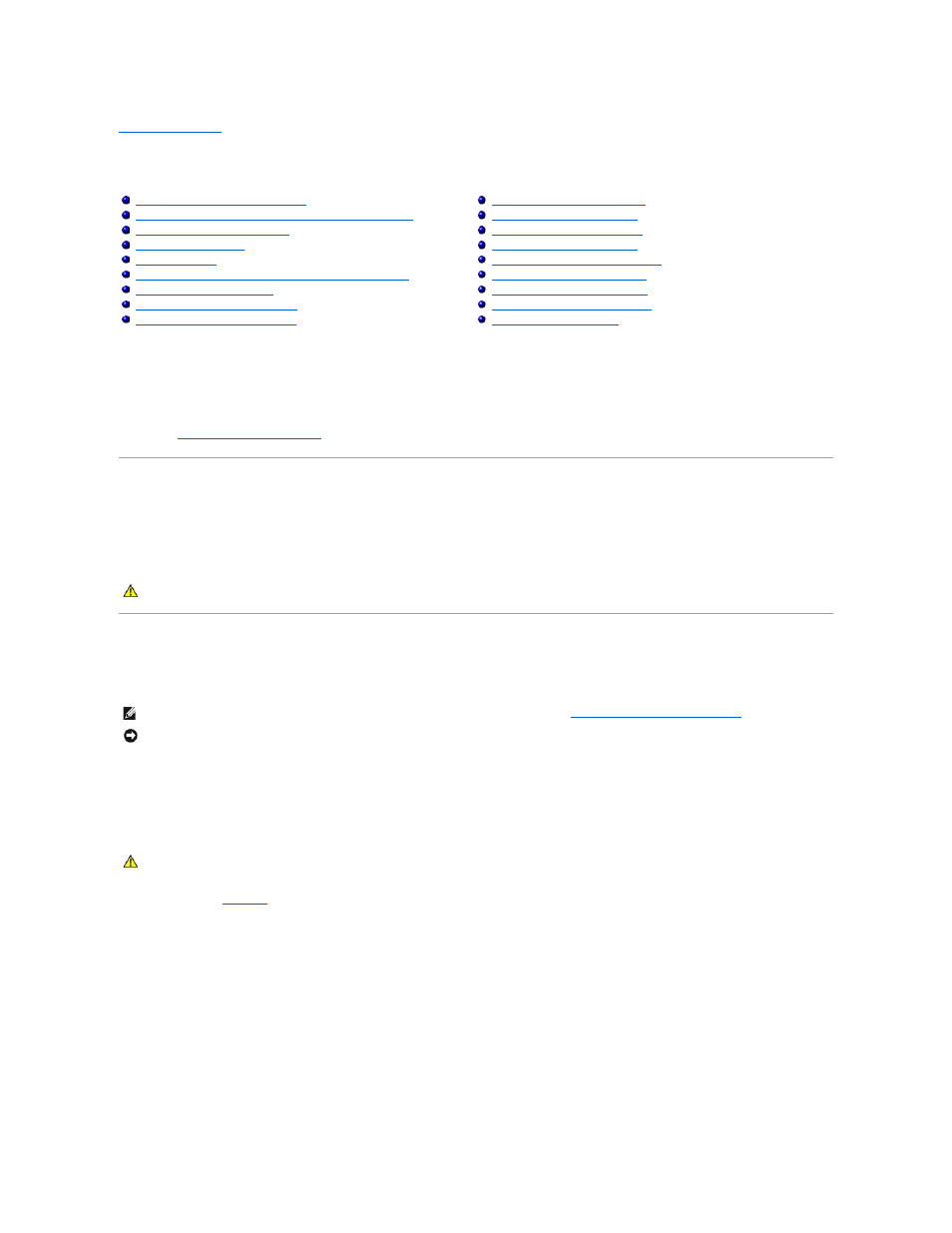
Back to Contents Page
Troubleshooting Your System
Dell™ PowerEdge™ 500SC Systems Installation and Troubleshooting Guide
If your system is not working as expected, begin troubleshooting using the procedures in this section. This section guides you through some initial checks and
procedures that can solve basic system problems and provides troubleshooting procedures for components inside the system. Before you start any of the
procedures in this section, take the following steps:
l
Lay the system on its side.
l
Read the "Safety Instructions" in your System Information document.
l
Read "
Running the System Diagnostics
" for information about running diagnostics.
Safety First—For You and Your System
The procedures in this guide require that you remove the cover and work inside the system. While working inside the system, do not attempt to service the
system except as explained in this guide and elsewhere in your system documentation. Always follow the instructions closely. Make sure to review all of the
procedures in "Safety Instructions" in your System Information document.
Working inside the system is safe—if you observe the following precaution.
Removing and Replacing the System Cover and Support Beam
The system is enclosed by a bezel and a cover. To upgrade or troubleshoot the system, remove the system cover and support beam to gain access to internal
components.
Removing the System Cover and Support Beam
1.
Lay the system on its right side, with the system foot stand off the edge of the work surface.
2.
Loosen the captive thumbscrew that secures the cover to the back of the system.
3.
Face the front of the system. Use your thumbs to press in both latches while pushing the cover backward. Move the cover back slightly, and then lift it
straight up (see
).
If necessary, use both hands and work one side at a time.
Figure 5-1. Removing the System Cover
Safety First—For You and Your System
Removing and Replacing the System Cover and Support Beam
Removing and Replacing the Bezel
Responding to a System Management Server Agent Message
Troubleshooting a Damaged System
Troubleshooting the System Battery
Troubleshooting the Power Supply
Troubleshooting the Cooling Fan
Troubleshooting Expansion Cards
Troubleshooting the Video Subsystem
Troubleshooting the System Board
Troubleshooting the Diskette Drive
Troubleshooting CD and DVD Drives
CAUTION:
See "Protecting Against Electrostatic Discharge" in the "Safety Instructions" in your System Information document before performing
any procedure which requires you to open the cover.
NOTE:
Before you begin any of the procedures in this section, follow the safety instructions in "
Safety First—For You and Your System
NOTICE:
To avoid damaging the system board, disconnect the power cable from the electrical outlet and from the back of the system, then press the
power button before you remove the system cover. The system board continues to receive a small amount of power when the system is turned off and
attached to an electrical outlet.
CAUTION:
To prevent cuts, keep your hands clear of the metal edges on the system as you slide back the cover.
