Troubleshooting the video subsystem, Troubleshooting the system board – Dell PowerEdge 500SC User Manual
Page 34
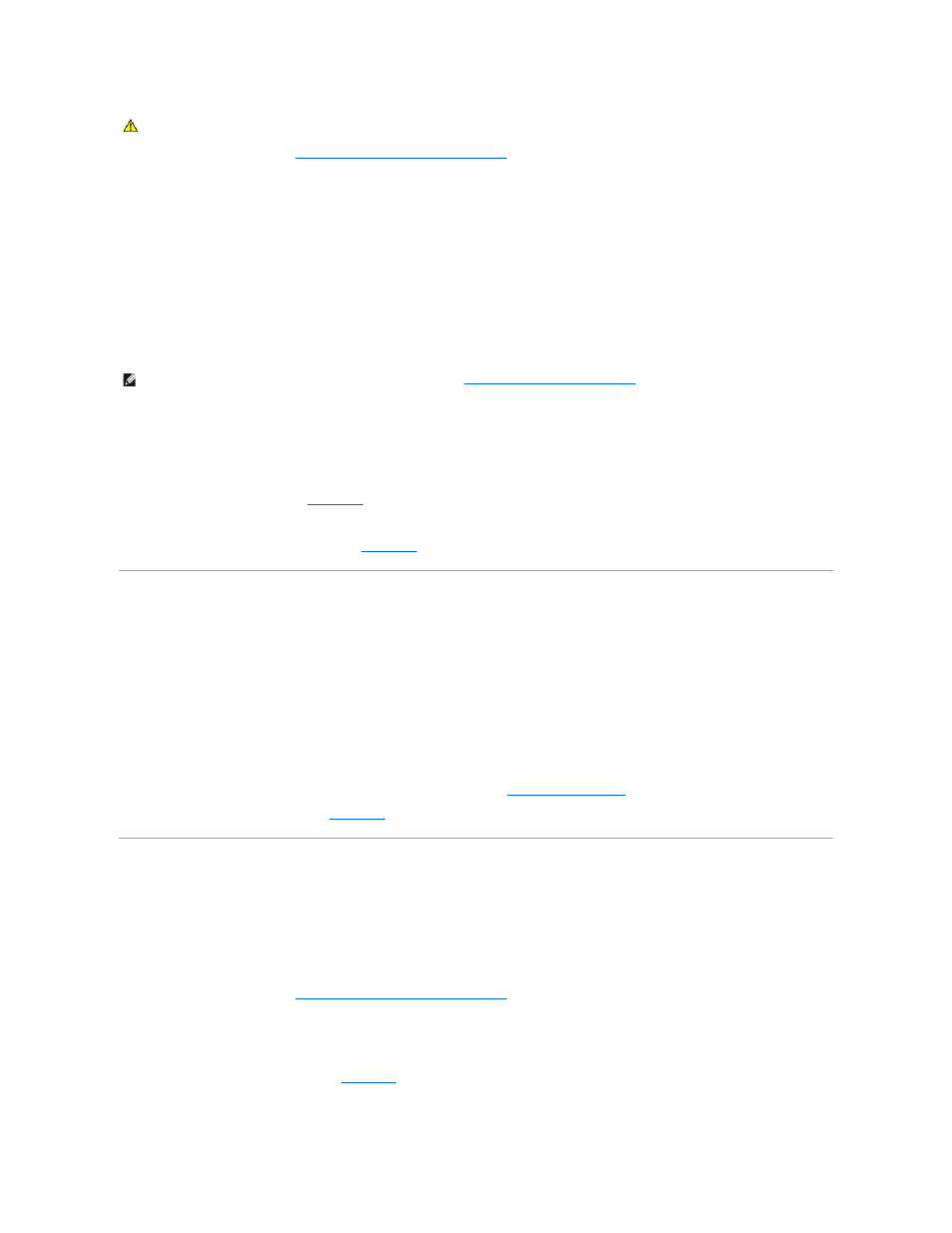
5.
Remove the system cover (see "
Removing the System Cover and Support Beam
").
6.
Reseat the memory modules in their sockets.
7.
Replace the system cover, reconnect the system to the electrical outlet, and turn on the system.
8.
Enter the System Setup program and check the system memory again.
9.
Does the amount of memory installed match the system memory?
If the amount of memory installed does not match the system memory setting, continue to step 10.
10.
Reboot the system, and observe the monitor screen and the Num Lock, Caps Lock, and Scroll Lock indicators on the keyboard.
If the monitor screen remains blank, and the Num Lock, Caps Lock, and Scroll Lock indicators on the keyboard remain on, continue to step 11.
If the monitor screen does not remain blank, and the Num Lock, Caps Lock, and Scroll Lock indicators on the keyboard remain on, continue to step 16.
11.
Repeat steps 4 and 5.
12.
Swap the memory module in socket DIMM_A with one of the same capacity.
13.
Replace the system cover, reconnect the system to the electrical outlet, and turn on the system.
14.
Reboot the system, and observe the monitor screen and the indicators on the keyboard.
15.
If the problem still exists, repeat steps 12 through 14 for each memory module installed.
If the problem is not resolved, see "
Getting Help
," for instructions on obtaining technical assistance.
16.
Run the system memory test in the system diagnostics.
If the test does not complete successfully, see "
Getting Help
," for instructions on obtaining technical assistance.
Troubleshooting the Video Subsystem
Problem
l
Monitor not operating
l
Monitor interface cable not connected correctly or is faulty
l
Video logic problems
Action
1.
Check the system and power connections to the monitor.
2.
Run the video tests in the system diagnostics.
If the tests run successfully, the problem is not related to video hardware. See "
Finding Software Solutions
."
If the tests did not run successfully see "
Getting Help
," for instructions on obtaining technical assistance.
Troubleshooting the System Board
Problem
l
Error message indicating a system board problem
Action
1.
Turn off the system, including any attached peripherals, and disconnect the system from its electrical outlet.
2.
Remove the system cover (see "
Removing the System Cover and Support Beam
").
3.
Remove all expansion cards.
4.
Replace the system cover, reconnect the system to power, and turn on the system.
5.
Run the system board tests in the system diagnostics.
If the tests does not run successfully, see "
Getting Help
," for instructions on obtaining technical assistance.
6.
Turn off the system, disconnect it from power, and remove the system cover.
CAUTION:
See "Protecting Against Electrostatic Discharge" in the safety instructions in your System Information document.
NOTE:
There are multiple configurations for the memory modules; see "
Memory Module Installation Guidelines
" in "Installing System Board Options." The
following steps are an example of one configuration.
