Connecting drives, Removing and reinstalling the drive cage, Removing the drive cage – Dell PowerEdge 500SC User Manual
Page 49
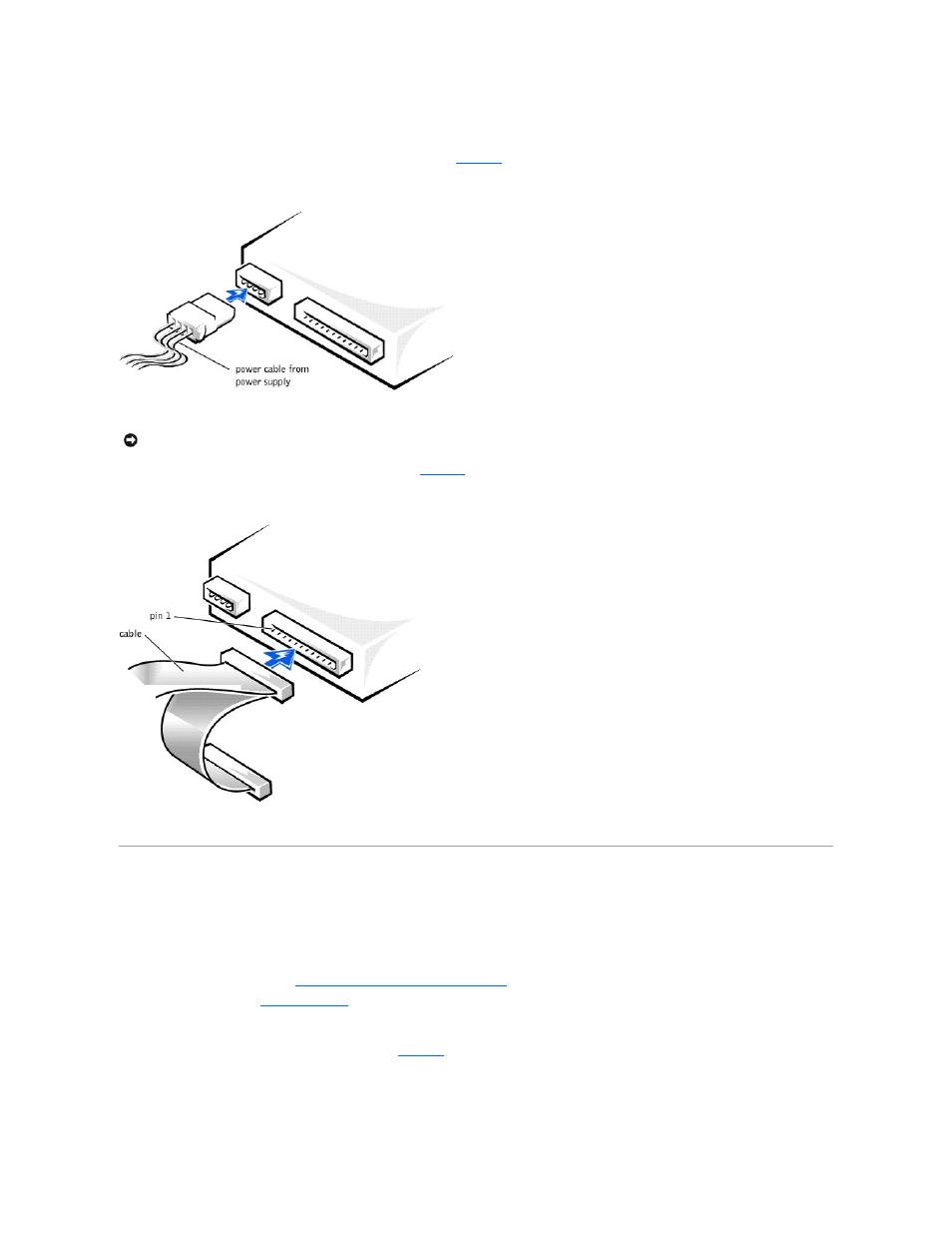
Connecting Drives
When installing a drive, you connect two cables—a DC power cable and an interface cable—to the back of the drive. Your drive's power input connector (to
which you connect the DC power cable) resembles the connector shown in
Figure 7-2. Connecting the Power Cable
Your drive's interface connector resembles the connector shown in
.
Figure 7-3. Connecting the Interface Cable
Removing and Reinstalling the Drive Cage
The drive cage has two 5.25-inch bays and two 3.5-inch bays.
Removing the Drive Cage
1.
Turn off the system, including any external devices, and disconnect the system from its electrical outlet.
2.
Remove the system cover (see "
Removing the System Cover and Support Beam
" in "Troubleshooting Your System").
3.
Remove the bezel (see "
Removing the Bezel
" in "Troubleshooting Your System").
4.
Disconnect the interface cable and the power cable from all drives installed in the drive cage. Note the location and orientation of all cables attached to
the drives.
5.
Remove the screw from the side of the drive cage (see
). Pull the drive cage toward you to unlock it from the system. Lift out the drive cage.
Figure 7-4. Removing and Reinstalling the Drive Cage
NOTICE:
When you attach the interface cable to the drive, match the colored strip on the cable with pin 1 on the drive.
