Dell PowerEdge 500SC User Manual
Page 52
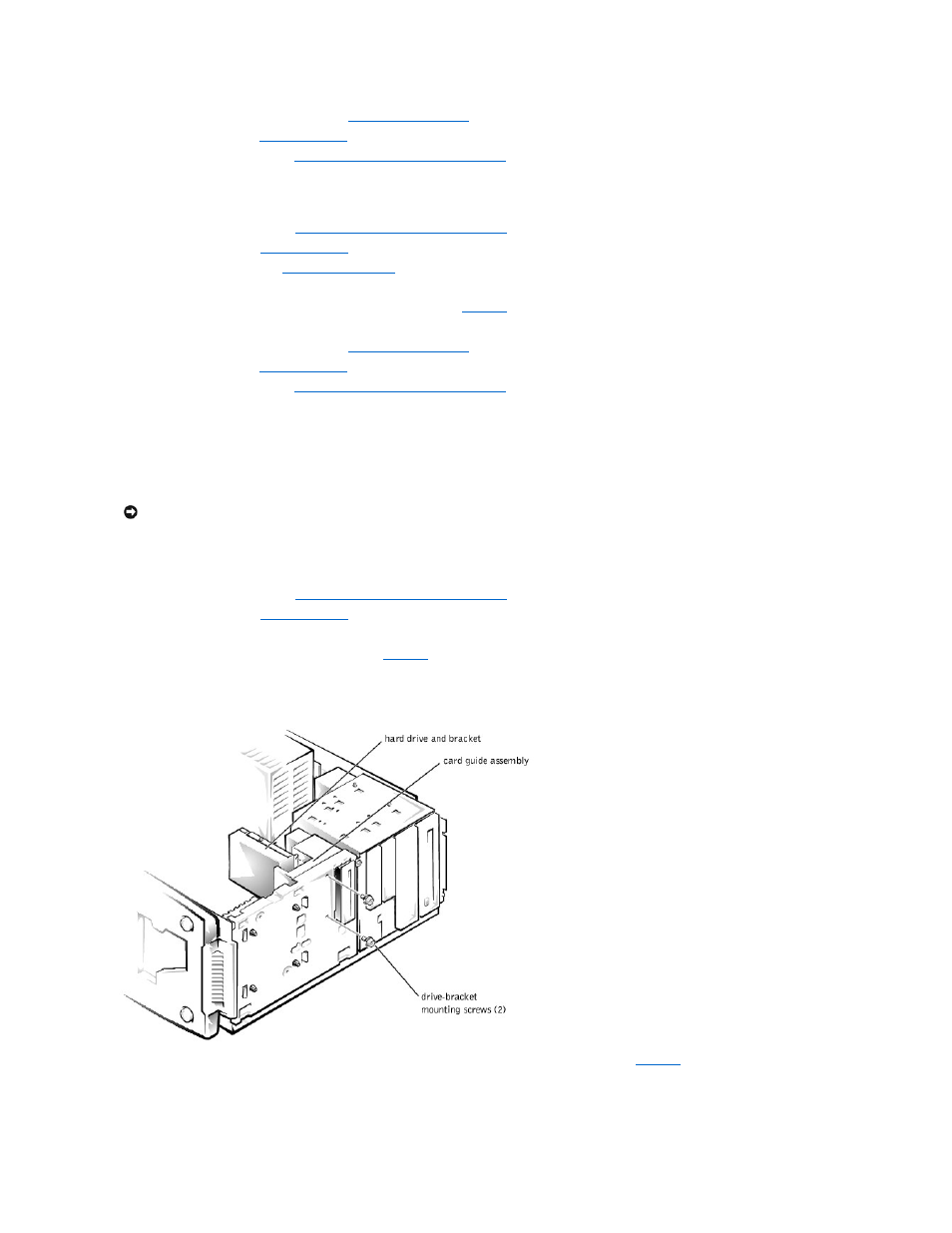
7.
Reinstall the drive cage in the system (see "
8.
Replace the bezel (see "
Replacing the Bezel
" in "Troubleshooting Your System").
9.
Replace the system cover (see "
Replacing the System Cover and Support Beam
" in "Troubleshooting Your System").
Installing a Hard Drive in the Upper 3.5-inch Bay
1.
Turn off the system, including any external devices, and disconnect the system from its electrical outlet.
2.
Remove the system cover (see "
Removing the System Cover and Support Beam
" in "Troubleshooting Your System").
3.
Remove the bezel (see "
Removing the Bezel
" in "Troubleshooting Your System").
4.
").
5.
Slide the hard drive into the bay through the back of the drive cage.
6.
Secure the hard drive to the drive cage with two screws as shown in
. To secure the screw on the right side of the drive, you must position
the screw over the screw hole through the back of the drive cage while inserting your screwdriver into the reticular slot on the right side of the drive
cage.
7.
Reinstall the drive cage in the system (see "
8.
Replace the bezel (see "
Replacing the Bezel
" in "Troubleshooting Your System").
9.
Replace the system cover (see "
Replacing the System Cover and Support Beam
" in "Troubleshooting Your System").
10.
Plug your system and any external devices into their electrical outlets, and turn them on.
11.
See the drive documentation for instructions on installing any software required for hard drive operation.
Adding or Replacing a Hard Drive in the Card Guide Assembly
The 3.5-inch bracket next to the floppy drive accommodates a 1-inch IDE hard drive.
Removing a Hard Drive From the Card Guide Assembly Bracket
1.
Turn off the system, including any external devices, and disconnect the system from its electrical outlet.
2.
Remove the system cover (see "
Removing the System Cover and Support Beam
" in "Troubleshooting Your System").
3.
Remove the bezel (see "
Removing the Bezel
" in "Troubleshooting Your System").
4.
Disconnect the interface cable and the power cable from the hard drive.
5.
Remove the screws securing the drive bracket (see
).
6.
Slide the drive bracket and hard drive toward the back of the system and lift them out of the system.
Figure 7-7. Removing the Hard Drive and Drive Bracket
7.
Remove the screw securing the hard drive to the drive bracket, and rotate the drive out of the bracket (see
).
Figure 7-8. Detaching or Attaching the Hard Drive
NOTICE:
Do not install a hard drive in the lower card-guide assembly bracket next to the card guides. Installing a drive in the lower card-guide
assembly bracket is not supported in this system.
