Inside the system, Troubleshooting a usb device, Troubleshooting the integrated nic – Dell PowerEdge 500SC User Manual
Page 30
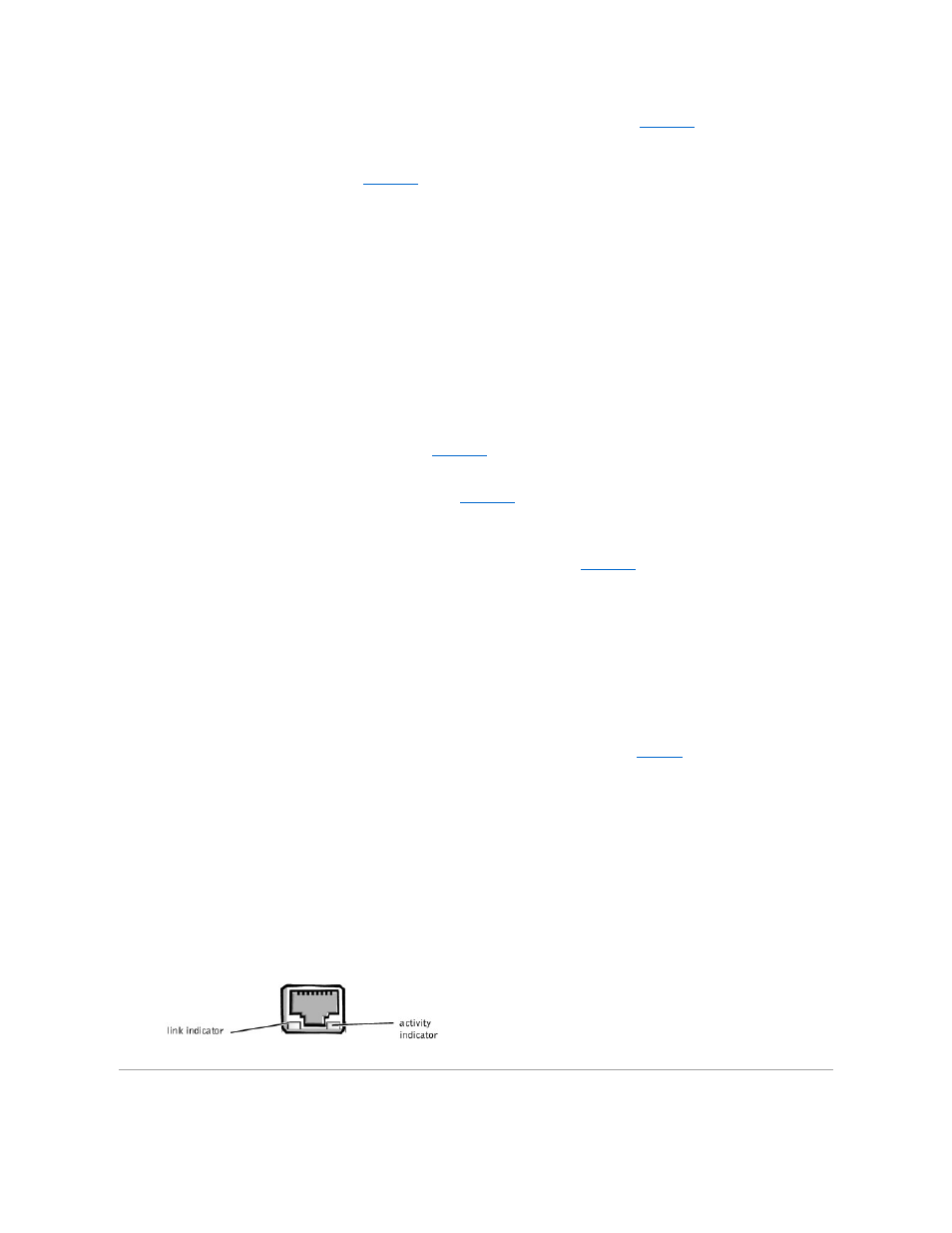
If the self-test is not successful, the printer is probably defective. If the printer was purchased from Dell, see "
Getting Help
," for instructions on obtaining
technical assistance.
6.
Attempt to print on the parallel printer.
If the print operation is not successful, the see "
Getting Help
," for instructions on obtaining technical assistance.
Troubleshooting a USB Device
Problem
l
A system error message indicates a problem
l
Device connected to the port is not working
Action
1.
Enter the System Setup program, and check that the USB ports are enabled. See "Using the System Setup Program" in the User's Guide for instructions.
2.
Turn off the system and any USB devices.
If there is only one USB device connected to the system, go to step 5.
3.
Disconnect the USB devices, and connect the malfunctioning device to the other port.
4.
Apply power to the system and the reconnected device.
If the problem is resolved, the USB port may be defective. See "
Getting Help
," for instructions on obtaining technical assistance.
5.
If possible, swap the interface cable with a known working cable.
If the problem is resolved, the interface cable must be replaced. See "
Getting Help
," for instructions on obtaining technical assistance.
6.
Turn off the system and the USB device, and swap the device with a comparable device.
7.
Turn on the power to the system and the USB device.
If the problem is resolved, the USB device must be replaced. If the problem is not resolved, see "
Getting Help
," for instructions on obtaining technical
assistance.
Troubleshooting the Integrated NIC
Problem
l
NIC cannot communicate with the network
Action
1.
Enter the System Setup program and confirm that the NIC is enabled.
See "Using the System Setup Program" in the User's Guide for instructions.
2.
Check the two indicators on the left and right corners of the NIC connector on the system's back-panel (see
The green link indicator shows that the adapter is connected to a valid link partner. The amber activity indicator lights if network data is being sent or
received.
¡
If the link indicator is not on, check all cable connections.
¡
Try changing the auto-negotiation setting, if possible.
¡
Try another port on the switch or hub.
3.
If the activity indicator does not light, the network driver files might be damaged or deleted.
4.
Reinstall the drivers.
5.
Make sure the appropriate drivers are installed and the protocols are bound.
Figure 5-4. NIC Indicators
Inside the System
