Removing and replacing the fan assembly, Removing the cooling shroud, Replacing the cooling shroud – Dell PowerEdge 500SC User Manual
Page 38: Removing the fan
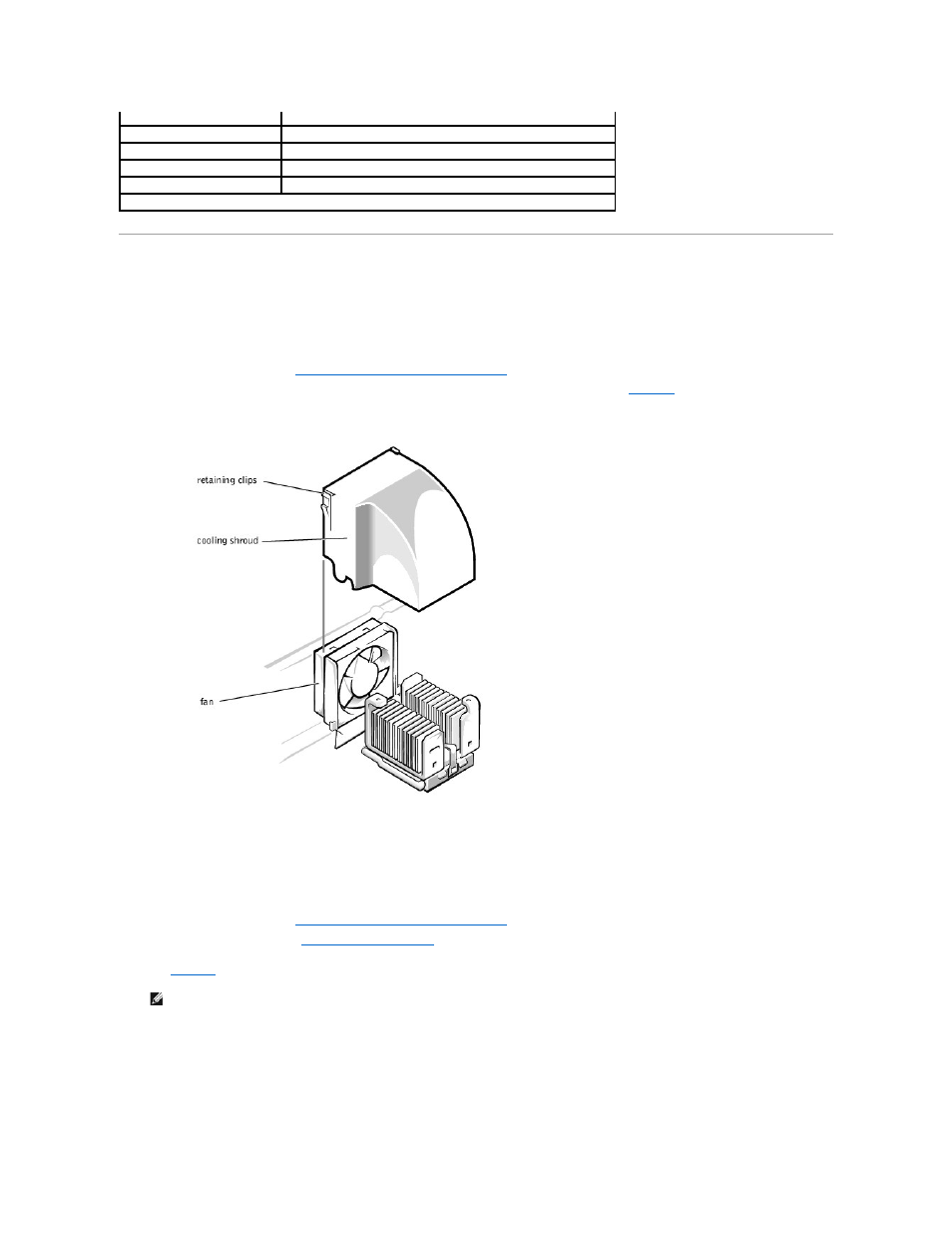
Removing and Replacing the Fan Assembly
The fan assembly consists of a fan and a cooling shroud. The cooling shroud is used to improve airflow over the microprocessor.
Removing the Cooling Shroud
1.
Turn off the system, including any peripherals, and disconnect the power cable from the electrical outlet.
2.
Remove the system cover (see "
Removing the System Cover and Support Beam
" in "Troubleshooting Your System").
3.
Figure 6-2. Removing the Cooling Shroud
Replacing the Cooling Shroud
Place the shroud in the fan assembly guide slots and slide the shroud straight down until the retaining clips snap in place.
Removing the Fan
1.
Turn off the system, including any peripherals, and disconnect the power cable from the electrical outlet.
2.
Remove the system cover (see "
Removing the System Cover and Support Beam
" in "Troubleshooting Your System").
3.
Remove the cooling shroud (see "
4.
While pushing the fan assembly upward, press the two release buttons on the back of the system and lift the fan assembly out of its retaining brackets
(see
).
5.
After the fan has been released from the retaining brackets, disconnect the fan cable from the SYS_FAN2 connector on the system board and lift the fan
out of the system.
Figure 6-3. Removing the Fan
POWER
Power connector
CPU
Microprocessor socket
USB
USB connector
VGA
Video connector
J12
System jumpers
NOTE:
For the full name of an abbreviation or acronym used in this table, see "Abbreviations and Acronyms."
NOTE:
Do not lift the fan out of the system until you have disconnected the fan cable from the system board.
