Troubleshooting an optical drive, Troubleshooting an optical – Dell PowerVault NX200 User Manual
Page 142
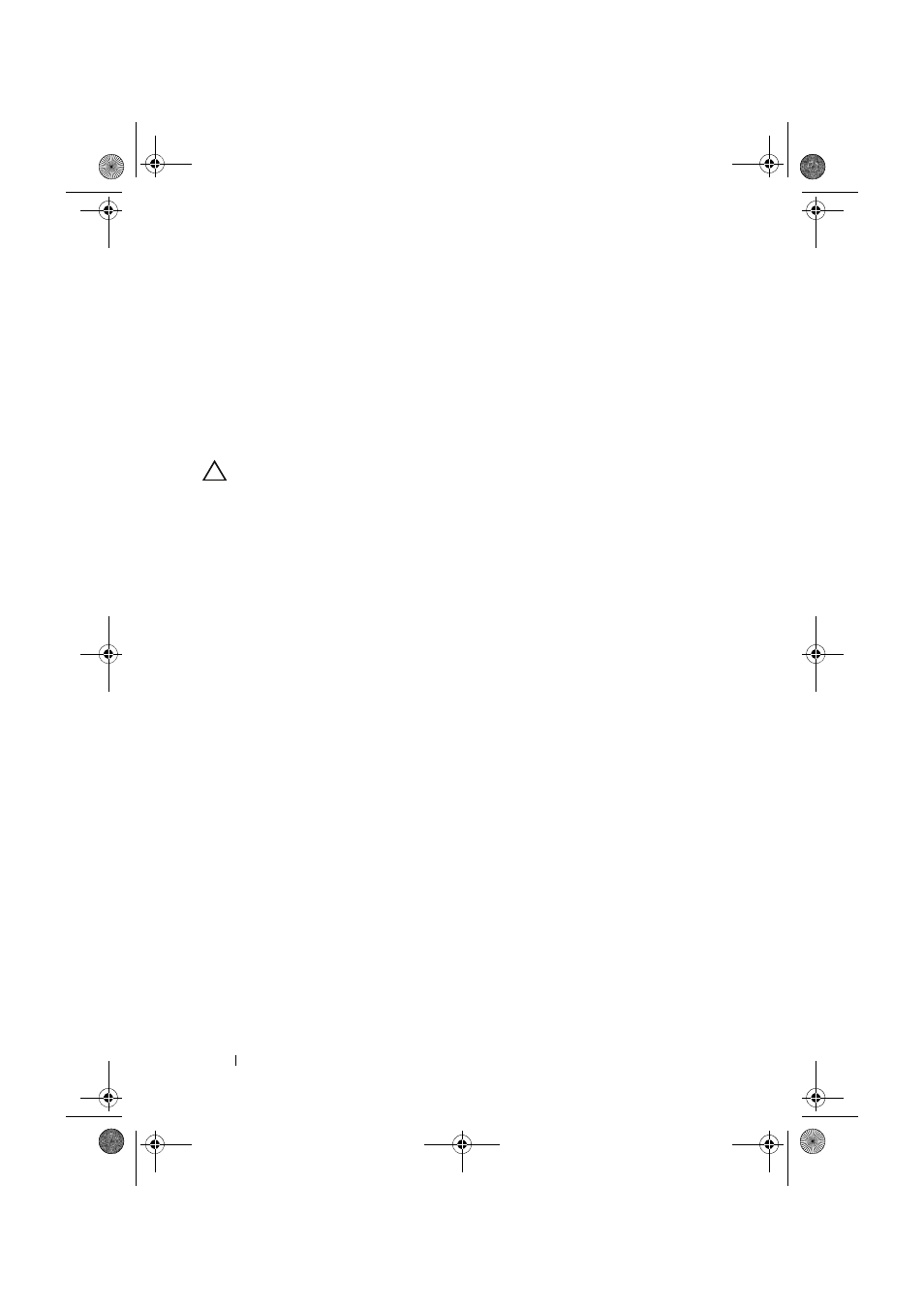
140
Troubleshooting Your System
10 Turn on the system and attached peripherals and check if the USB key is
functioning.
11 Reconnect the system to the electrical outlet, and turn on the system and
attached peripherals.
If the problem is not resolved, see "Getting Help" on page 157.
Troubleshooting an Optical Drive
CAUTION:
Many repairs may only be done by a certified service technician.
You should only perform troubleshooting and simple repairs as authorized in your
product documentation, or as directed by the online or telephone service and
support team. Damage due to servicing that is not authorized by Dell is
not covered by your warranty. Read and follow the safety instructions that
came with the product.
1 Try using a different DVD.
2 Enter the System Setup program and ensure that the integrated SATA
controller and the drive's SATA port are enabled. See "Using the System
Setup Program and UEFI Boot Manager" on page 51.
3 Run the appropriate online diagnostic test. See "Using Online Diagnostics"
4 Turn off the system and attached peripherals, and disconnect the system
from the electrical outlet.
5 Open the system. See "Opening the System" on page 79.
6 Ensure that the interface cable is securely connected to the optical drive
and to the controller.
7 Ensure that a power cable is properly connected to the drive.
8 Close the system. See "Closing the System" on page 80.
9 Place the system upright.
10 Reconnect the system to the electrical outlet, and turn on the system and
attached peripherals.
If the problem is not resolved, see "Getting Help" on page 157.
book.book Page 140 Monday, August 9, 2010 3:07 PM
