Troubleshooting system memory, Troubleshooting system, Troubleshooting – Dell PowerVault NX200 User Manual
Page 139: System memory" on, E "troubleshooting system
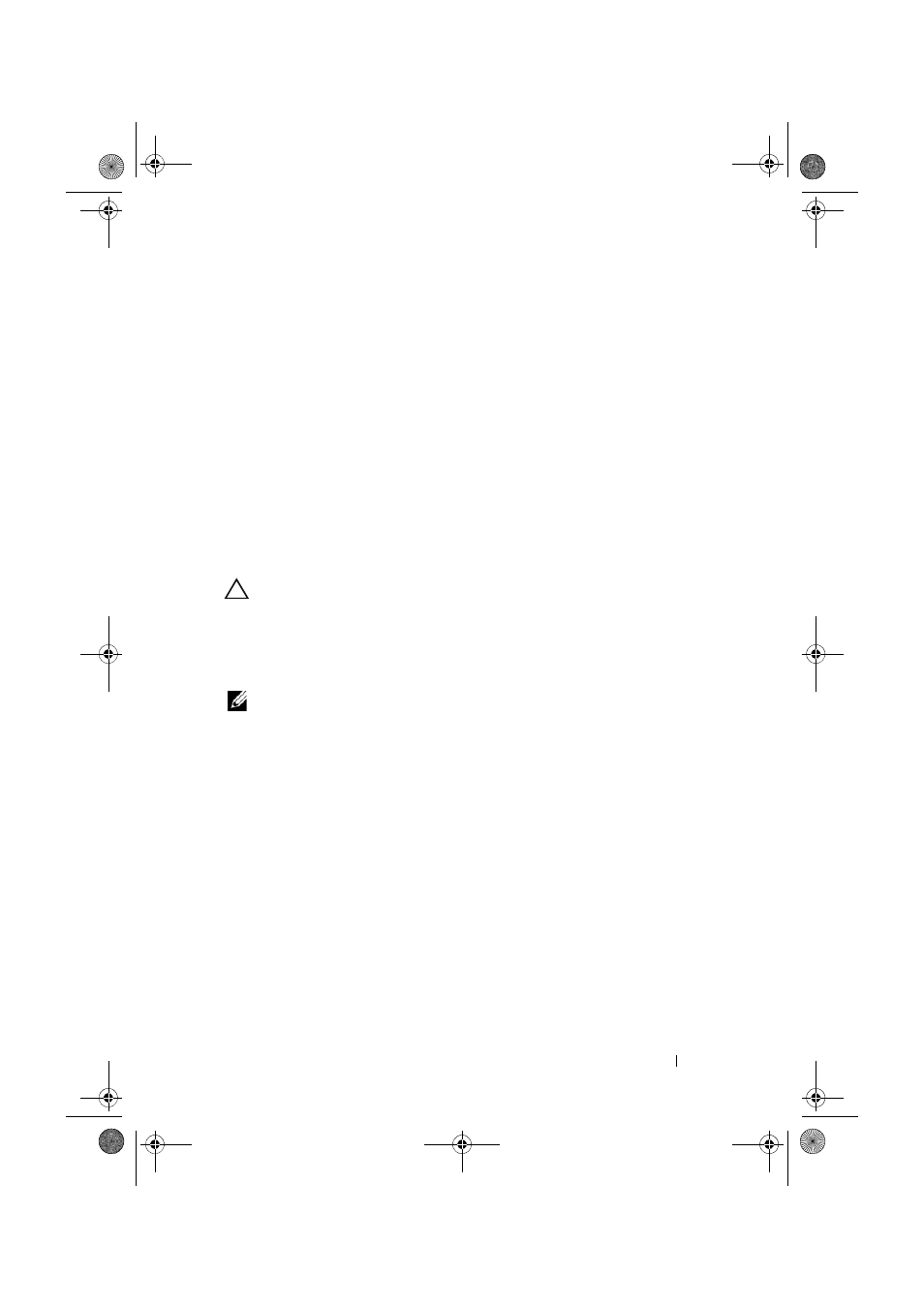
Troubleshooting Your System
137
5 Restart the system.
If the fan functions properly, close the system. See "Closing the System" on
6 If the fan does not function, turn off the system and install a new fan.
See "Removing the System Fan" on page 96 and "Installing the System
7 Restart the system.
If the problem is resolved, close the system. See "Closing the System" on
page 80.
If the replacement fan does not operate, see "Getting Help" on page 157.
Troubleshooting System Memory
CAUTION:
Many repairs may only be done by a certified service technician.
You should only perform troubleshooting and simple repairs as authorized in
your product documentation, or as directed by the online or telephone service
and support team. Damage due to servicing that is not authorized by Dell is not
covered by your warranty. Read and follow the safety instructions that came
with the product.
NOTE:
Invalid memory configurations can cause your system to halt at startup
without video output. See "General Memory Module Installation Guidelines" on
page 98 and verify that your memory configuration complies with all applicable
guidelines.
1 If the system is operational, run the appropriate online diagnostic test.
See "Using Online Diagnostics" on page 147.
If diagnostics indicates a fault, follow the corrective actions provided by
the diagnostic program.
2 If the system is not operational, turn off the system and attached
peripherals, and unplug the system from the power source. Wait at
least 10 seconds and then reconnect the system to power.
3 Turn on the system and attached peripherals and note the messages
on the screen.
Go to step 15 if an error message appears indicating a fault with a specific
memory module.
book.book Page 137 Monday, August 9, 2010 3:07 PM
