Hard drives, Removing a hard-drive blank – Dell PowerVault NX200 User Manual
Page 86
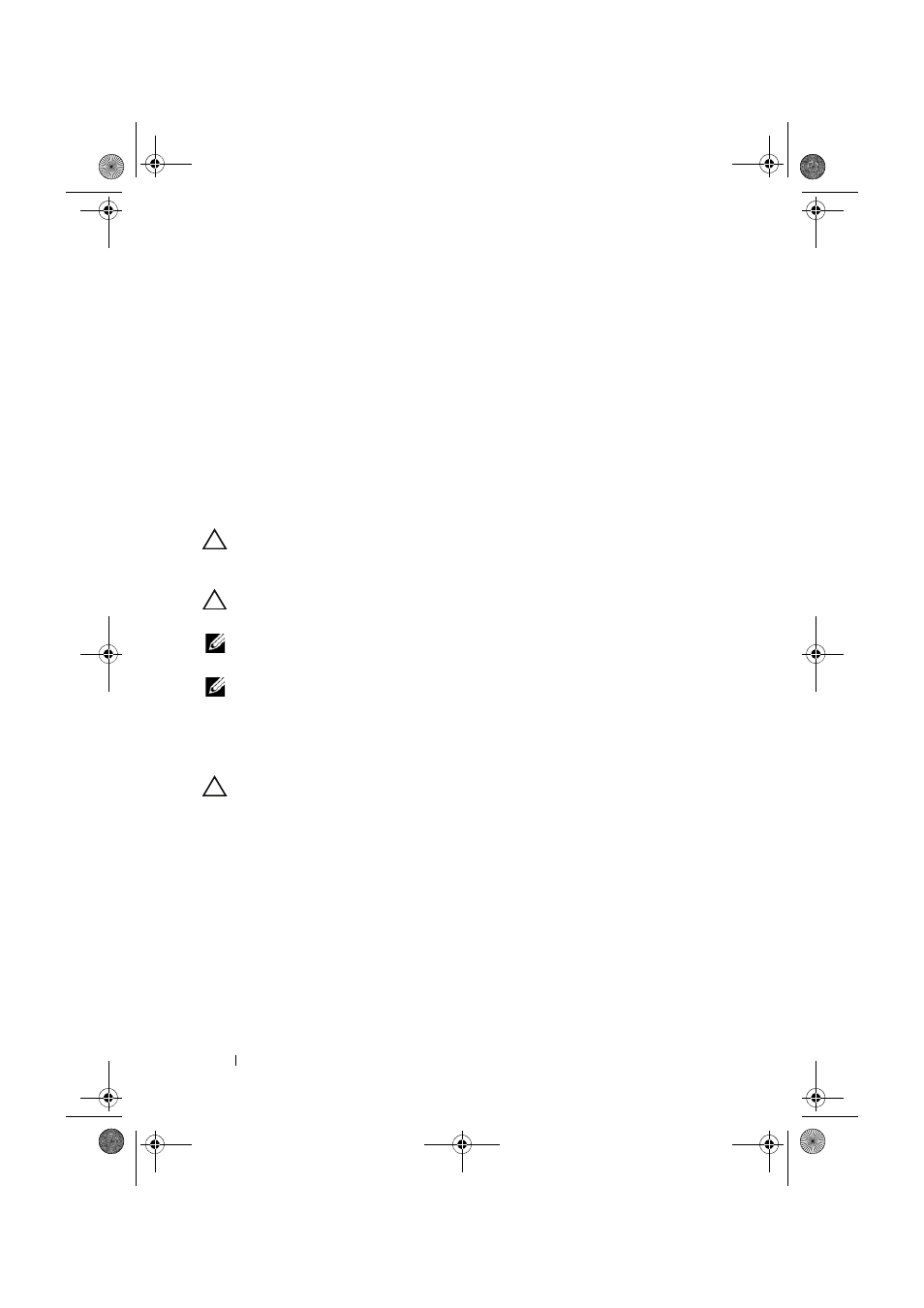
84
Installing System Components
6 Place the system upright on a flat surface.
7 Reattach any peripherals and connect the system to an electrical outlet.
8 Turn on the system and attached peripherals.
Hard Drives
Your system supports up to four internal hot-swap SATA hard drives in
3.5-inch hot-swap hard-drive carriers. The hard drives are installed at the
front of the system (see Figure 3-8).
Front-mounted hard drives are connected to a SATA backplane through
hard-drive carriers and can be configured as hot-swappable.
CAUTION:
Before attempting to remove or install a drive while the system is
running, see the documentation for the SATA controller card to ensure that the host
adapter is configured correctly to support hot-swap drive removal and insertion.
CAUTION:
Do not turn off or reboot your system while the drive is being formatted.
Doing so can cause a drive failure.
NOTE:
Use only drives that have been tested and approved for use with the SATA
backplane board.
NOTE:
When you format a hard drive, allow enough time for the formatting to
be completed. Be aware that high-capacity hard drives can take a number of
hours to format.
Removing a Hard-Drive Blank
CAUTION:
To maintain proper system cooling, all empty hard-drive bays must
have-drive blanks installed.
1 Remove the front bezel. See "Removing the Front Bezel" on page 75.
2 Grasp the front of the hard-drive blank, press the release handle and
slide the blank out until it is free of the drive bay. See Figure 3-7.
3 Slide the drive blank out until it is free of the drive bay.
book.book Page 84 Monday, August 9, 2010 3:07 PM
