Installing a hard-drive blank, Removing a hot-swap hard drive – Dell PowerVault NX200 User Manual
Page 87
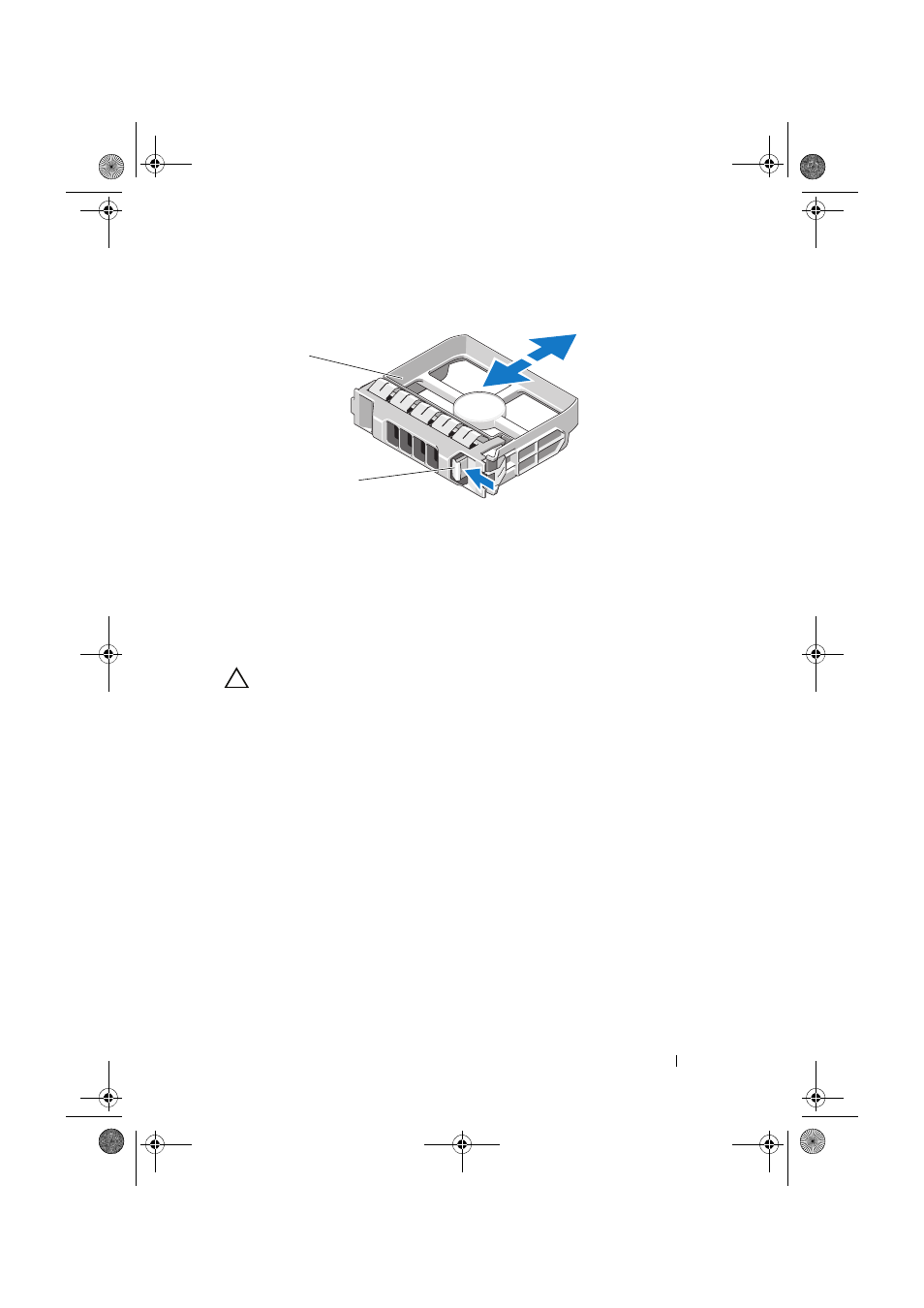
Installing System Components
85
Figure 3-7. Removing or Installing a Hard-Drive Blank
Installing a Hard-Drive Blank
Align the hard-drive blank with the drive bay and insert the blank into the
drive bay until the release lever clicks into place.
Removing a Hot-Swap Hard Drive
CAUTION:
To prevent data loss, ensure that your operating system supports
hot-swap drive removal and installation. See the documentation provided
with your operating system for more information.
1 Remove the front bezel. See "Removing the Front Bezel" on page 75.
2 From the RAID management software, prepare the drive for removal.
Wait until the hard-drive indicators on the drive carrier signal that
the drive can be removed safely. See your controller documentation for
information about hot-swap drive removal.
If the drive has been online, the green activity/fault indicator will flash as
the drive is powered down. When the drive indicators are off, the drive is
ready for removal. See "Hard-Drive Indicator Patterns" on page 18.
3 Press the button on the front of the drive carrier to release the carrier
handle. See Figure 3-8.
1
hard-drive blank
2
release handle
1
2
book.book Page 85 Monday, August 9, 2010 3:07 PM
