Appendix c: local network configuration, Connecting a pc directly to an ads spider – ADS Environmental Services Spider QR 775010 A0 User Manual
Page 89
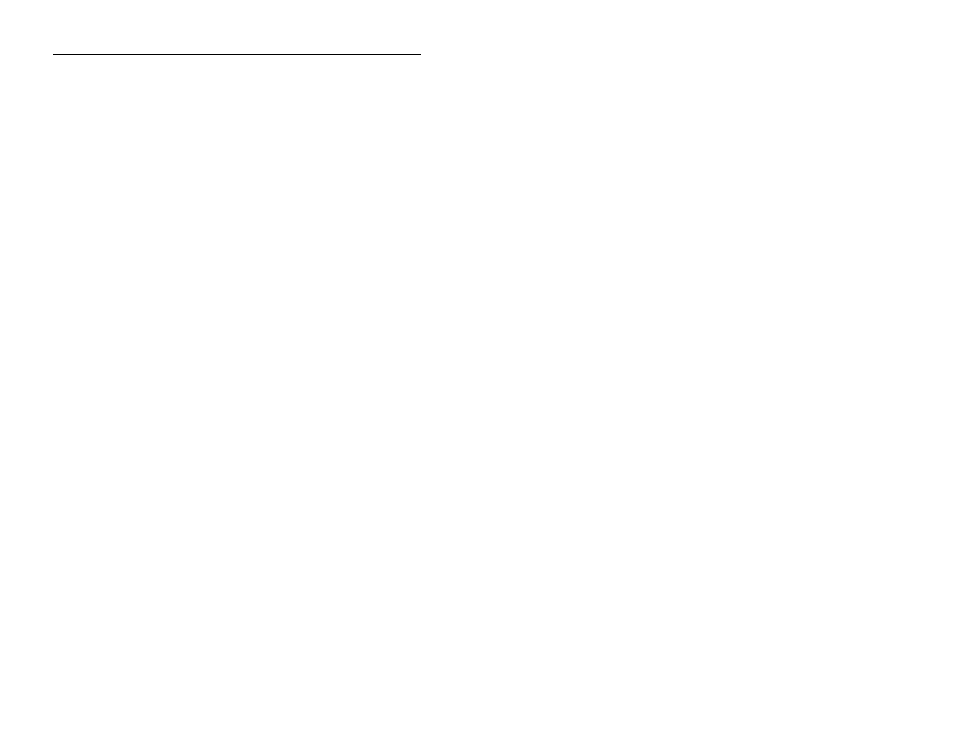
ADS Environmental Services ADS Spider User Manual
Page 87
Appendix C: Local Network Configuration
The Spider uses standard TCP/IP protocols for all communications.
No special procedure is required to contact an ADS Spider except to
ensure that the Spider and your network and/or PC have matching
network parameters.
This Appendix describes the two most common ways of network
connection.
Your computer must have a network adapter installed. The following
procedure assumes that the adapter is present and installed
correctly. If this is not the case, install a network adapter following the
manufacturer
’
s instructions.
Connecting a PC Directly to an ADS Spider
The following procedure assumes that the following is true:
You will be connecting your PC directly to the Spider using
the
“
cross-over
”
cable supplied.
“
EASY CONNECT
”
on the Spider is enabled. (Spiders are
shipped from the factory with EASY CONNECT enabled.)
You can check the setting by pressing the front panel switch
repeatedly until the EASY CONNECT page displays.
Your PC is setup to automatically get an IP address from the
network. (Most PCs are set up in this way by default.) You
can check this setting by following the AUTOMATIC IP
ADDRESS checklist later in this section.
If any of the above are not true, proceed as described in Connecting
to an Existing Network on page 88 of this Appendix.
Use the supplied red
“
cross-over
”
network cable to connect your
computer LAN port to the Spider LAN port.
Turn on the Spider by pressing and holding the button on the front
panel for two seconds. The unit must be turned on (i.e., the display
